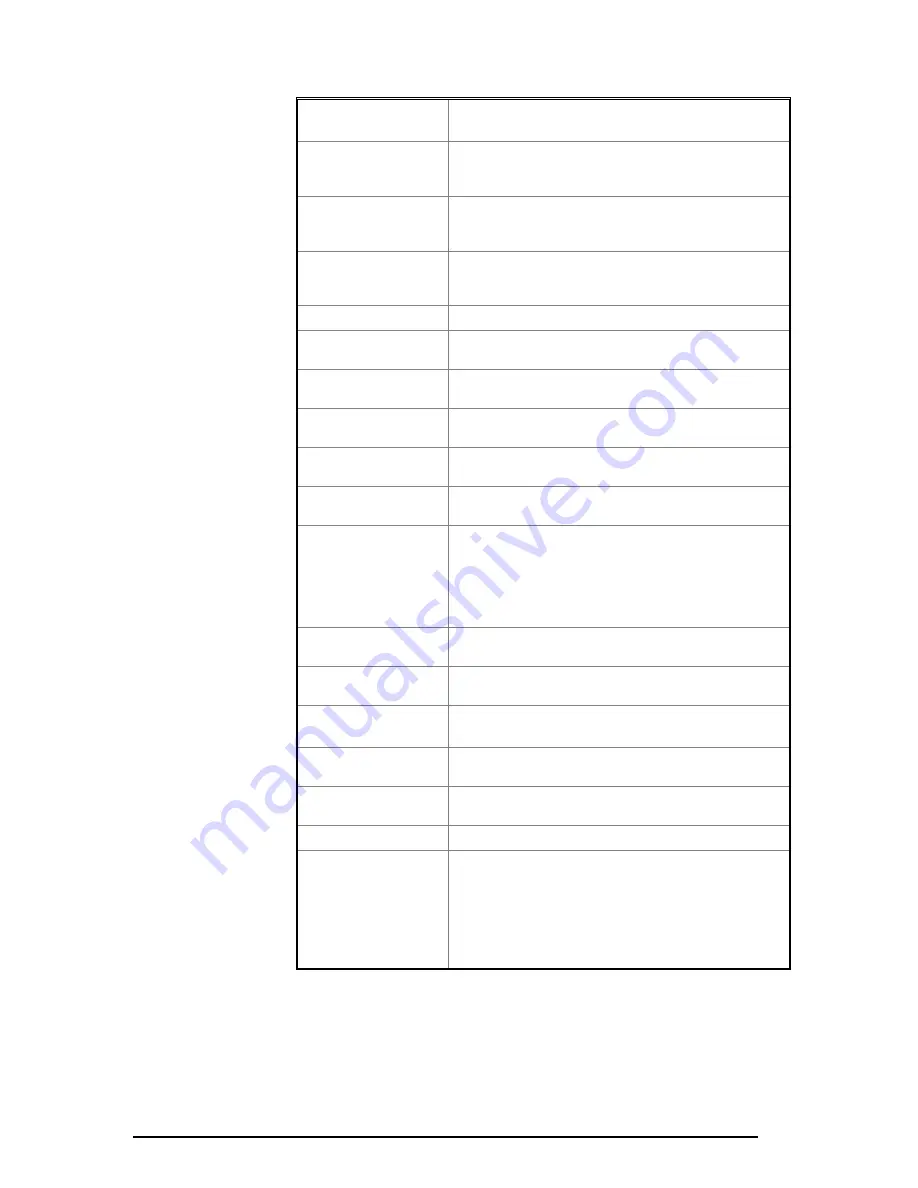
50
••••
4 - 505 SoftShop Setup
505 SoftShop for Simatic 505
Logic Tab/Special
Functions
Description
Instruction Width
Determines the width allocated for display of Special
Function instructions on each line. Click the up or down
arrow or type in a value between 1 and 80.
Column One
Determines the width allocated for display of SF first
column variables after the instruction. Click the up or down
arrow or type in a value between 1 and 300.
Column Two
Determines the width allocated for display of SF second
column variables after the instruction. Click the up or down
arrow or type in a value between 1 and 300.
Data Window Tab
Description
Column Display Include
Address
Turns on and off the Address columns in the data window
Column Display Include
Tags
Turns on and off the Tags columns in the data window
Column Display Include
Descriptions
Turns on and off the Descriptions columns in the data
window
Column Display Include
Time Stamp
Turns on and off the Time Stamp columns in the data
window
Column Display Include
Status
Turns on and off the Status columns in the data window
Tag/ Descriptions Tip
Display Include Address
As you scroll through the tag/ descriptions combo box in a
data window the corresponding address and description (if it
exists) of the highlighted tag will be displayed to the left and
right respectively of the combo box. These are referred to as
documentation tips and can be turned on and off by
checking and un-checking these boxes.
Maximum Rows
The maximum number of data window rows to display.
Default is 100. minimum is 10, maximum is 1000
Include
Select Tags, descriptions, both, or neither when the Data
window is displayed.
Documentation
Window Tab
Description
Column Display
Select either Tags or Descriptions (or both) for display in
the Documentation Window.
Sort Order
Select Address, Tag, or Description order for display in the
Documentation Window.
Colors
Description
Item
The colors of Ladder, Ladder Grid, Ladder Background,
Edited Ladder Background, Address Foreground, Tags
Foreground, Description Foreground, Rung Header
Foreground, File Header Foreground, Status Foreground,
Status Optimize Foreground and Parameter Cursor
Foreground can be changed when selected from the drop
down box.
Table 4.1
















































