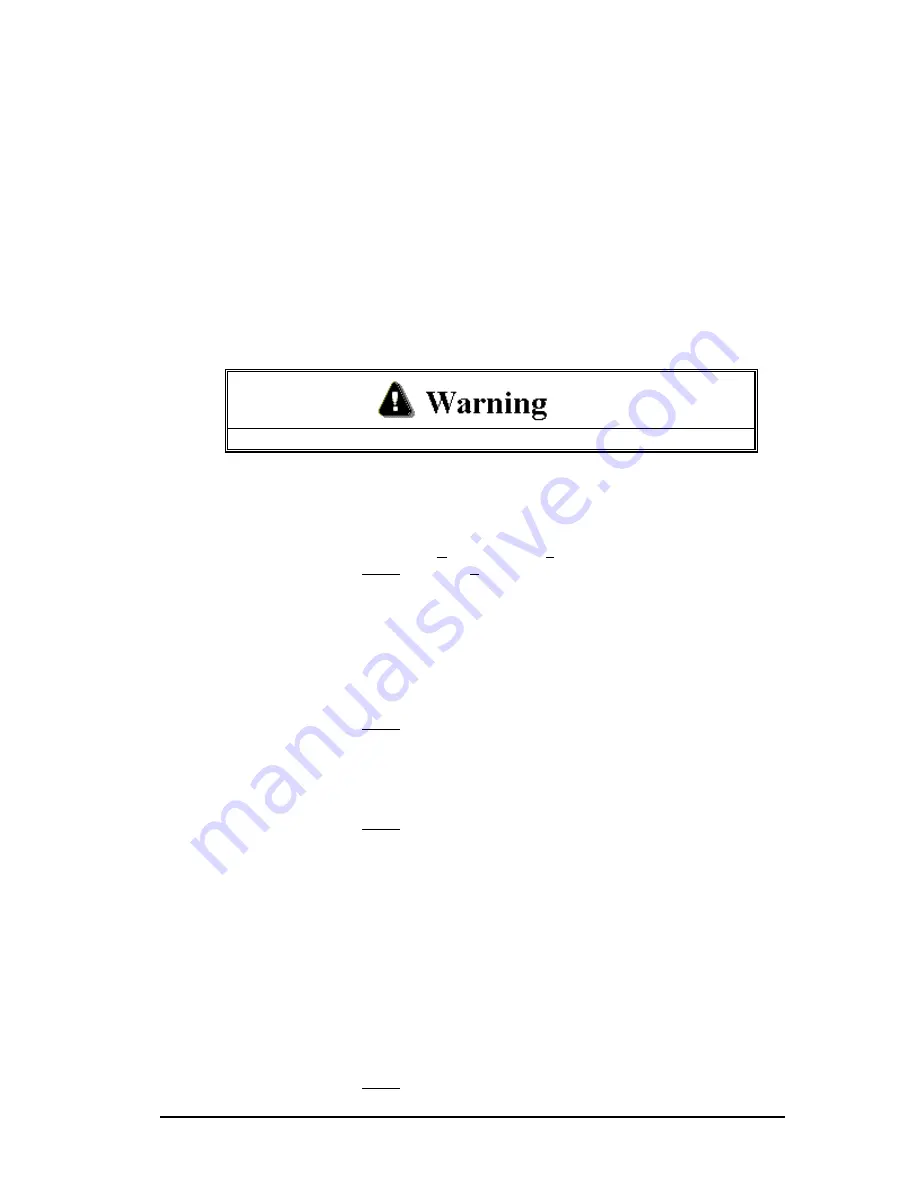
3 - 505 SoftShop Basics
••••
23
•
PID Loops
•
Analog Alarms
•
Force States
•
Documentation (Tags, Descriptions, Comments and
Headers
•
I/O Configuration
•
Profibus
•
V-Variables
•
K-Constants
•
Word I/O
•
U-Memory
Editing or modifying a program online may produce unexpected or hazardous results.
To Load parts of an existing program you must first established an online
connection with the PLC (
see
Fast PLC Connection - Connecting to a
PLC)
. Then:
11.
Select Load By Parts from the File menu (Ctrl+B).
Result: The Load By Parts dialog box appears (Figure 3.6a).
Figure 3.6a
12.
In the Load Program by Parts dialog box select the parts of the
program you wish to load or select Load Complete Program to load
all parts.
13.
To enter a different file name Click Browse.
Result: The Open dialog box appears.
14.
Type the program name in the Program Name line. Change drives
and/or directories, if necessary, to find the program you wish to open.
You can only open *.FSS (505 SoftShop 32 bit files) programs.
15.
Click on the program name in the File Name scroll box and click OK.
Result: The name of the program appears in the Program Name line
of the Open Program dialog box.
The selected program’s file name is put into the Address Documentation
Path. If a different documentation program is desired, it must be linked
via Share Address Documentation. When a file is configured you can
specify a database file that holds and sorts all documentation.
Multiple
users can simultaneously modify documentation for the same file thus
regular updates can be scheduled to get the latest documentation within
the database.
Documentation can be imported from *.FSS (505 SoftShop
32 bit files), comma or tab separated. Conversely you can export from the
database file into a text file or a *.VP5 file (TISOFT V5.0 files with
Headers and Tags).
16.
To set up shared documentation, click the Advanced button on the
Open Program dialog box.
Result: The Share Address Documentation dialog box appears.






























