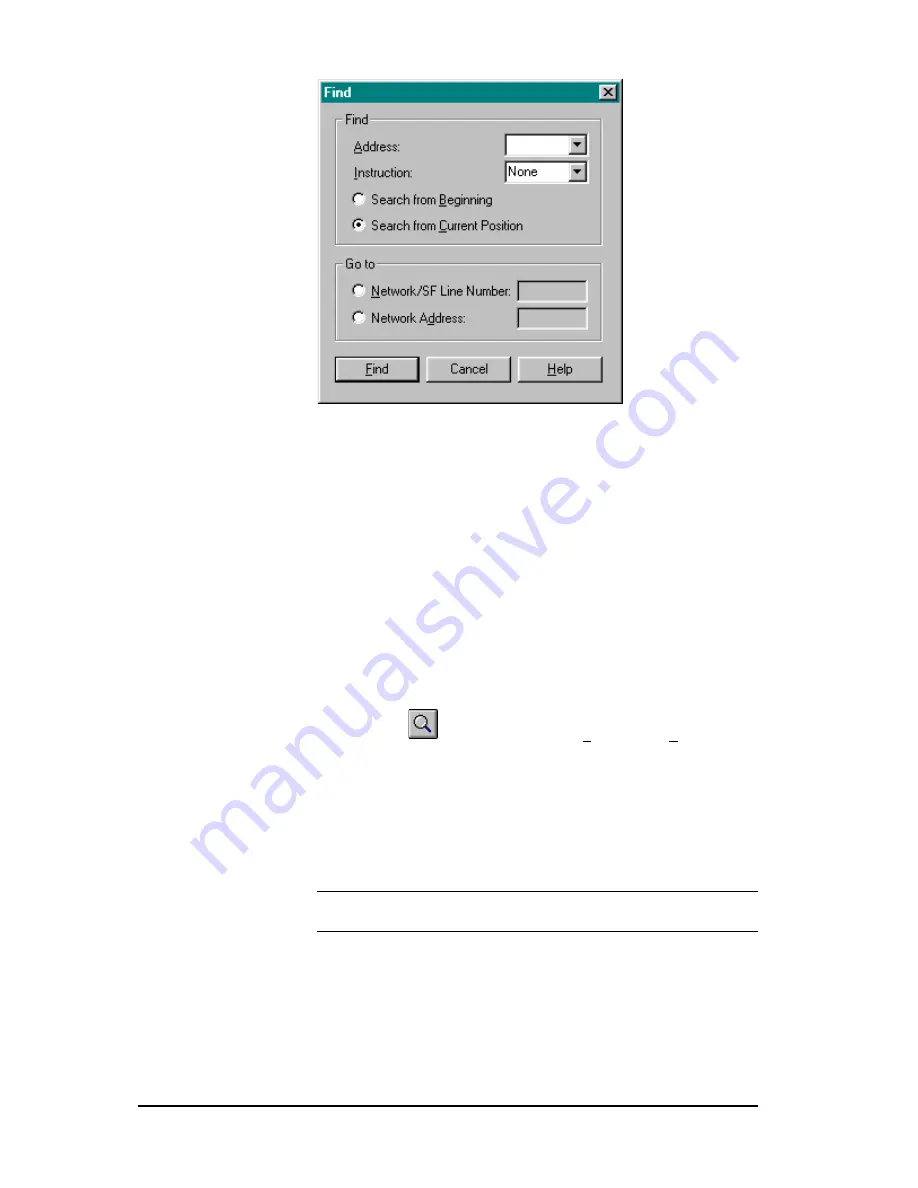
100
••••
6 - Programming
Simatic 505 SoftShop
Figure 6.6
2.
Click in the Go to
group
Network/SF Line Number
radial
button to find a specific network number or special function
line number. Click the
Network Address
radial button to find a
specific network address.
3.
In the
Network/SF Line Number
or
Network Address
enter
box; type the number of the network, network address
or line
number you wish to find.
4.
Click
Find
to begin the search. If the item is found, the Find
box disappears, and the cursor moves to the network, network
address
or line number you wanted to find.
5.
Click Cancel to disregard the search and return to the active
logic program.
To Find an Address or Tag
1.
Click
on the toolbar or select Find from the Edit menu
(Ctrl+F), and the Find dialog box appears (Figure 6.6).
2.
In the Search box, identify where you want to start the search
from, either the Beginning of the program or Current position
of the cursor.
3.
In the Address box, type the address or tag you wish to find. If
no address or tag is entered, the Find will locate all instruction
identified in the Instruction selection box.
NOTE
The last five address/tags searched for are saved. Click on the
down arrow within the address field to display and/or select them.
4.
In the Insurrection field, select the instruction group to search
on:
•
Contact, coil, timer, etc. for ladder.
If none is selected, the Find will locate all Instruction items
with the selected address or tag.
5.
Click OK to begin the search. If the item is found, the Find box
disappears, and the cursor is positioned over the address.






























