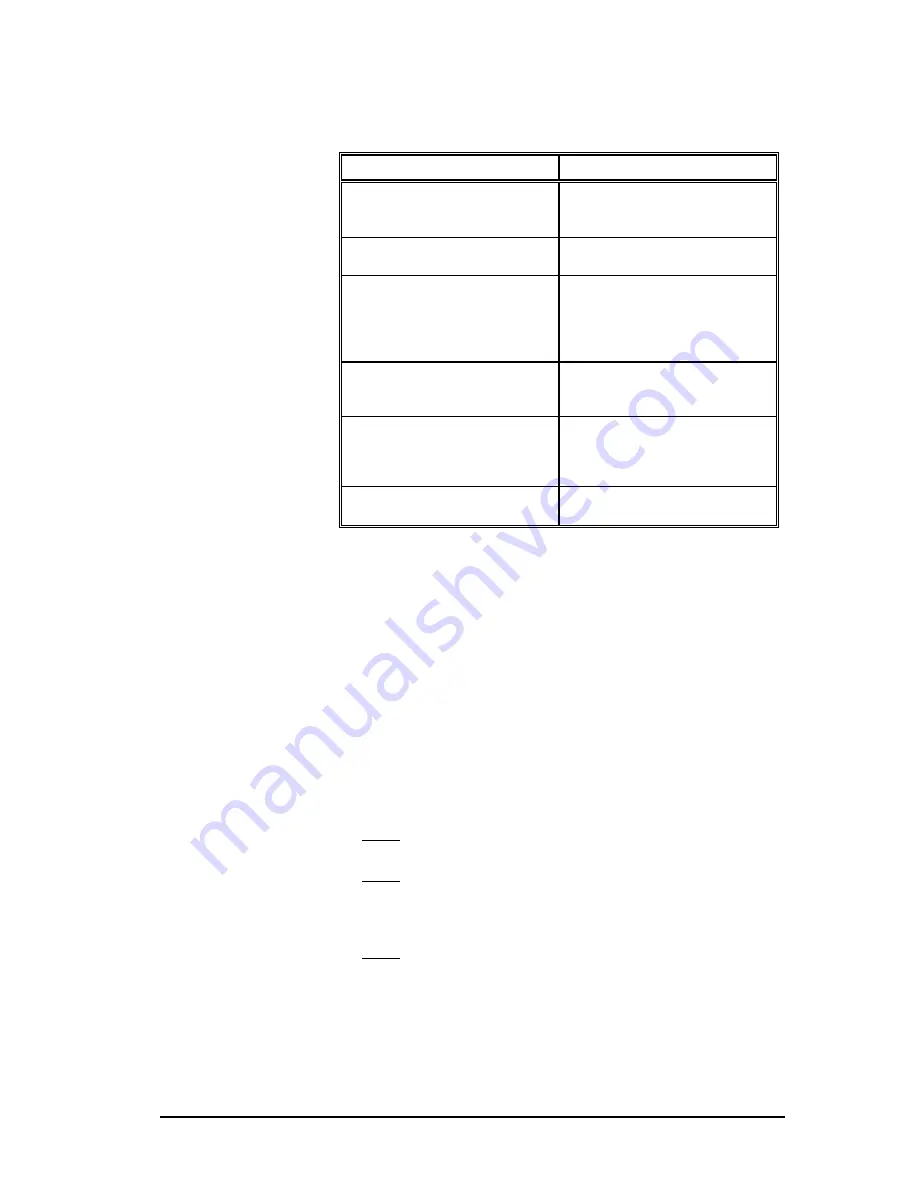
3 - 505 SoftShop Basics
••••
15
Window Description
The key features of the 505 SoftShop window shown in Figure 3.1 are
defined below. More detailed descriptions follow.
Window Feature
Function
Instruction Bars
Use to add instructions, new rows,
and new networks/addresses to a
logic program. See
Instruction Bars.
Menu Bar
Use to select 505 SoftShop functions.
See
Menu Bar.
Multiple Program Windows
Displays view and edit windows of
multiple logic programs at the same
time, limited only by the size of your
computer’s memory. See
Program
Windows.
Status Line
Displays information about the
operation in progress. See
Status
Line.
Title Bar
Displays the name of the application.
Buttons in the upper right corners
change the window’s size and
position. See
Title Bar.
Toolbar
Use to quickly access frequently used
menu options. See
Toolbar.
Instruction Bars
The instruction bars appear along the sides and the top of the 505
SoftShop window when you are programming ladder logic (Figure 3.1).
Instructions are divided into groups. To display the instructions for a
group, click the group button. For example, to display the math
instructions click the Math/Logic button. The instructions for that button
appear and you can move the window anywhere on the screen. The Math
group button remains selected until another group button is pressed.
Inserting an Instruction Bar Item in a Program
1.
Click the desired instruction group button on the upper half of the
Instruction Bar.
Result: Instructions for that group appear on the lower half of the bar.
2.
Click the button showing the item you want to insert in the program.
Result: The item attaches to the pointer when you move to the ladder
editing area.
3.
Move the pointer to the item insertion point on the ladder editing area
and click the left mouse button.
Result: The instruction is dropped into place.
4.
Repeat Step 3 each time you want to add the same item.
5.
Click on the arrow button in the middle of the Instruction Bar to
return the pointer to an arrow.






























