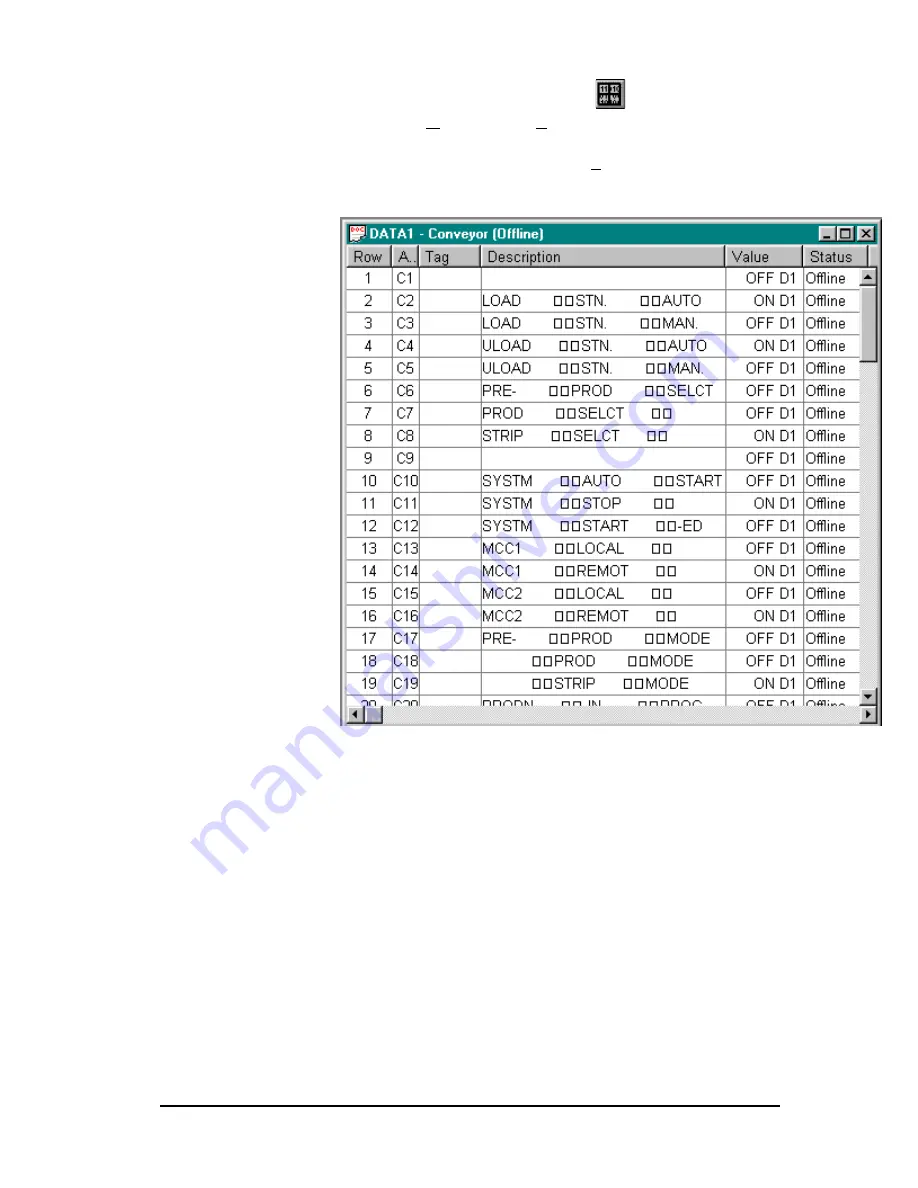
Simatic 505 SoftShop
6 - Programming
••••
103
1.
With a logic program open, click
on the toolbar or select
Data Window from the View menu. The Data Window dialog
box appears (Figure 6.7).
2.
Use the Program Setup from the Options menu or the right
mouse menu to change which columns are displayed in the Data
Window. See
Program Setup
in Chapter 4.
Figure 6.7
3.
Type an address or tag in the address field.
4.
Press Enter to accept the address/tag.
5.
Press Ctrl L on the Description or Tag column to bring up the
documentation editor.
6.
Repeat Steps 2 and 3 for each value you want to view. After
entering a value, use Next Address (F5) to move down one cell
and fill in the next address or tag, or Previous Address (F6) to
move down one cell and fill in the previous address or tag. Both
Next Address and Previous Address are located in the Data
menu or by clicking the right mouse button.
7.
Select Clear from the Edit menu if you want to clear a row or
rows. Select Delete from the Edit menu to delete a row or rows;
subsequent rows will move up.
8.
Windows selection techniques can be employed here. See
Chapter 3,“
Some Things You Should Know About Windows."
9.
You can create tables of addresses, store them to a file, and
load them again offline or online. To save a list of addresses,






























