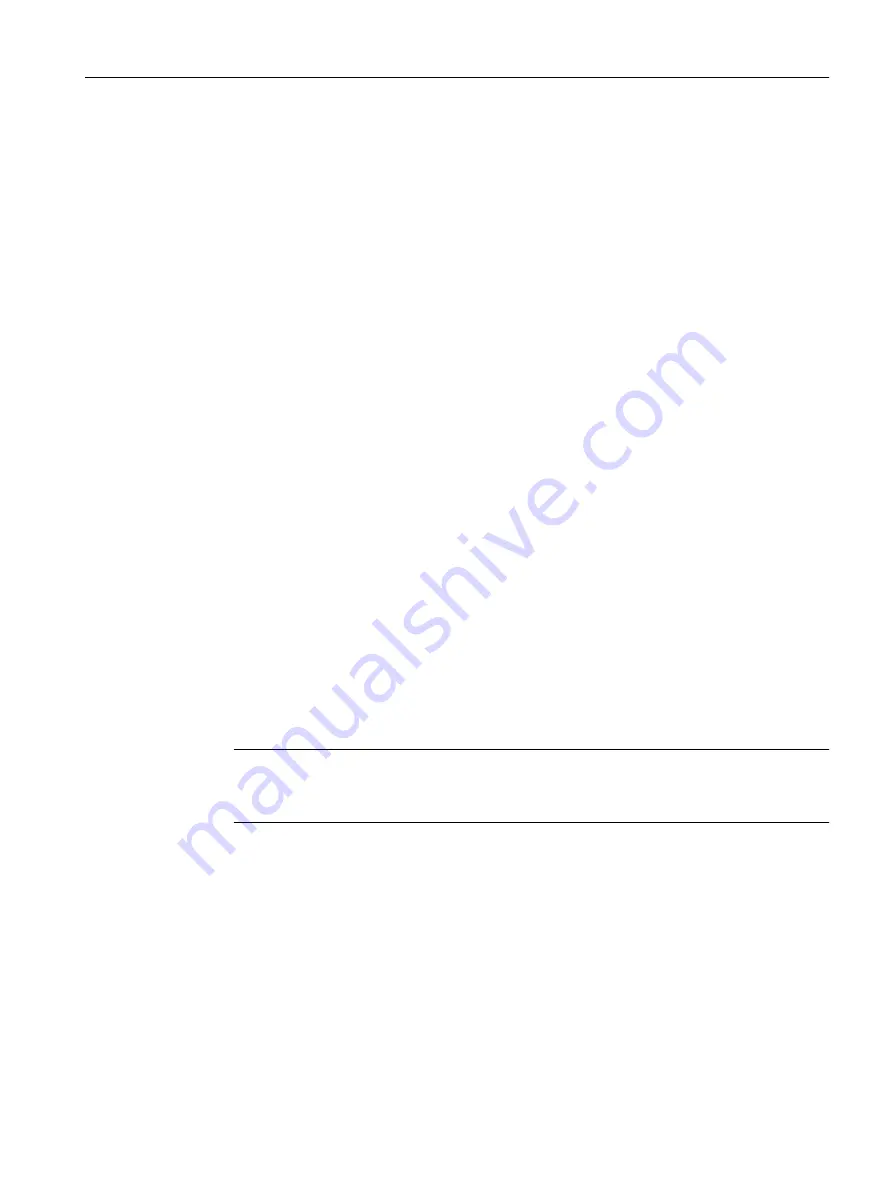
8. Program package
– The program packages are shown. You can add additional PCS 7 packages. Activate
the corresponding check boxes.
You can find approved combinations in the section "Approved configurations
– ... "Next"
9. Programs
– Select the required packages.
– ... "Next"
10.Selection of the programs to be installed
– ... the selected programs are displayed. You can add additional software.
– ... "Next"
11.If the installation of the Microsoft SQL server is required for the selected software
component:
The displayed license agreement is valid for the installation of the SQL server. Enter the
required and desired settings and operations:
– ... "I accept the conditions of the license agreement" check box.
– ... "Next"
12.System settings
Specific system settings and security settings are required for PCS 7. These settings apply,
for example, to the registry, DCOM, OPC applications and the Windows Firewall exception
list. An installation of PCS 7 is not possible without the required settings.
Select the "I accept the change to the system settings" check box.
13.Ready to install the selection.
– The software installed on the PC for this PCS 7 application is listed in the display window.
– ... "Install"
Note
Restart of the PC station required
Some of the PCS 7 program packages require a restart of the PC during installation.
14.Close the dialog box when the installation is complete.
15.Reboot the PC.
Installing PC stations
5.4 Installing the PCS 7 software
PCS 7 - PC Configuration (V8.2)
Installation Manual, 03/2016, A5E36200050-AB
79
Содержание PCS 7
Страница 6: ...Index 151 Table of contents PCS 7 PC Configuration V8 2 6 Installation Manual 03 2016 A5E36200050 AB ...
Страница 8: ...Security information PCS 7 PC Configuration V8 2 8 Installation Manual 03 2016 A5E36200050 AB ...
Страница 12: ...Preface PCS 7 PC Configuration V8 2 12 Installation Manual 03 2016 A5E36200050 AB ...
Страница 156: ...Index PCS 7 PC Configuration V8 2 156 Installation Manual 03 2016 A5E36200050 AB ...






























