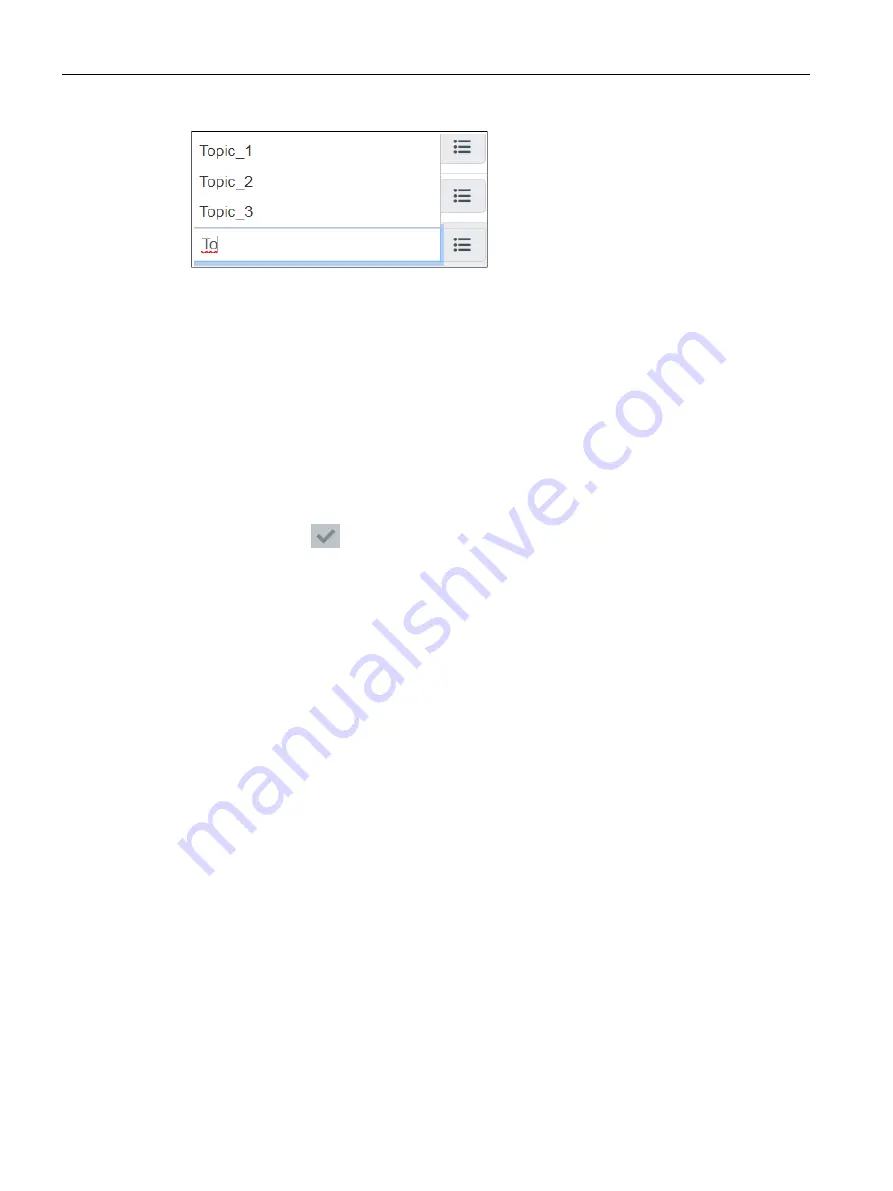
Configuration
4.4 Calling the WBM
SIMATIC CC7
52
Operating Instructions, 10/2019, C79000-G8976-C503-02
Figure 4-2
Input box in which "To" was entered.
In the example, all topics containing the characters "To" are displayed.
Save
Confirm all your entries by clicking the "Save" button. Your settings are thus saved to the
buffer.
The saved configuration data is not applied by the device yet by saving. This prevents
inconsistent changes from being loaded to the Runtime system when the WBM page is
changed.
Application to the runtime system
All saved configuration data is applied to the Runtime system by clicking on the "Apply"
symbol.
Incorrect entries in the configuration
The input boxes of the WBM are checked during input for faulty content and consistency.
Notes are output for boxes with detected errors during saving. The settings can only be
saved after the error has been corrected.
Grayed out fields cannot be edited.
4.4
Calling the WBM
4.4.1
Establishing a connection to the WBM
Requirements
You can establish a connection between a PC and the gateway via HTTPS:
You can establish a connection over the P2 interface of the gateway.
The condition for access to the gateway is that the PC is located in the same subnet and that
the gateway can be reached.
Содержание 6GK1411-1AC00
Страница 10: ...Table of contents SIMATIC CC7 10 Operating Instructions 10 2019 C79000 G8976 C503 02 ...
Страница 30: ...LEDs Connectors Buttons CLP 2 4 CLP Slot SIMATIC CC7 30 Operating Instructions 10 2019 C79000 G8976 C503 02 ...
Страница 136: ...Dimension drawings SIMATIC CC7 136 Operating Instructions 10 2019 C79000 G8976 C503 02 Figure 8 2 Side view ...
Страница 150: ...Index SIMATIC CC7 150 Operating Instructions 10 2019 C79000 G8976 C503 02 ...
















































