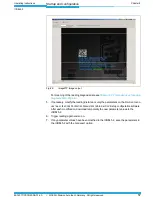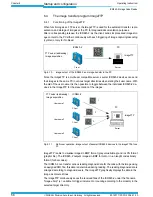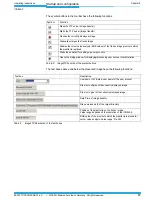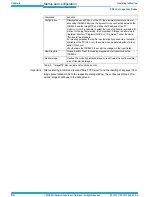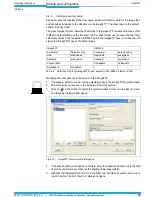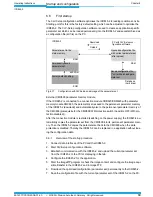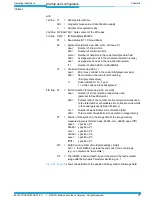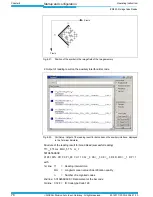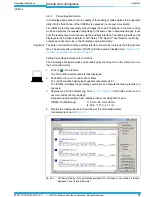Operating Instructions
Chapter 6
ICR845-2
Startup and configuration
8012377/0000/2008-01-30
©
SICK AG · Division Auto Ident · Germany · All rights reserved
71
6.8
Configuring the ICR845-2
Start of point for configuring the ICR845-2 is either the factory default setting (at first start-
up) or an already created application-specific parameter set.
All configurable parameters of the ICR845-2 are grouped in a device description in the CLV-
Setup configuration software. The device description’s tree in the user interface acts as a
guideline for the configuration of the ICR845-2. See also
Chapter 6.13 Configuration guide,
Page 94
for furthermore support.
Important
The CLV-Assistant offers a guided configuration routine. The Assistant helps to establish the
communication with ICR845-2 via Ethernet interface or via serial data interface (RS 232) in
an easy manner. See
Chapter 6.3 Establish communication with the ICR845-2, Page 48
.
The CLV-Setup configuration software has just one user level. No password is used or re-
quired. The configuration can not be protected with a password.
The meaning of a parameter’s function and the valid values range are described in a con-
text-sensitive manner in an online help (F1 key). For some parameters CLV-Setup displays
automatically information in a light-yellow highlighted "Tooltip" when the mouse pointer is
positioned more than 2 seconds on the parameter. The content of the Tooltip can also be
displayed by opening the context menu with the right mouse button and selecting Q
UICKINFO
(when the mouse pointer is positioned on the parameter). You can also use the context
menu of the right mouse button to reset the selected parameter to the default setting.
For an overview of the factory default setting see
Chapter 6.11 Default settings, Page 91
.
All parameters on a tab which have been modified using the mouse pointer/the cursor will
be marked blue to give better orientation when doing further operations with the context
menu of the right mouse button.
Recommendation
To enhance the reading reliability with fast applications, only activate those code types
and code lengths that are actually relevant.
Important
Instead of the CLV-Setup configuration software you can alternatively use simple com-
mands via one of the data interfaces to configure the ICR845-2. See also
Chapter 10.5 Con-
figuring the ICR845-2 with command strings, Page 146
.
6.8.1
Download changed parameter set to the ICR845-2
When the ICR845-2 is being configured, CLV-Setup runs in the offline mode. This means
that modifcations of parameter values are first only done in the user interface of the CLV-
Setup configuration software although CLV-Setup is connected with the ICR845-2. This al-
lows to define parameter sets and save them as configuration files on the PC without effect
to the ICR845-2. Later on you can download the configuration to the ICR845-2.
If you use the download options displayed with the right mouse button, all parameter values
copied to the ICR845-2 will be first transferred temporarily to the non-volatile parameter
memory (RAM). The procedure for transferring and saving the parameter values in the
ICR845-2 is referred as a download.
If you use "D
OWNLOAD TO DEVICE
" in the ICR845-2 menu or the [F4] key, CLV-Setup always
send a copy of the complete parameter set to the ICR845-2, i.e. all of the existing pa-
rameter values in the ICR845-2 are overwritten.
Saving options:
– Temporary: CLV-Setup copies the parameter set to the RAM only. The changes are
lost when the ICR845-2 power supply is switched off.