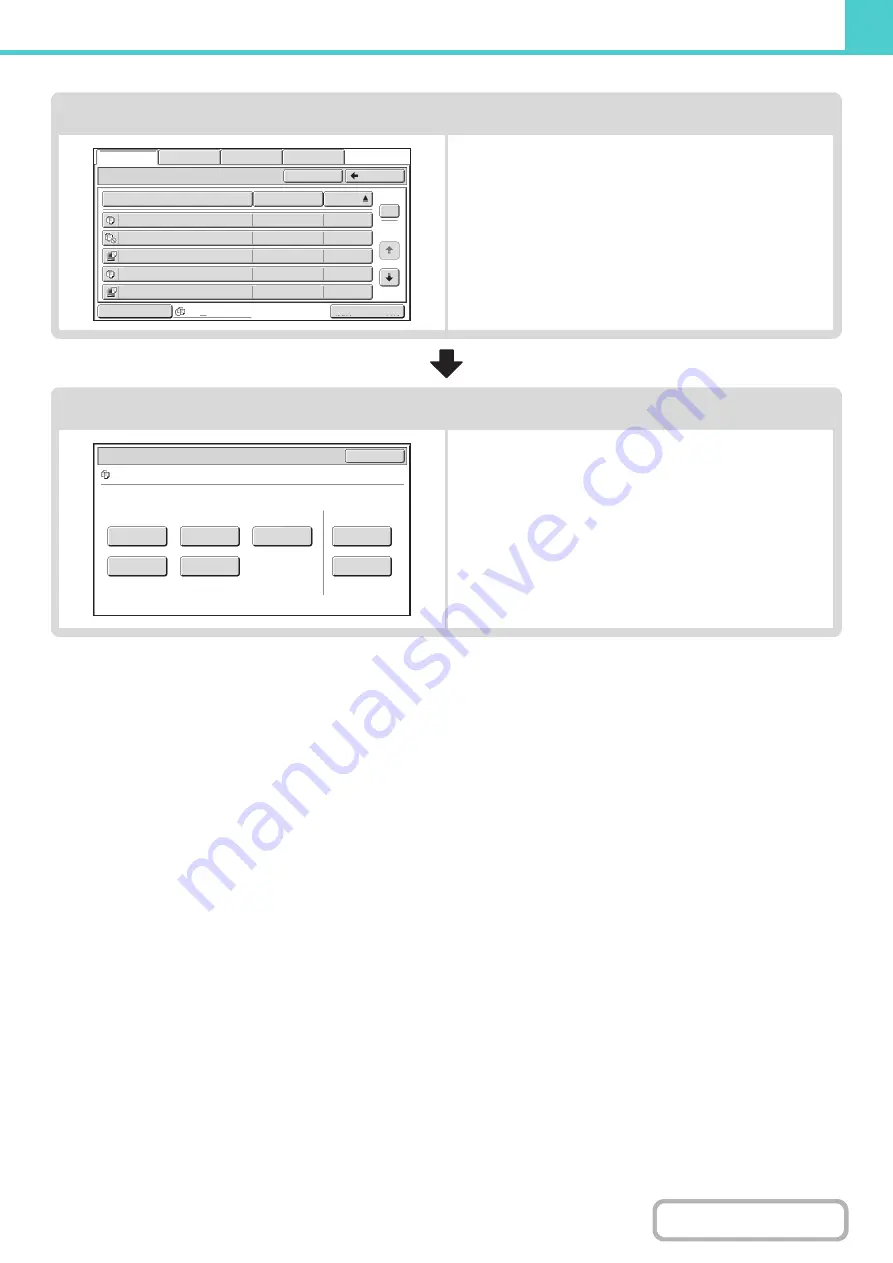
6-25
Select the file that you wish to retrieve.
• Select the folder in the folder selection screen.
When the folder is selected, the files in the folder will
appear. Select the file that you wish to retrieve.
• Thumbnail images of the stored files can be displayed for
file selection.
☞
(page 6-27)
☞
• The search function can be used to retrieve a file.
☞
Select the operation.
Select the desired operation and configure settings.
☞
☞
☞
☞
☞
(page 6-41)
☞
☞
CHECKING AN IMAGE OF A STORED FILE
Main Folder
File Name
file
-
01
Name 1
04/04/2010
file
-
02
Name 2
04/04/2010
file
-
03.tiff
Name 3
04/04/2010
file
-
04
Name 4
04/04/2010
file
-
05.tiff
Name 5
04/04/2010
User Name
Date
All Files
Switch Display
1
2
Back
Search
Multi
-
File Print
File Retrieve
Scan to HDD
HDD Status
Ex Data Access
Job Settings
Cancel
file
-
01
Name 1
Send
Image Check
Property
Change
Move
Delete
Detail
Select the job.
A4
F. Colour
Содержание MX-M503N
Страница 11: ...Conserve Print on both sides of the paper Print multiple pages on one side of the paper ...
Страница 34: ...Search for a file abc Search for a file using a keyword Search by checking the contents of files ...
Страница 35: ...Organize my files Delete a file Delete all files Periodically delete files Change the folder ...
Страница 277: ...3 18 PRINTER Contents 4 Click the Print button Printing begins ...
Страница 283: ...3 24 PRINTER Contents 1 Select Printer Features 2 Select Advanced 3 Select the Print Mode Macintosh 1 2 3 ...
Страница 806: ...MXM503N EX Z1 Operation Guide MODEL MX M283N MX M363N MX M453N MX M503N ...






























