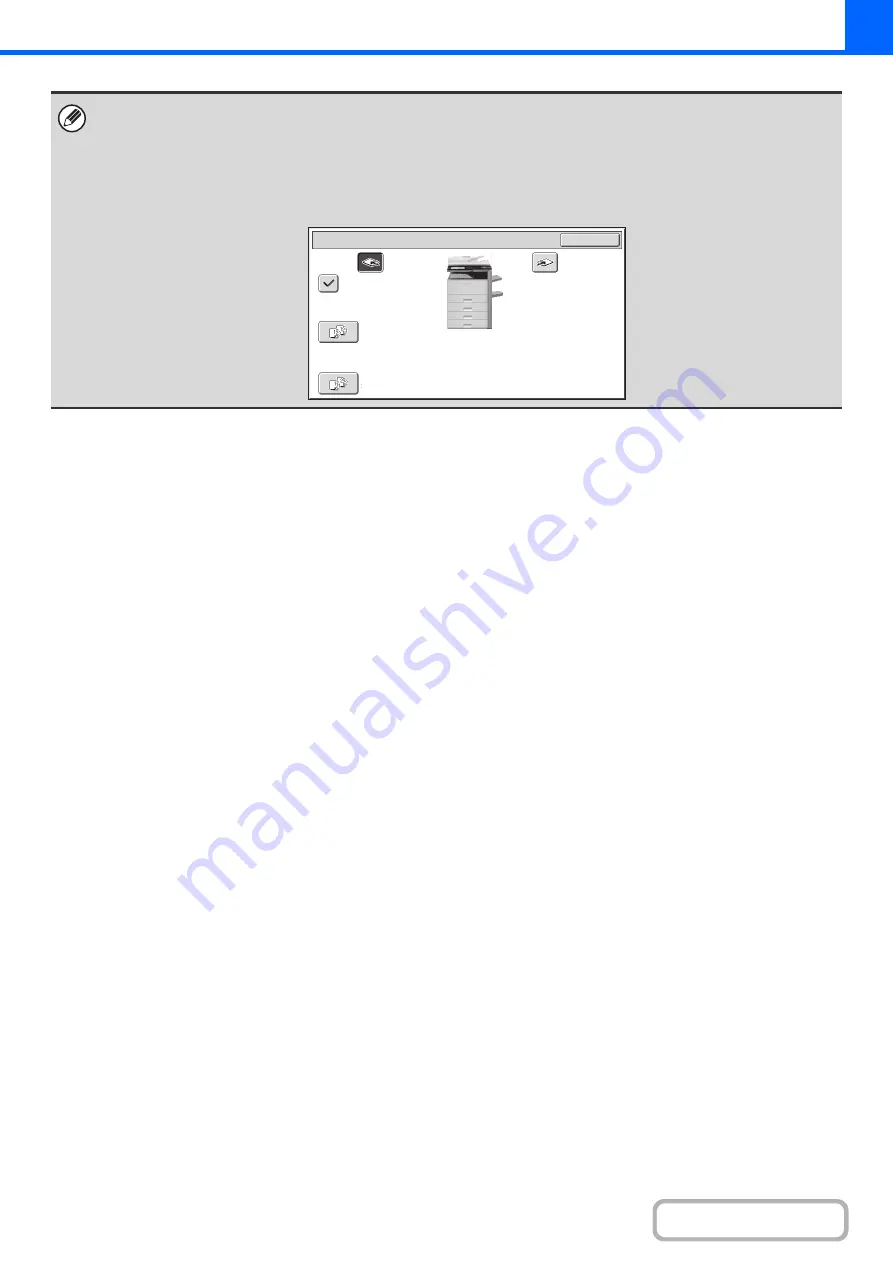
2-32
The above screen shows the keys that appear when a saddle stitch finisher is installed. The keys that appear will vary
depending on what peripheral devices are installed.
In addition, it may not be possible to select some keys depending what peripheral devices are installed. If your screen is
different from the screen of previous page, see the screens that follow.
Example
The screen when a finisher or saddle stitch finisher is not installed.
Right
Tray
Offset
Tray
Sort
Group
Offset
Output
OK
Содержание MX-M503N
Страница 11: ...Conserve Print on both sides of the paper Print multiple pages on one side of the paper ...
Страница 34: ...Search for a file abc Search for a file using a keyword Search by checking the contents of files ...
Страница 35: ...Organize my files Delete a file Delete all files Periodically delete files Change the folder ...
Страница 277: ...3 18 PRINTER Contents 4 Click the Print button Printing begins ...
Страница 283: ...3 24 PRINTER Contents 1 Select Printer Features 2 Select Advanced 3 Select the Print Mode Macintosh 1 2 3 ...
Страница 806: ...MXM503N EX Z1 Operation Guide MODEL MX M283N MX M363N MX M453N MX M503N ...






























