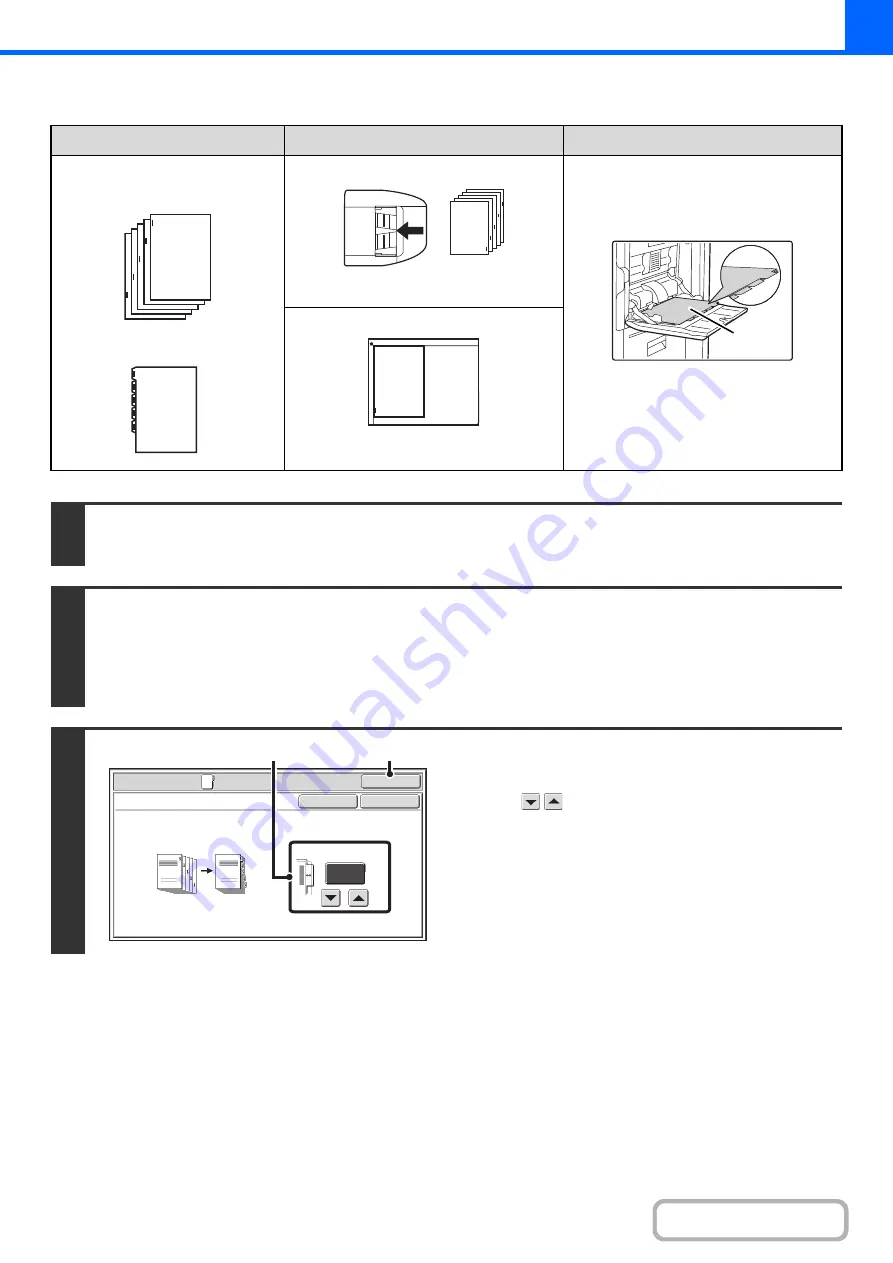
2-79
Tab copying with a right binding
Originals
Placing the originals
Loading tab paper
• Document feeder tray
Insert the originals so that the side with no
tab text enters first.
Load the tab paper so that the tab on the
first sheet is away from you.
• Document glass
Place so that the side with the tab text is
on the left.
1
Place the original.
Place the original face up in the document feeder tray, or face down on the document glass.
2
Select the special modes.
(1) Touch the [Special Modes] key.
(2) Touch the [Tab Copy] key.
☞
Special modes menu (1st screen)
3
Set the tab width.
(1) Set the image shift width (tab width) with
the
keys.
0 mm to 20 mm (0" to 5/8") can be entered.
You can also directly touch a numeric value display key to
change a number with the numeric keys.
(2) Touch the [OK] key.
You will return to the base screen of copy mode.
1
Final image
Originals
1
Reverse
side
1
Special Modes
OK
Cancel
OK
Tab Copy
10
(0~20)
mm
Image Shift
Copy
Original
(2)
(1)
Содержание MX-M503N
Страница 11: ...Conserve Print on both sides of the paper Print multiple pages on one side of the paper ...
Страница 34: ...Search for a file abc Search for a file using a keyword Search by checking the contents of files ...
Страница 35: ...Organize my files Delete a file Delete all files Periodically delete files Change the folder ...
Страница 277: ...3 18 PRINTER Contents 4 Click the Print button Printing begins ...
Страница 283: ...3 24 PRINTER Contents 1 Select Printer Features 2 Select Advanced 3 Select the Print Mode Macintosh 1 2 3 ...
Страница 806: ...MXM503N EX Z1 Operation Guide MODEL MX M283N MX M363N MX M453N MX M503N ...






























