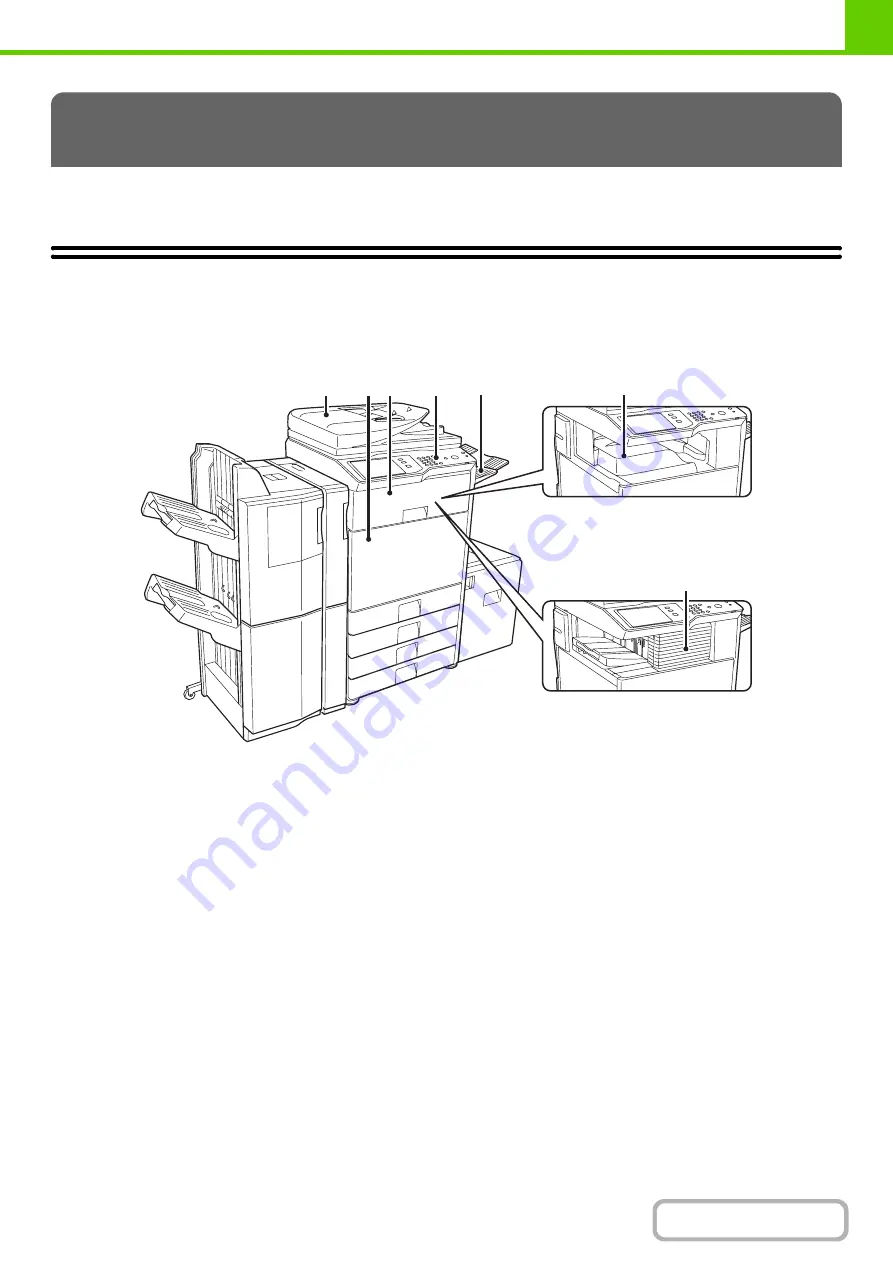
1-3
This section provides basic information about the machine. Please read this chapter before using the machine.
PART NAMES AND FUNCTIONS
EXTERIOR
(1)
Automatic document feeder
This automatically feeds and scans multiple originals. Both
sides of 2-sided originals can be automatically scanned.
☞
(2)
Front cover
Open this cover to switch the main power switch to "On"
or "Off" or to replace a toner cartridge.
☞
(page 1-15)
☞
REPLACING THE TONER CARTRIDGES
(page
1-63)
(3)
Paper pass unit*
This transfers output to the finisher (large stacker) or
saddle stitch finisher.
(4)
Operation panel
This is used to select functions and enter the number of
copies.
☞
(5)
Exit tray unit (right tray)
*
When installed, output can be delivered to this tray.
(6)
Output tray (centre tray)
Output is delivered to this tray.
(7)
Finisher*
This can be used to staple output. A punch module can
also be installed to punch holes in output.
☞
(page 1-44)
* Peripheral device.
BEFORE USING THE MACHINE
(1)
(2) (3)
(6)
(7)
(5)
(4)
When a finisher / saddle stitch
finisher is not installed
When a finisher is installed
Содержание MX-M503N
Страница 11: ...Conserve Print on both sides of the paper Print multiple pages on one side of the paper ...
Страница 34: ...Search for a file abc Search for a file using a keyword Search by checking the contents of files ...
Страница 35: ...Organize my files Delete a file Delete all files Periodically delete files Change the folder ...
Страница 277: ...3 18 PRINTER Contents 4 Click the Print button Printing begins ...
Страница 283: ...3 24 PRINTER Contents 1 Select Printer Features 2 Select Advanced 3 Select the Print Mode Macintosh 1 2 3 ...
Страница 806: ...MXM503N EX Z1 Operation Guide MODEL MX M283N MX M363N MX M453N MX M503N ...






























