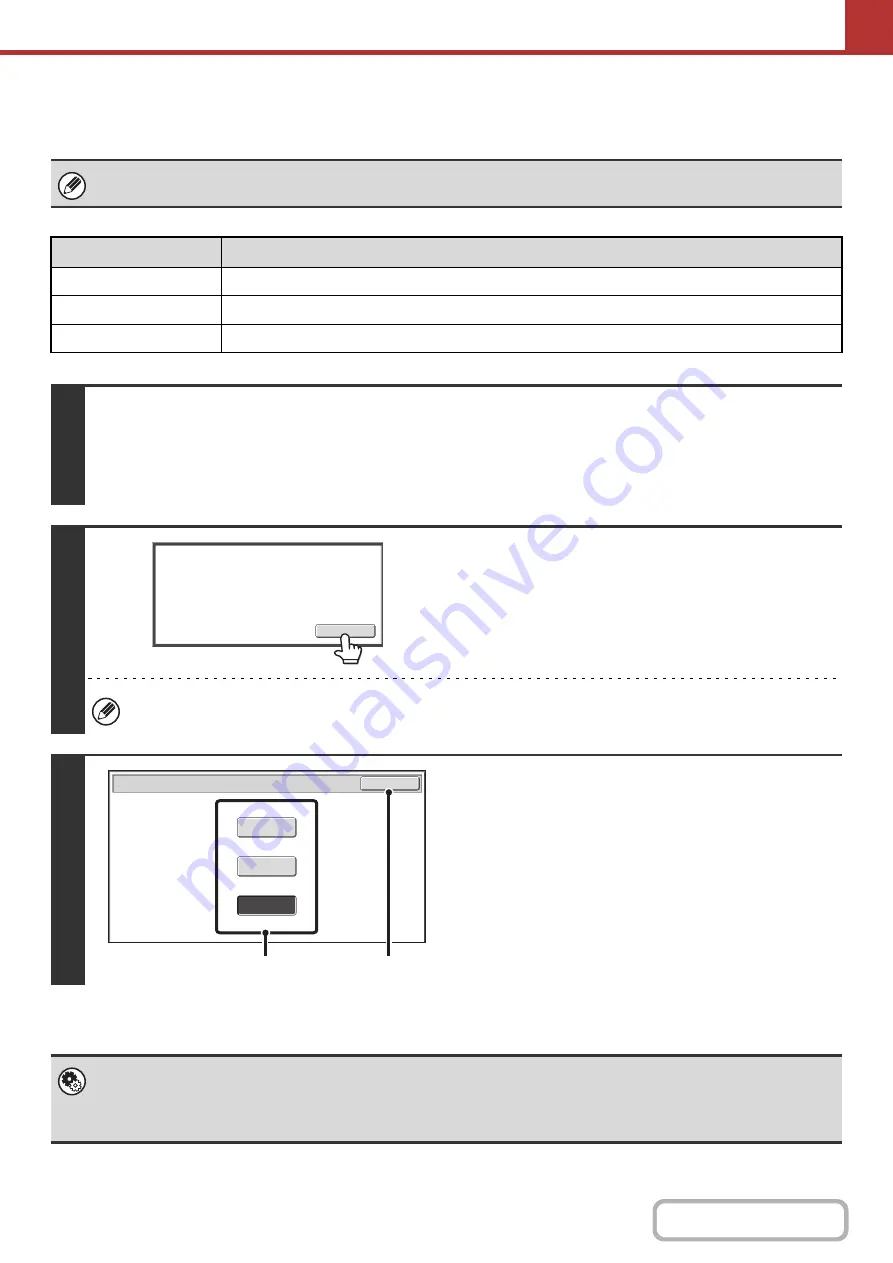
5-68
CHANGING THE COLOUR MODE
This procedure is used to change the colour mode used to scan the original when the [START] key is pressed.
This function cannot be used in Internet fax mode.
Mode
Scanning method
Full Colour
The original is scanned in full colour. This mode is best for full colour originals such as catalogues.
Greyscale
The colours in the original are scanned in black and white as shades of grey (greyscale).
Mono2
Colours in the original are scanned as black or white. This mode is best for text-only originals.
1
Select the mode and display the colour mode settings screen.
(1) Touch the tab of the mode that you wish to use.
(2) Touch the [Colour Mode] key.
☞
2
Read the displayed message and touch
the [OK] key.
A message does not appear in USB memory mode. Go to the
next step.
When a broadcast transmission is performed using mixed send modes, the image is sent in Mono2.
3
Select the colour mode.
(1) Touch the key of the desired colour mode.
(2) Touch the [OK] key.
•
System Settings (Administrator): Default Colour Mode Settings
The default colour mode can be changed.
•
System Settings (Administrator): Disable Change of B/W Setting in Auto Mode
This prohibits selection of the black and white original scanning setting when [Auto] is selected for the colour mode.
Image will be sent in
[
Mono2
]
if Fax or I
-
Fax destination is included.
OK
Scan/Colour Mode
OK
Greyscale
Mono2
Full Colour
(1)
(2)
Содержание MX-M503N
Страница 11: ...Conserve Print on both sides of the paper Print multiple pages on one side of the paper ...
Страница 34: ...Search for a file abc Search for a file using a keyword Search by checking the contents of files ...
Страница 35: ...Organize my files Delete a file Delete all files Periodically delete files Change the folder ...
Страница 277: ...3 18 PRINTER Contents 4 Click the Print button Printing begins ...
Страница 283: ...3 24 PRINTER Contents 1 Select Printer Features 2 Select Advanced 3 Select the Print Mode Macintosh 1 2 3 ...
Страница 806: ...MXM503N EX Z1 Operation Guide MODEL MX M283N MX M363N MX M453N MX M503N ...






























