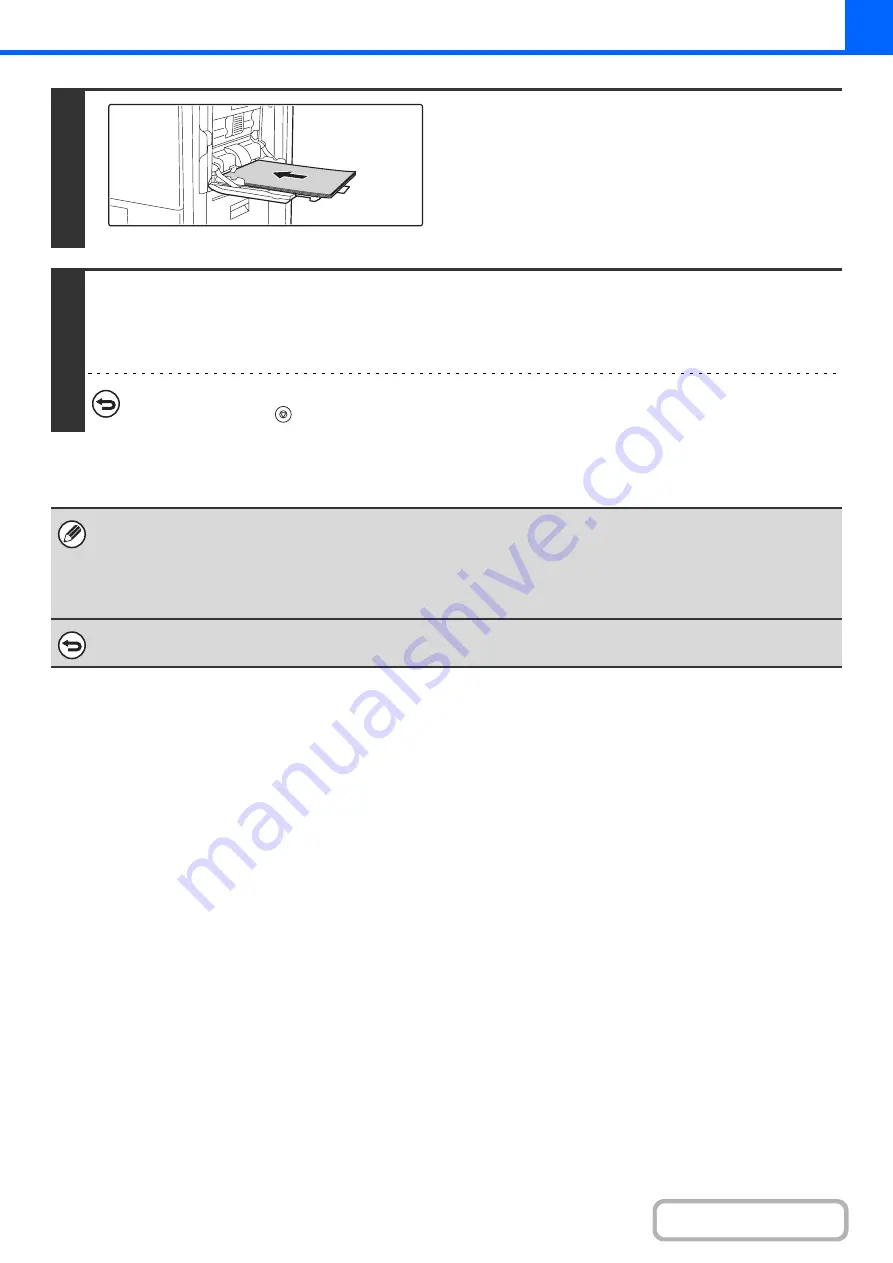
2-112
4
Place A3W (12" x 18") paper in the
bypass tray.
Pull out the extension tray, adjust the guides to the width of
A3W (12" x 18") paper, and place the paper in the bypass tray.
After loading the paper, configure the bypass tray settings as
explained in "
MAKING COPIES USING THE BYPASS TRAY
"
(page 2-38).
5
Press the [START] key.
Copying will begin.
If you have selected sort mode, change originals and press the [START] key. Repeat until all pages have been scanned and
then touch the [Read-End] key.
To cancel scanning and copying...
Press the [STOP] key (
).
• To use this function, one of the following output devices must be installed;
Exit tray unit, Finisher, Finisher (large stacker), Saddle stitch finisher
• The original must be placed on the document glass.
• The copy ratio is 100% when this function is used. The ratio cannot be changed.
• The staple, paper folding, and punch function cannot be used.
To cancel A3 (11x17) Full Bleed...
Touch the [A3 Full Bleed] or [11x17 Full Bleed] key in the screen of step 3 so that it is not highlighted.
Содержание MX-M503N
Страница 11: ...Conserve Print on both sides of the paper Print multiple pages on one side of the paper ...
Страница 34: ...Search for a file abc Search for a file using a keyword Search by checking the contents of files ...
Страница 35: ...Organize my files Delete a file Delete all files Periodically delete files Change the folder ...
Страница 277: ...3 18 PRINTER Contents 4 Click the Print button Printing begins ...
Страница 283: ...3 24 PRINTER Contents 1 Select Printer Features 2 Select Advanced 3 Select the Print Mode Macintosh 1 2 3 ...
Страница 806: ...MXM503N EX Z1 Operation Guide MODEL MX M283N MX M363N MX M453N MX M503N ...






























