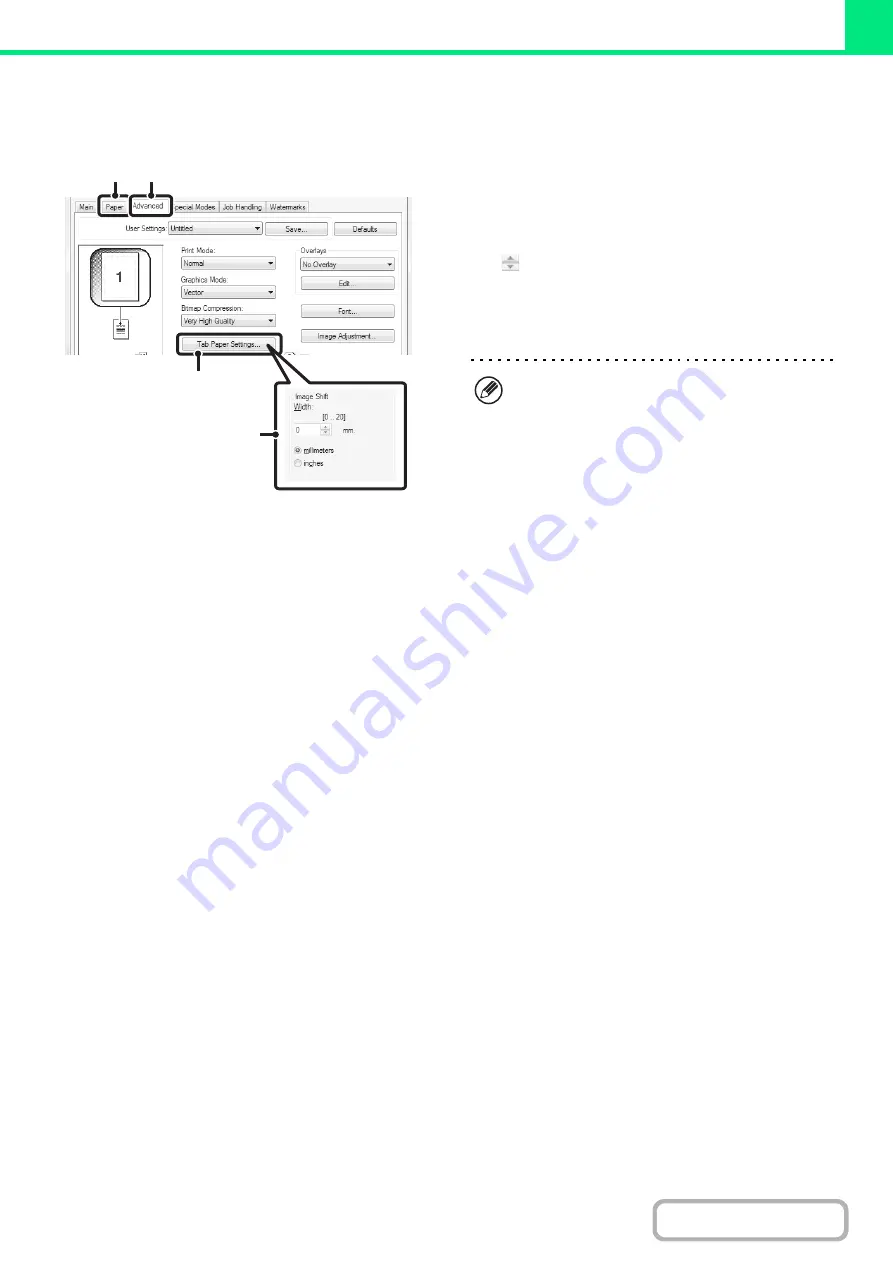
3-51
Tab Paper Settings
When you have finished preparing the data to be printed on the tabs in the software application, select the following
settings:
(1) Click the [Advanced] tab.
(2) Click the [Tab Paper Settings] button.
(3) Select the tab paper settings.
To shift the image, directly enter a number or click the
button.
(4) Select the paper source and type.
Click the [Paper] tab, and select [Bypass Tray] for "Paper
Source" and [Tab Paper] for "Paper Type".
(4)
(1)
(2)
(3)
Set [Tab Paper] for the "Paper Type" of the bypass
tray.
Содержание MX-M503N
Страница 11: ...Conserve Print on both sides of the paper Print multiple pages on one side of the paper ...
Страница 34: ...Search for a file abc Search for a file using a keyword Search by checking the contents of files ...
Страница 35: ...Organize my files Delete a file Delete all files Periodically delete files Change the folder ...
Страница 277: ...3 18 PRINTER Contents 4 Click the Print button Printing begins ...
Страница 283: ...3 24 PRINTER Contents 1 Select Printer Features 2 Select Advanced 3 Select the Print Mode Macintosh 1 2 3 ...
Страница 806: ...MXM503N EX Z1 Operation Guide MODEL MX M283N MX M363N MX M453N MX M503N ...






























