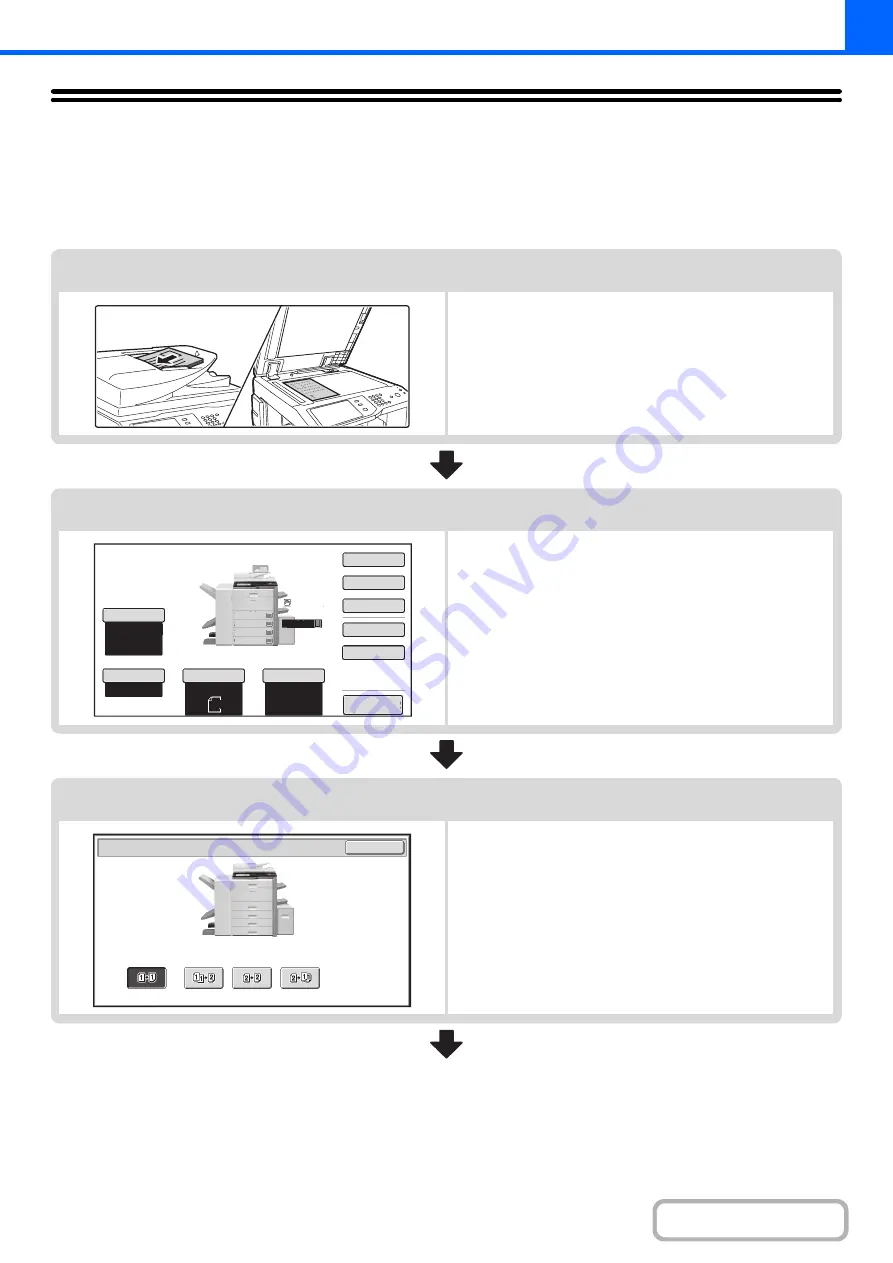
2-6
COPYING SEQUENCE
This section explains the basic procedure for copying. Select settings in the order shown below to ensure that the copy
operation takes place smoothly.
For detailed procedures for selecting the settings, see the explanation of each setting in this chapter.
Place the original.
Place the original in the document feeder tray of the automatic
document feeder, or on the document glass.
* Depending on the copy functions used, there are also cases
where functions are selected before the original is placed.
Basic copy settings
Select the basic copy settings.
The main settings are as follows:
• Exposure and original type
☞
EXPOSURE AND ORIGINAL IMAGE TYPE
(page 2-21)
• Copy ratio
☞
(page 2-23)
• Original size
(page 2-27)
• Paper Settings
2-sided copy settings
Select settings as needed for 2-sided copying and 2-sided
scanning of the original.
☞
1
1
A4
5.
Special
Modes
Plain
2
-
Sided
Copy
Output
File
Quick
File
Copy
Ratio
100
%
A3
3.
2.
1.
A4
A4R
Original
Paper
Select
Auto
A4
Plain
Auto
Exposure
Auto
B4
4.
A4
A4
Preview
OK
2
-
Sided
Copy
Содержание MX-M503N
Страница 11: ...Conserve Print on both sides of the paper Print multiple pages on one side of the paper ...
Страница 34: ...Search for a file abc Search for a file using a keyword Search by checking the contents of files ...
Страница 35: ...Organize my files Delete a file Delete all files Periodically delete files Change the folder ...
Страница 277: ...3 18 PRINTER Contents 4 Click the Print button Printing begins ...
Страница 283: ...3 24 PRINTER Contents 1 Select Printer Features 2 Select Advanced 3 Select the Print Mode Macintosh 1 2 3 ...
Страница 806: ...MXM503N EX Z1 Operation Guide MODEL MX M283N MX M363N MX M453N MX M503N ...






























