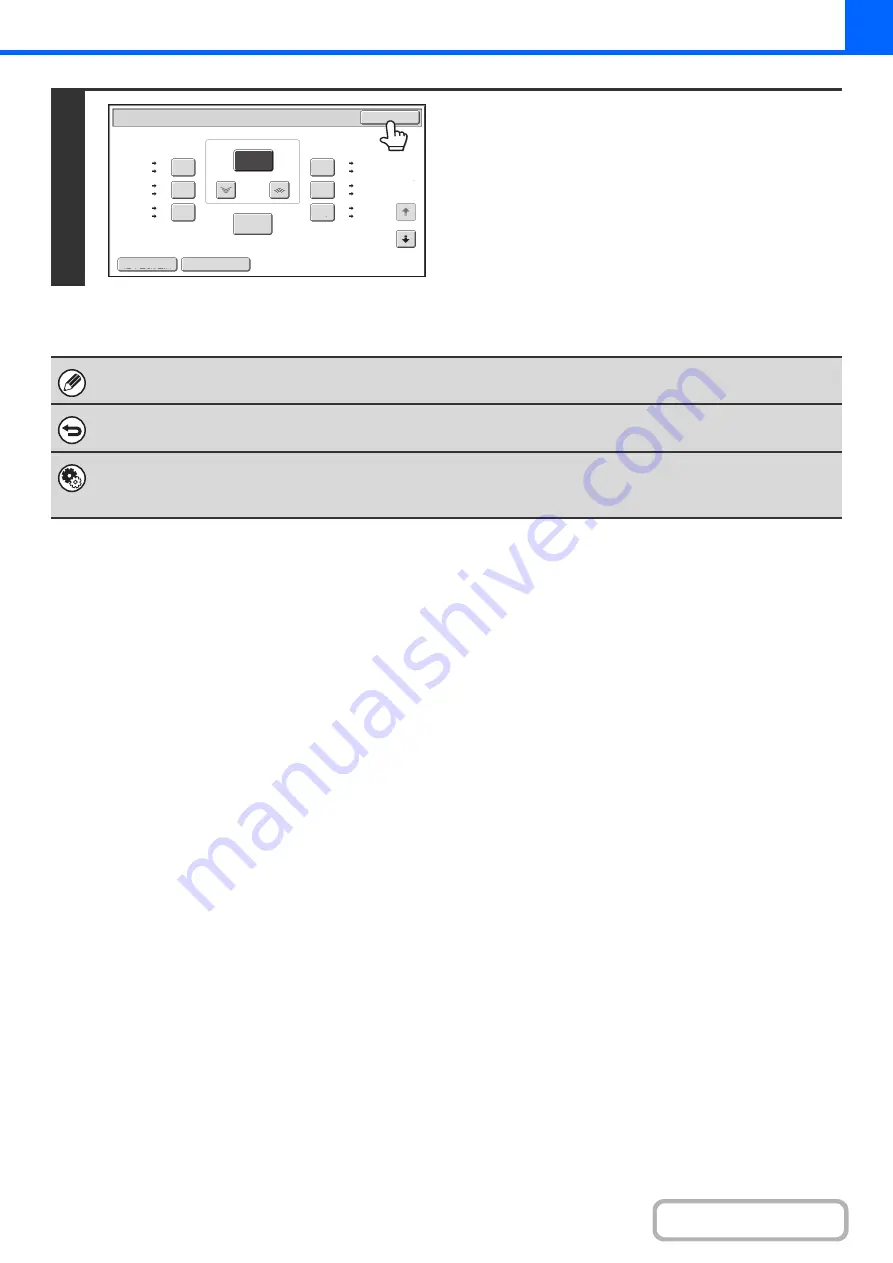
2-25
2
Touch the [OK] key.
After touching the [OK] key, make sure that a paper size
suitable for the ratio is selected.
When the automatic document feeder is used, the vertical and horizontal ratio selection ranges are both 25% to 200%.
To return the ratio to 100%...
To return the ratio setting to 100%, touch the [Copy Ratio] key to display the ratio menu and then touch the [100%] key.
System Settings (Administrator): Add or Change Extra Preset Ratios
Two enlargement preset ratios (101% to 400%) and two reduction preset ratios (25% to 99%) can be added. An added
preset ratio can also be changed.
Copy
Ratio
OK
Auto
Image
XY
Zoom
115
%
122
%
141
%
70
%
81
%
86
%
100
%
%
Zoom
75
A4
B5
A3
B4
B5
A5
B4
A4
B4
B5
A3
A4
B5
B4
A4
A3
A5
B5
A4
B4
B5
A4
B4
A3
1
2
Содержание MX-M503N
Страница 11: ...Conserve Print on both sides of the paper Print multiple pages on one side of the paper ...
Страница 34: ...Search for a file abc Search for a file using a keyword Search by checking the contents of files ...
Страница 35: ...Organize my files Delete a file Delete all files Periodically delete files Change the folder ...
Страница 277: ...3 18 PRINTER Contents 4 Click the Print button Printing begins ...
Страница 283: ...3 24 PRINTER Contents 1 Select Printer Features 2 Select Advanced 3 Select the Print Mode Macintosh 1 2 3 ...
Страница 806: ...MXM503N EX Z1 Operation Guide MODEL MX M283N MX M363N MX M453N MX M503N ...






























