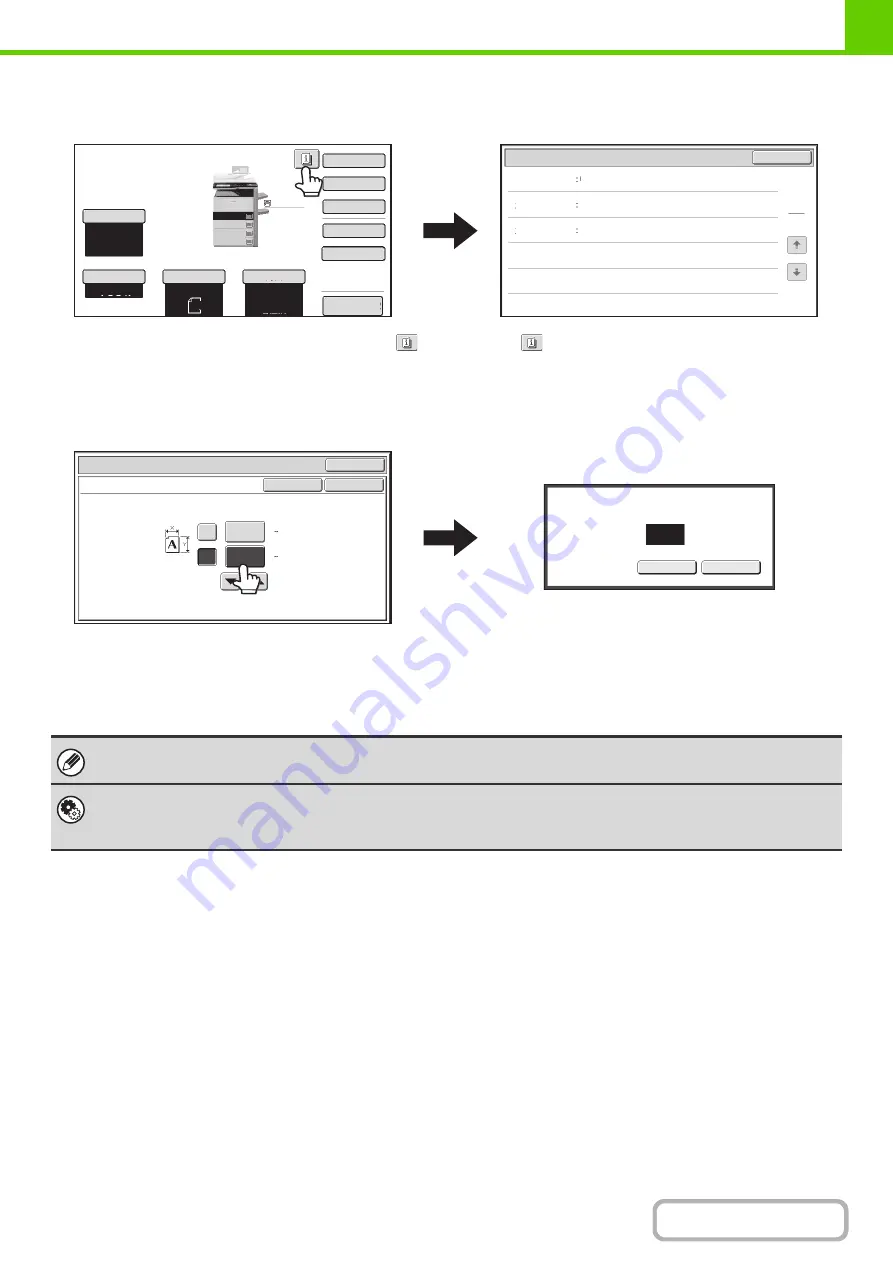
1-11
Example 4
When at least one special mode is selected, the
key appears in the base screen.
The
key can be touched to display a list of the
selected special modes.
Example 5
Touch a numeric value display key to directly enter a
value with the numeric keys.
Press the numeric keys to enter any numeric value
and then touch the [OK] key.
Preview
Special
Modes
2
-
Sided
Copy
Output
File
Quick
File
Original
Paper
Select
Auto
A4
Plain
Auto
A4
OK
1
1
Function
Review
Margin
Shift
Erase
Shift
:
Right
Front
:
10mm/Back
:
10mm
Edge
:
10mm
Centre
:
10mm
Covers/Inserts
Front
:
2
-
Sided/Back
:
Insert
Insertion
A
:
10
Page/B
:
10
Page
2.
3.
4.
1.
A4R
B4
A3
A4
A4
Plain
Exposure
Auto
Copy
Ratio
100
%
OK
OK
OK
Cancel
Cancel
(25 432)
mm
(25 297)
mm
420
X
Y
297
297
Original
Size Input
Enter value via the 10
-
key.
(25
-
297)
The touch panel (screen) shown in this manual is a descriptive image. The actual screen is slightly different.
System Settings (Administrator): Keys Touch Sound
This is used to adjust the volume of the beep that sounds when keys are touched. The key touch sound can also be turned
off.
Содержание MX-M503N
Страница 11: ...Conserve Print on both sides of the paper Print multiple pages on one side of the paper ...
Страница 34: ...Search for a file abc Search for a file using a keyword Search by checking the contents of files ...
Страница 35: ...Organize my files Delete a file Delete all files Periodically delete files Change the folder ...
Страница 277: ...3 18 PRINTER Contents 4 Click the Print button Printing begins ...
Страница 283: ...3 24 PRINTER Contents 1 Select Printer Features 2 Select Advanced 3 Select the Print Mode Macintosh 1 2 3 ...
Страница 806: ...MXM503N EX Z1 Operation Guide MODEL MX M283N MX M363N MX M453N MX M503N ...






























