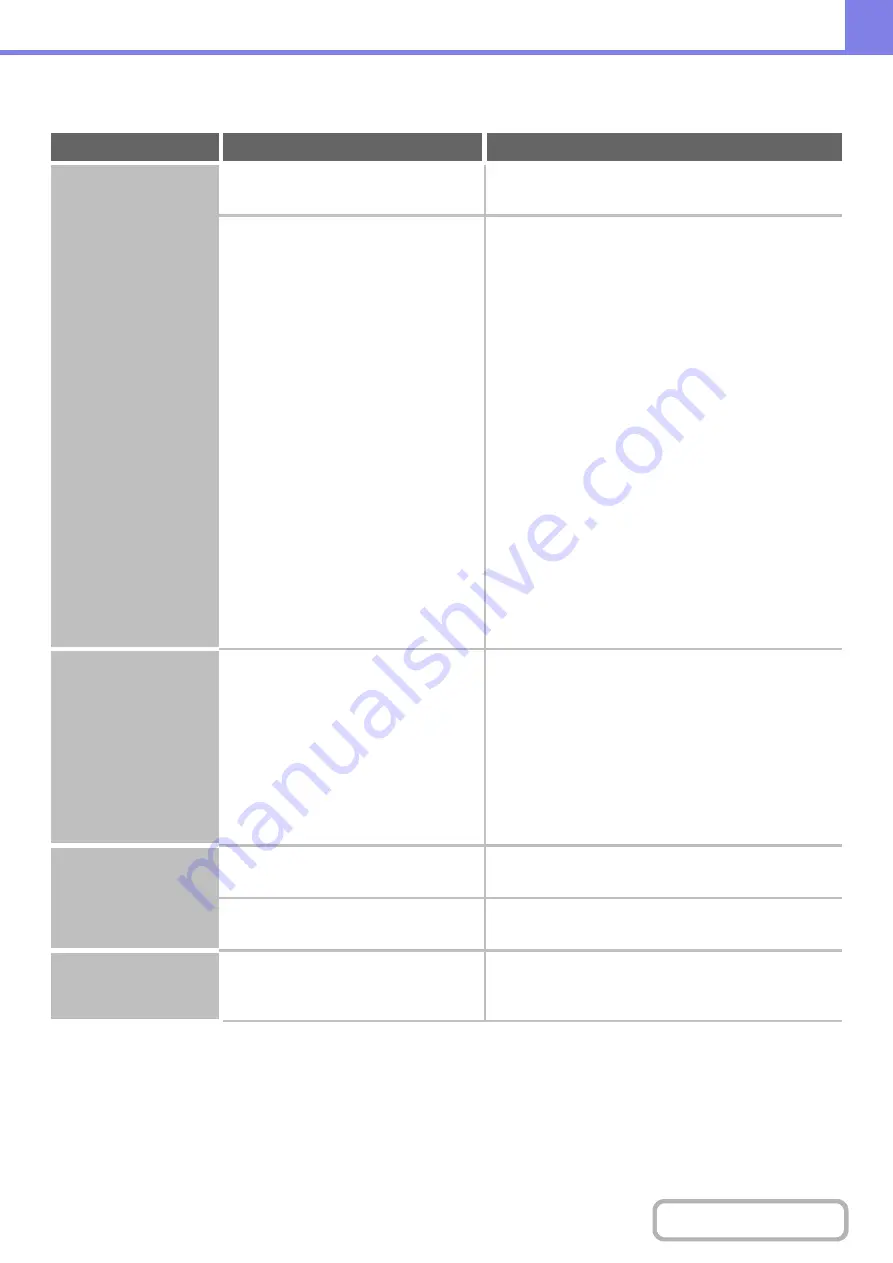
8-15
PROBLEMS RELATED TO COPY RESULTS
Problem
Point to check
Solution
The image is too light
or too dark.
Is the image too light or too dark?
Select an appropriate exposure mode for the original
being copied and adjust the exposure level manually.
Has an appropriate exposure mode for
the original type been selected?
Select one of the following modes depending on the
original type.
•
Text
Use this mode for regular text documents.
•
Text/Prtd.Photo
This mode provides the best balance for copying an
original which contains both text and printed
photographs, such as a magazine or catalogue.
•
Text/Photo
This mode provides the best balance for copying an
original which contains both text and photographs,
such as a text document with a photo pasted on.
•
Printed Photo
This mode is best for copying printed photographs,
such as photos in a magazine or catalogue.
•
Photo
Use this mode to copy photos.
•
Map
This mode is best for copying the light color shading
and fine text found on most maps.
•
Light original
Use this mode for originals with light pencil writing.
Colors are off.
Did you perform "Registration
Adjustment"?
Ask your administrator to perform "Registration
Adjustment".
➞
System Settings (Administrator) > "Device Control" >
"Other Settings" > "Registration Adjustment"
If the color tones are off, perform "Auto Color
Calibration". (If the colors are still off after calibration,
repeating calibration may improve the results.)
➞
System Settings (Administrator) > "Copy Function
Settings" > "Color Adjustment" > "Auto Color
Calibration"
Part of the image is
cut off.
Has an appropriate ratio been selected
for the original size and paper size?
Select an appropriate ratio setting.
Are you using an AB size original?
When copying an AB size original, specify the original
size manually.
Copies come out
blank.
Is the original placed face up or face
down correctly?
When using the document glass, the original must be
placed face down. When using the automatic document
feeder, the original must be placed face up.
Содержание MX-2600N
Страница 11: ...Conserve Print on both sides of the paper Print multiple pages on one side of the paper ...
Страница 34: ...Search for a file abc Search for a file using a keyword Search by checking the contents of files ...
Страница 35: ...Organize my files Delete a file Delete all files Periodically delete files Change the folder ...
Страница 282: ...3 18 PRINTER Contents 4 Click the Print button Printing begins ...
















































