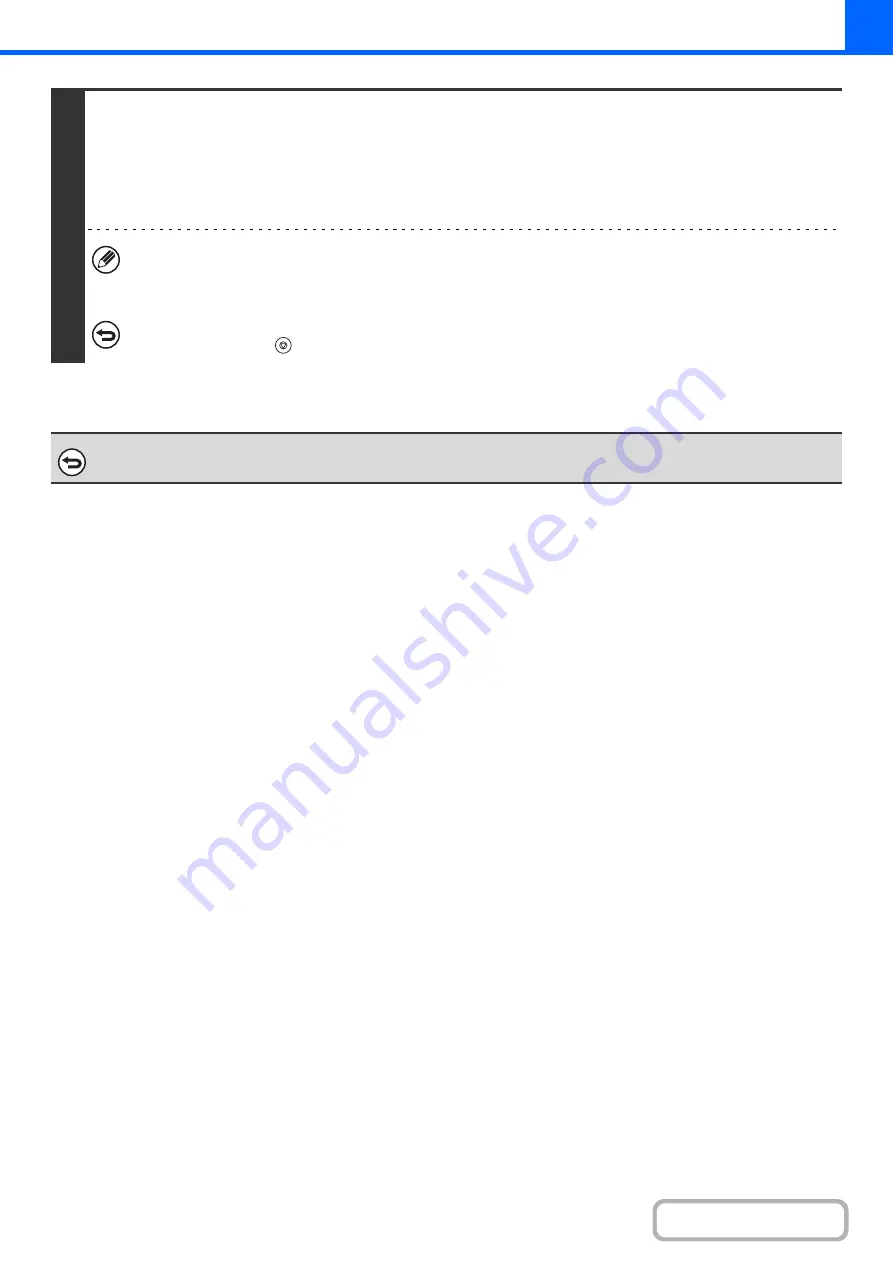
2-87
7
Press the [COLOR START] key or the [BLACK & WHITE START] key.
Copying will begin.
If you are using the document glass to copy multiple original pages, copying will take place as you scan each original. If you
have selected sort mode, change originals and press the [START] key. Repeat until all pages have been scanned and then
touch the [Read-End] key. (For the second original and following originals, use the same [START] key as you did for the first
original.
• If you selected printing in color, press the [COLOR START] key. Even if a color is selected, pressing the [BLACK &
WHITE START] key will print the stamp items in black and white.
• If a color print setting is selected, the copy will be counted as a full color copy even if it is black & white.
To cancel scanning and copying...
Press the [STOP] key (
).
To cancel Stamp...
Touch the [Cancel] key in the screen of step 3.
Содержание MX-2600N
Страница 11: ...Conserve Print on both sides of the paper Print multiple pages on one side of the paper ...
Страница 34: ...Search for a file abc Search for a file using a keyword Search by checking the contents of files ...
Страница 35: ...Organize my files Delete a file Delete all files Periodically delete files Change the folder ...
Страница 282: ...3 18 PRINTER Contents 4 Click the Print button Printing begins ...






























