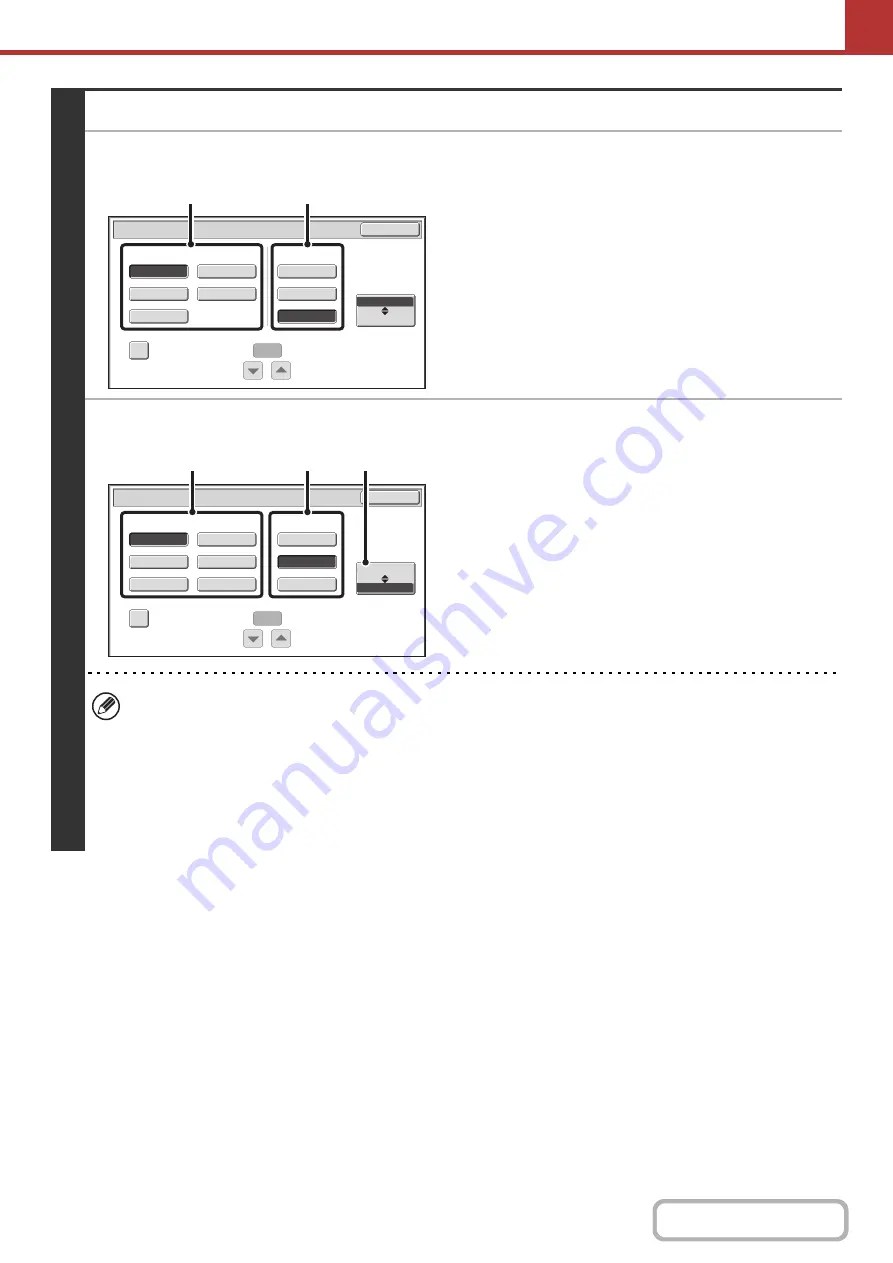
5-62
3
Set the format.
●
Scanning in Mono2
(1) Select the file type.
(2) Select the compression mode.
●
Scanning in color/grayscale
(1) Touch the indicated key to select
[Color/Gray] mode.
When [Color/Gray] is highlighted, [Color/Gray] mode is
selected.
(2) Select the file type.
(3) Select the compression ratio.
High compression results in a smaller file size, however,
the image quality is slightly degraded.
• The [Programmed] key does not appear in USB memory mode.
• When this screen is displayed, the setting screen of [B/W] mode initially appears.
• The format setting for [B/W] mode is the file format that is used when the [BLACK & WHITE START] key is pressed
with the B/W mode set to [Mono2].
• The format setting for [Color/Gray] mode is the file format that is used when the [COLOR START] key is pressed, or
when the [BLACK & WHITE START] key is pressed with the B/W mode set to [Grayscale].
• The file type of [B/W] mode and the file type of [Color/Gray] mode are linked. The file type cannot be set separately
for each. (When [JPEG] is selected for [Color/Gray] mode, [TIFF] is automatically selected for [B/W] mode.)
Scan/File Format
OK
MMR (G4)
B/W
TIFF
XPS
Encrypt PDF
Programmed
None
MH (G3)
Color/Gray
Specified Pages per File
File Type
(1
-
99)
Compression Mode
(1)
(2)
Medium
B/W
XPS
JPEG
High
Color/Gray
Scan/File Format
OK
TIFF
Encrypt PDF
Programmed
Low
Specified Pages per File
File Type
(1
-
99)
Compression Ratio
(2)
(3)
(1)
Содержание MX-2600N
Страница 11: ...Conserve Print on both sides of the paper Print multiple pages on one side of the paper ...
Страница 34: ...Search for a file abc Search for a file using a keyword Search by checking the contents of files ...
Страница 35: ...Organize my files Delete a file Delete all files Periodically delete files Change the folder ...
Страница 282: ...3 18 PRINTER Contents 4 Click the Print button Printing begins ...
















































