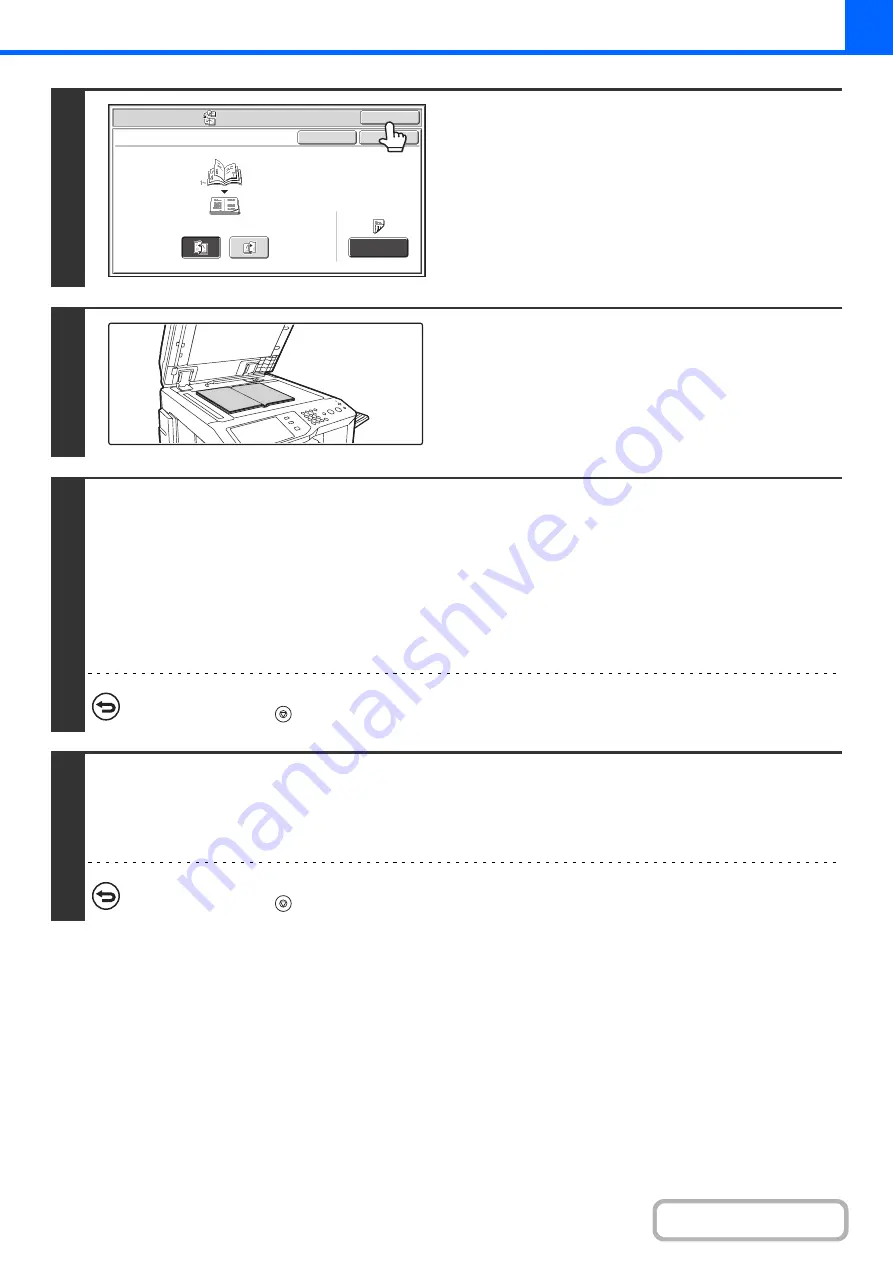
2-76
4
Touch the [OK] key.
You will return to the base screen of copy mode.
5
Place the original face down on the
document glass.
Place the opened front cover and back cover face down.
6
Press the [COLOR START] key or the [BLACK & WHITE START] key to scan the
first original.
Scanning begins.
Scan the remaining original pages in the following order:
Opened inside of front cover and 1st page
Opened 2nd and 3rd page
·
·
·
Opened last page and inside of back cover
To cancel scanning...
Press the [STOP] key (
).
7
Place the next pair of opened pages and press the [COLOR START] key or the
[BLACK & WHITE START] key.
Repeat this step until all original pages have been scanned.
For the second original and following originals, use the same [START] key as you did for the first original.
To cancel scanning...
Press the [STOP] key (
).
Special
Modes
OK
Cancel
OK
Book
Copy
Left
Binding
Right
Binding
Cover
Setting
Содержание MX-2600N
Страница 11: ...Conserve Print on both sides of the paper Print multiple pages on one side of the paper ...
Страница 34: ...Search for a file abc Search for a file using a keyword Search by checking the contents of files ...
Страница 35: ...Organize my files Delete a file Delete all files Periodically delete files Change the folder ...
Страница 282: ...3 18 PRINTER Contents 4 Click the Print button Printing begins ...






























