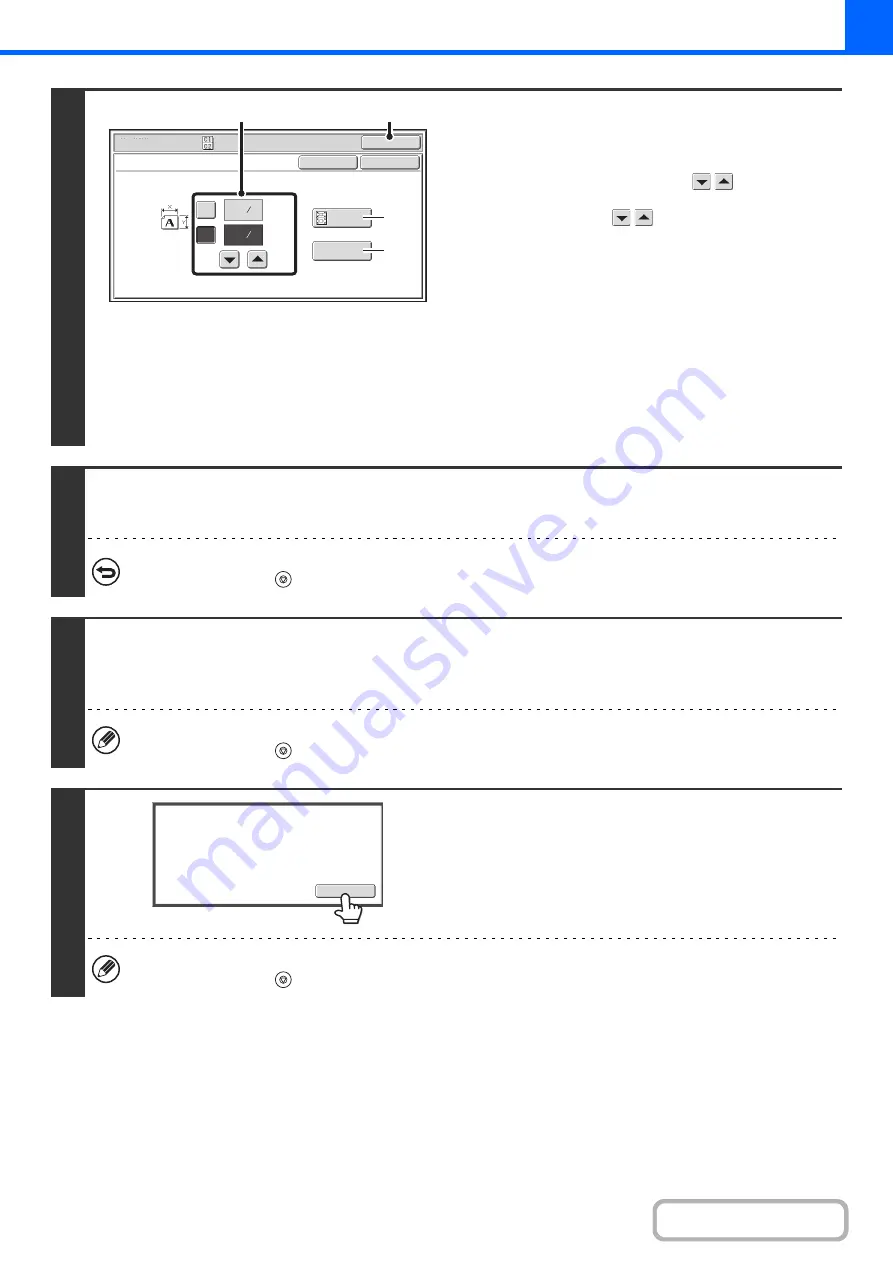
2-82
4
Select card shot settings.
(1) Enter the original size.
With the [X] key highlighted, enter the X (horizontal)
dimension of the original with the
keys.
Touch the [Y] key and enter the Y (vertical) dimension of
the original with the
keys.
(A) To enlarge or reduce the images to fit the paper
based on the entered original size, touch the [Fit to
Page] key.
(B) The [Size Reset] key can be pressed to return the
horizontal and vertical dimensions to the values set in
"Card Shot Settings" in the system settings
(administrator).
(2) Touch the [OK] key.
You will return to the base screen of copy mode. Make
sure that the entered dimensions appear in the [Original]
key.
5
Press the [COLOR START] key or the [BLACK & WHITE START] key to scan the
front side of the card.
To cancel scanning...
Press the [STOP] key (
).
6
Turn the card over and press the [COLOR START] key or the [BLACK & WHITE
START] key to scan the reverse side of the card.
Use the same [START] key that you used for the front side of the card.
To cancel scanning...
Press the [STOP] key (
).
7
Touch the [Read-End] key.
Copying will begin.
To cancel copying...
Press the [STOP] key (
).
Si
z
e Reset
(1~8 1/2)
inch
(1~8 1/2)
inch
X
Y
3
8
3
2
8
1
Special Modes
OK
Card Shot
OK
Cancel
Fit to
Page
(2)
(1)
(A)
(B)
Read
-
End
Place
next
original.
Press
[
Start
]
.
When
finished
,
press
[
Read
-
End
]
.
Содержание MX-2600N
Страница 11: ...Conserve Print on both sides of the paper Print multiple pages on one side of the paper ...
Страница 34: ...Search for a file abc Search for a file using a keyword Search by checking the contents of files ...
Страница 35: ...Organize my files Delete a file Delete all files Periodically delete files Change the folder ...
Страница 282: ...3 18 PRINTER Contents 4 Click the Print button Printing begins ...






























