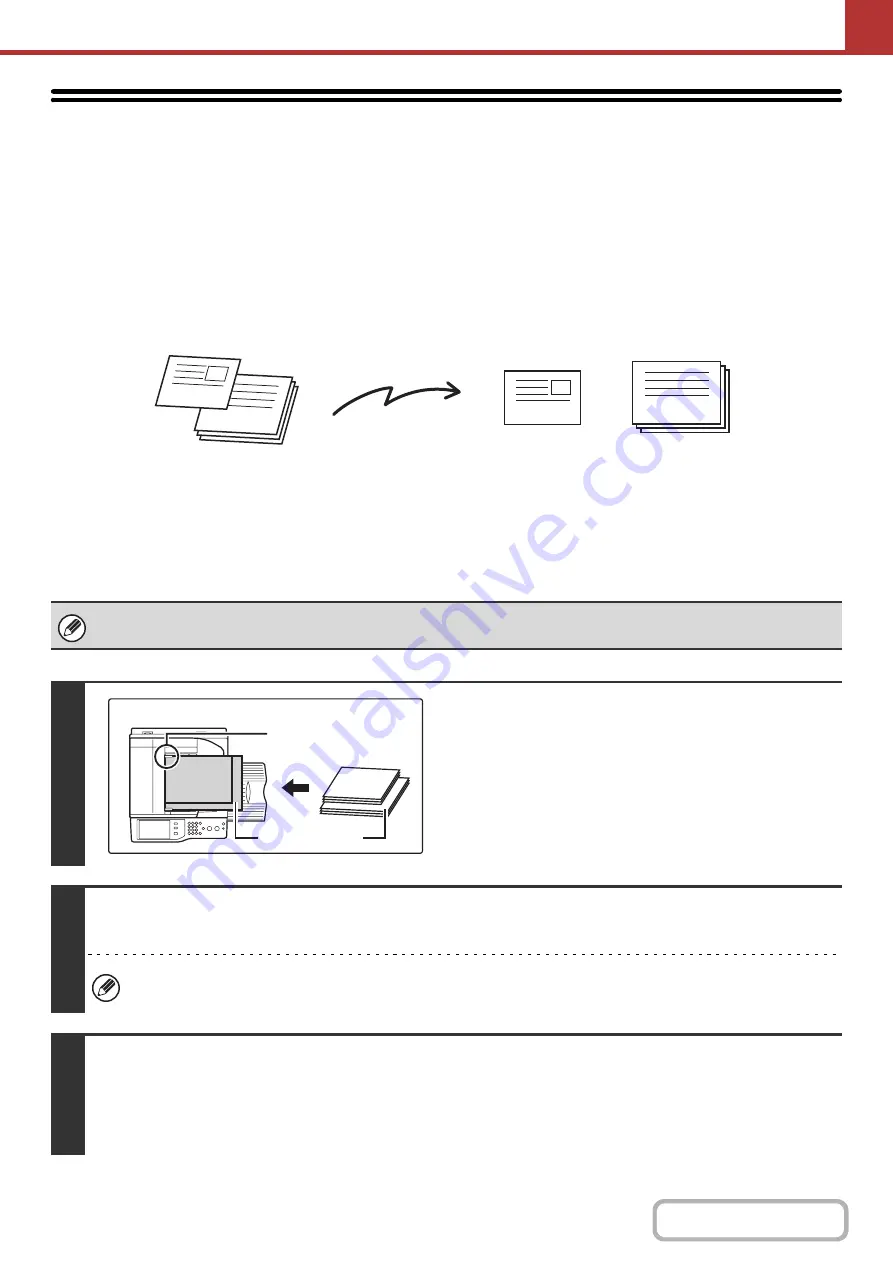
5-83
SCANNING ORIGINALS OF DIFFERENT
SIZES (Mixed Size Original)
This feature lets you scan originals of different sizes at the same time; for example, 8-1/2" x 14" (B4) size originals
mixed together with 11" x 17" (A3) size originals. When scanning the originals, the machine automatically detects the
size of each original.
This feature can only be used with the following combinations of original sizes:
• 11" x 17" and 8-1/2" x 14"
• 11" x 17" and 8-1/2" x 13"
• 11" x 17" and 5-1/2" x 8-1/2"
• A3 and B4
• A3 and B5
• B4 and A4
• A4 and B5
• A4R and B5
• B4 and A4R
• B4 and A5
• B5 and A5
When using USB memory mode, connect the USB memory device to the machine before performing the procedure below.
1
Insert the originals face up in the
document feeder tray.
Insert the originals with the corners aligned together in the far
left corner of the document feeder tray.
2
Specify the destination.
☞
(page 5-18)
When scanning to USB memory, there is no need to specify the destination. Go to step 3.
3
Select the special modes.
(1) Touch the tab of the mode that you wish to use.
(2) Touch the [Special Modes] key.
☞
(page 5-66)
11" x 17"
8-1/2" x 14"
11" x 17"
8-1/2" x 14"
Originals
(8-1/2" x 14" (B4) original mixed
in with 11" x 17" (A3) originals)
1st page
2nd to 4th pages
Scanned in at
8-1/2" x 14" (B4)
size
Scanned in at
11" x 17" (A3)
size
Files created
8-1/2" x 14"
(B4)
8-1/2" x 14"
(B4)
11" x 17" (A3)
Place the originals with
the corners aligned
together in the far left
corner.
Содержание MX-2600N
Страница 11: ...Conserve Print on both sides of the paper Print multiple pages on one side of the paper ...
Страница 34: ...Search for a file abc Search for a file using a keyword Search by checking the contents of files ...
Страница 35: ...Organize my files Delete a file Delete all files Periodically delete files Change the folder ...
Страница 282: ...3 18 PRINTER Contents 4 Click the Print button Printing begins ...
















































