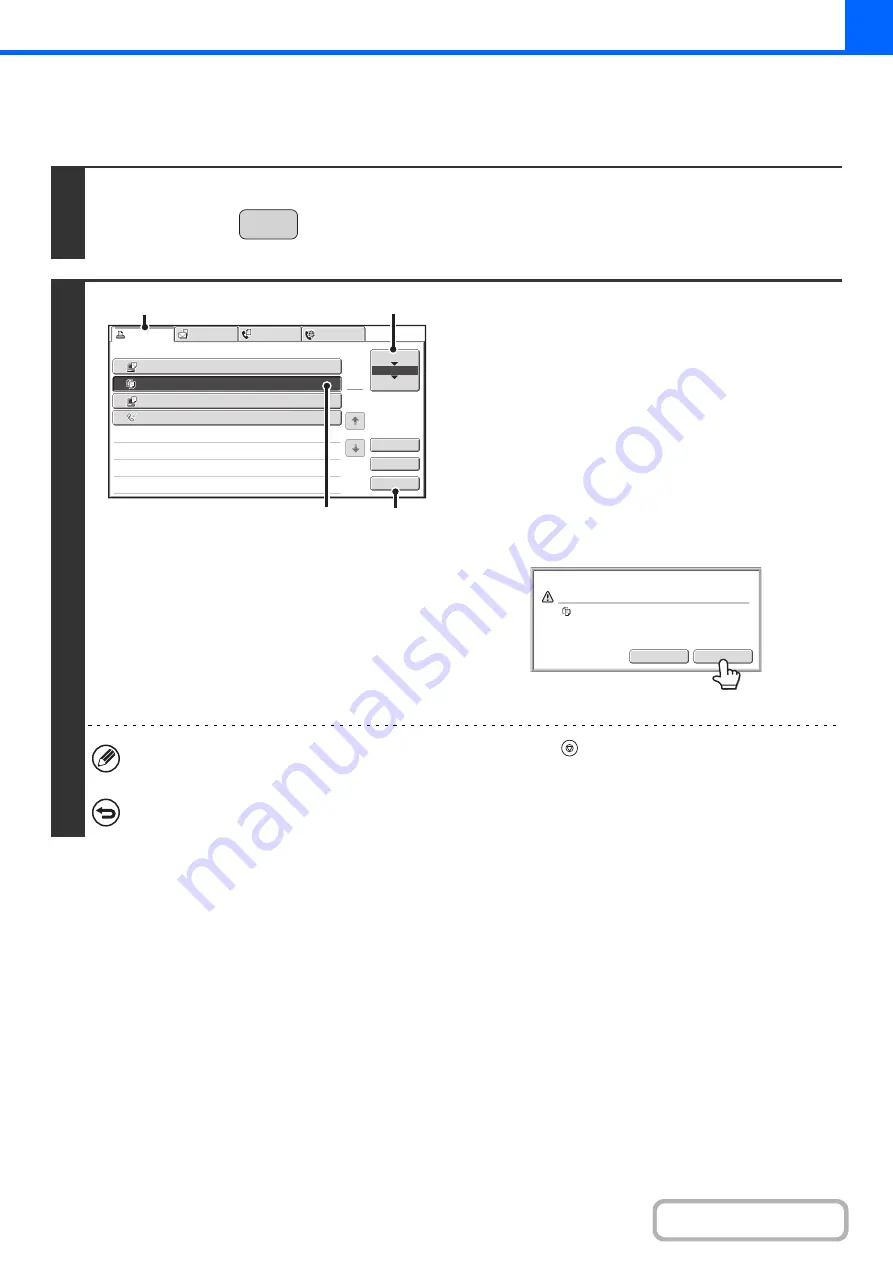
2-139
CANCELING A JOB THAT IS WAITING IN THE QUEUE
A copy job that is waiting to be printed can be canceled.
1
Press the [JOB STATUS] key.
2
Cancel the job.
(1) Touch the [Print Job] tab.
(2) Change the print job status mode to [Job
Queue].
Touch this key to change modes. The selected mode will
be highlighted.
(3) Touch the key of the copy job that you wish
to cancel.
(4) Touch the [Stop/Delete] key.
(5) A message appears to confirm the
cancelation. Touch the [Yes] key.
The selected job key is deleted and printing is canceled.
If the job in progress is a copy job, you can also press the [STOP] key (
) to display the above screen.
To cancel, touch the [Yes] key.
If you do not want to cancel the selected print job...
Touch the [No] key in step (5).
JOB STATUS
3
4
Computer02
002
/
000
Waiting
1
Computer01
020
/
001
Printing
0312345678
001
/
000
Waiting
Internet
Fax
1
1
2
002
/
000
Waiting
Detail
Spool
Complete
Stop/Delete
Copy
Job
Job
Queue
Sets
/
Progress
Status
Scan
to
Fax
Job
Priority
Job
Queue
(4)
(3)
(1)
(2)
Yes
No
Delete the job
?
Copy
Содержание MX-2600N
Страница 11: ...Conserve Print on both sides of the paper Print multiple pages on one side of the paper ...
Страница 34: ...Search for a file abc Search for a file using a keyword Search by checking the contents of files ...
Страница 35: ...Organize my files Delete a file Delete all files Periodically delete files Change the folder ...
Страница 282: ...3 18 PRINTER Contents 4 Click the Print button Printing begins ...
















































