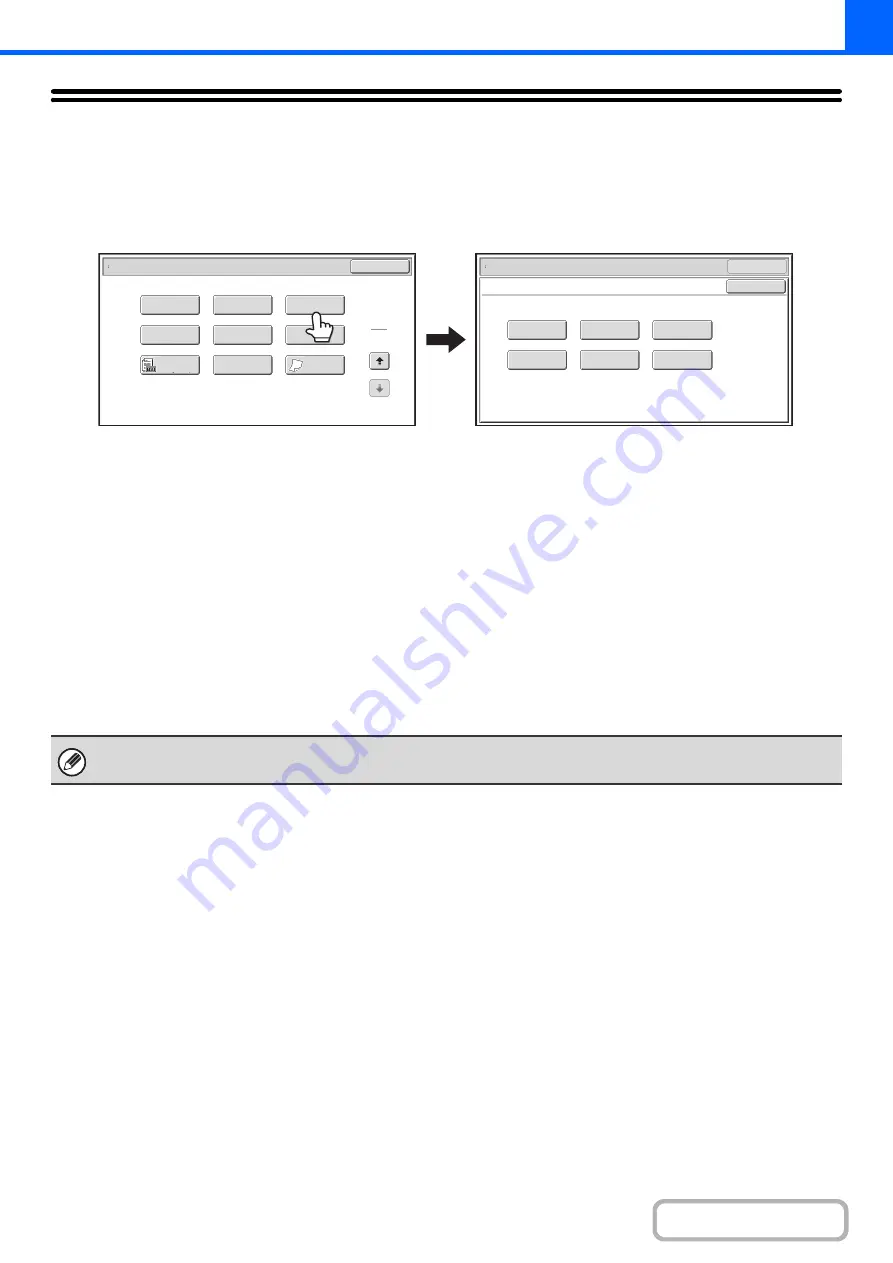
2-115
[Color Adjustments] KEY
When the [Color Adjustments] key is touched in the 2nd special modes menu screen, the color adjustments menu
screen opens.
Color adjustments menu screen
(1)
[RGB Adjust] key
☞
ADJUSTING RED/GREEN/BLUE IN COPIES (RGB
Adjust)
(page 2-116)
(2)
[Sharpness] key
☞
ADJUSTING THE SHARPNESS OF AN IMAGE
(Sharpness)
(3)
[Suppress background] key
☞
WHITENING FAINT COLORS IN COPIES
(Suppress Background)
(page 2-118)
(4)
[Color Balance] key
☞
ADJUSTING THE COLOR (Color Balance)
(page
(5)
[Brightness] key
☞
ADJUSTING THE BRIGHTNESS OF A COPY
(Brightness)
(6)
[Intensity] key
☞
ADJUSTING THE INTENSITY OF A COPY
(Intensity)
(page 2-123)
OK
Suppress
Background
Intensity
Sharpness
Brightness
Color
Balance
RGB
Adjust
OK
Special
Modes
Color
Adjustments
Special
Modes
2
2
OK
Image
Edit
Quick
File
Proof
Copy
Color
Adjustments
Slow
Scan
Mode
Original
Count
Mixed
Si
z
e
Original
Stamp
File
(1)
(2)
(3)
(4)
(5)
(6)
When any of the functions on the color adjustments menu is selected, the "Original Image Type" setting for exposure
adjustment automatically changes to "Text/Prtd.Photo".
Содержание MX-2600N
Страница 11: ...Conserve Print on both sides of the paper Print multiple pages on one side of the paper ...
Страница 34: ...Search for a file abc Search for a file using a keyword Search by checking the contents of files ...
Страница 35: ...Organize my files Delete a file Delete all files Periodically delete files Change the folder ...
Страница 282: ...3 18 PRINTER Contents 4 Click the Print button Printing begins ...
















































