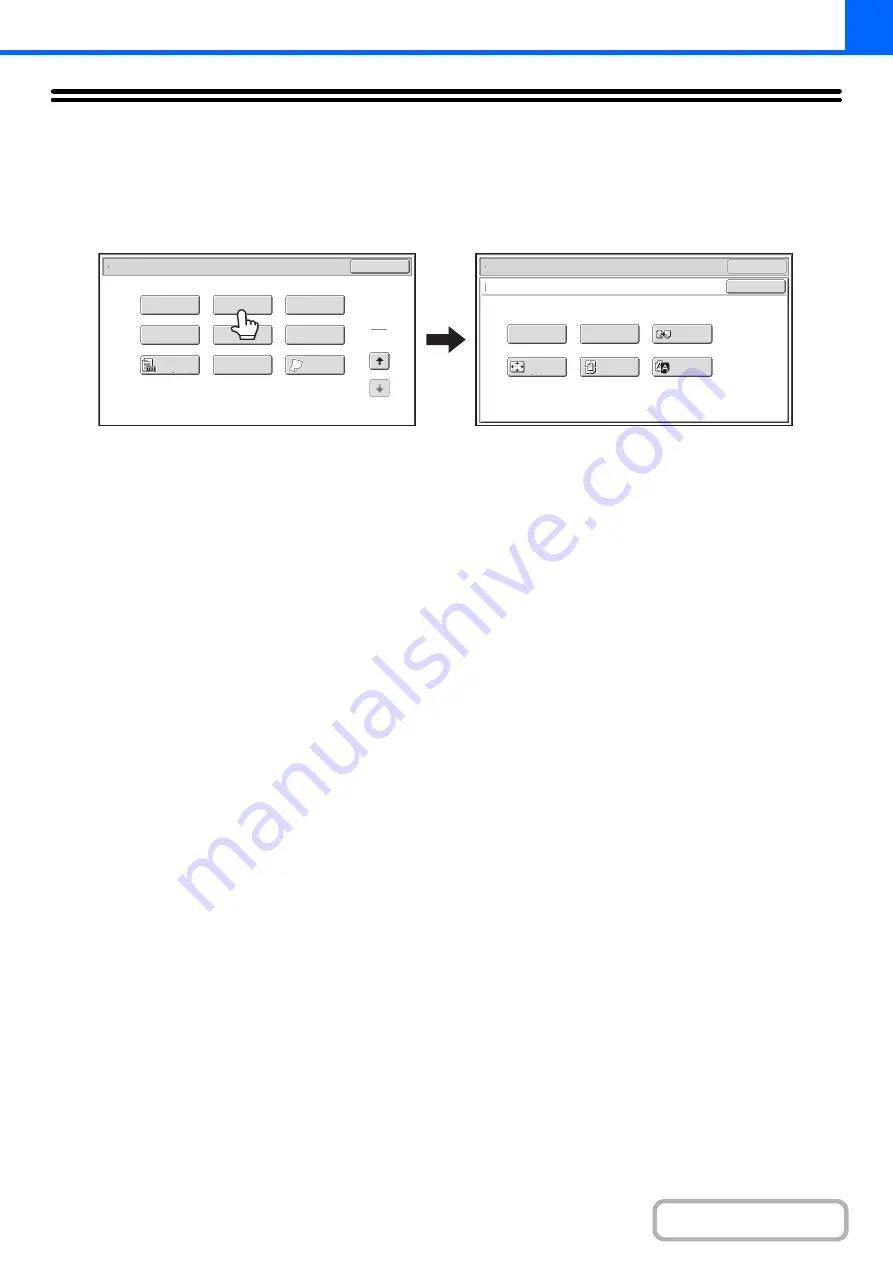
2-102
[Image Edit] KEY
When the [Image Edit] key is touched in the 2nd special modes menu screen, the image edit menu screen opens.
Image edit menu screen
(1)
[Photo Repeat] key
☞
REPEATING PHOTOS ON A COPY (Photo Repeat)
(page 2-103)
(2)
[Multi-Page Enlargement] key
☞
CREATING A LARGE POSTER (Multi-Page
Enlargement)
(page 2-105)
(3)
[Mirror Image] key
☞
REVERSING THE IMAGE (Mirror Image)
(page
(4)
[11x17 Full Bleed] key
☞
COPYING 11" x 17" ORIGINALS WITH NO EDGE
CUT-OFF (11" x 17" Full Bleed)
(5)
[Centering] key
☞
COPYING IN THE CENTER OF THE PAPER
(Centering)
(6)
[B/W Reverse] key
☞
REVERSING WHITE AND BLACK IN A COPY (B/W
Reverse)
OK
Mirror
Image
B/W
Reverse
Multi
-
Page
Enlargement
Centering
11x17
Full
Bleed
Photo
Repeat
OK
Special
Modes
Image
Edit
Special
Modes
2
2
OK
Image
Edit
Proof
Copy
Color
Adjustments
Slow
Scan
Mode
Original
Count
Mixed
Si
z
e
Original
Stamp
Quick
File
File
(1)
(2)
(3)
(4)
(5)
(6)
Содержание MX-2600N
Страница 11: ...Conserve Print on both sides of the paper Print multiple pages on one side of the paper ...
Страница 34: ...Search for a file abc Search for a file using a keyword Search by checking the contents of files ...
Страница 35: ...Organize my files Delete a file Delete all files Periodically delete files Change the folder ...
Страница 282: ...3 18 PRINTER Contents 4 Click the Print button Printing begins ...
















































