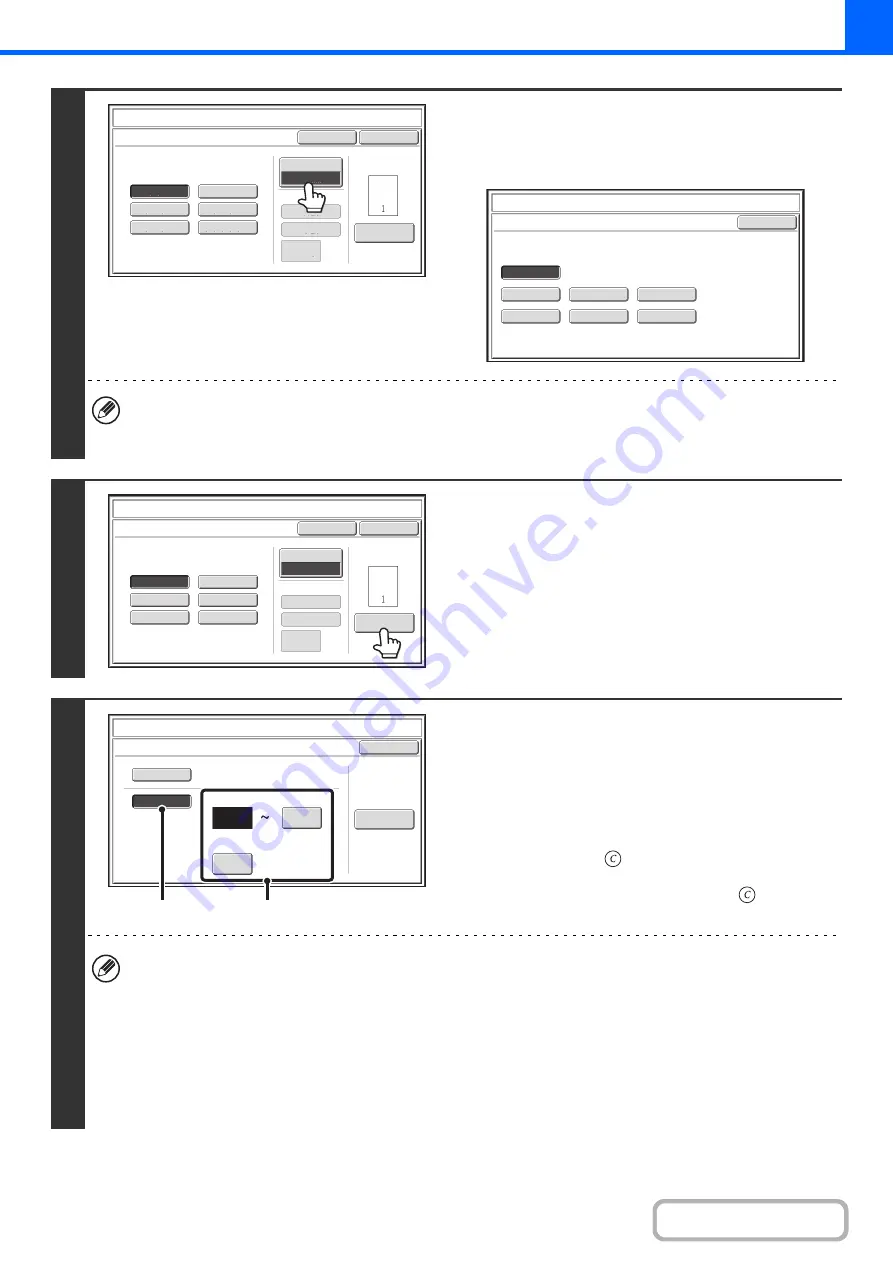
2-93
3
Touch the [Print Color] key.
Touch the color that you wish to use.
When you have finished selecting the settings, touch the [OK]
key.
• If you selected a color other than [Bk (Black)], press the [COLOR START] key. Pressing the [BLACK & WHITE
START] key will print the page numbers in black and white.
• If page numbers are printed in color on black and white copies, the copies will be included in the full color count.
4
To configure page number settings,
touch the [Page Number] key.
If you do not need to configure page number settings, go to
step 9.
5
Select page number settings.
(1) Touch the [Manual] key.
(2) Set the first number, the last number, and
the "Printing Starts from Page" number.
Touch each key and enter a number with the numeric
keys (1 to 999).
The [CLEAR] key (
) can be pressed to return the
setting of the selected item to the default value. If you
make a mistake, press the [CLEAR] key (
) and then
enter the correct number.
• A "Last Number" smaller than the "First Number" cannot be set.
• The "Last Number" is initially set to "Auto", which means that page numbers are automatically printed through the
last page based on the "First Number" and "Printing Start from Page" settings.
• If the "Last Number" is set to a number smaller than the "Total Pages", page numbers are not printed on pages after
the page set as the "Last Number".
• "Printing Starts from Page" is used to set the page number from which you want to begin printing page numbers.
For example, if "3" is set and 1-sided copying is being performed, page numbers will be printed beginning from the
3rd copy sheet (the 3rd original page). If 2-sided copying is being performed, page numbers will be printed
beginning from the front side of the 2nd copy sheet (the 3rd original page).
Page
Number
Cancel
Color
Bk(Black)
Auto
Manual
(1)
,
(2)
,
(3)..
1
,
2
,
3..
P.1
,
P.2
,
P.3..
-
1
-,-
2
-,-
3
-
..
1/5
,
2/5
,
3/5..
<
1
>,<
2
>,<
3
>
..
OK
1
Page
Total
Page
Page
Numbering
Format
Stamp
Page
Numbering
OK
B(Blue)
G(Green)
R(Red)
Bk(Black)
Y(Yellow)
M(Magenta)
C(Cyan)
Stamp
Color
Page
Number
Cancel
Color
Bk(Black)
Auto
Manual
(1)
,
(2)
,
(3)..
1
,
2
,
3..
P.1
,
P.2
,
P.3..
-
1
-,-
2
-,-
3
-
..
1/5
,
2/5
,
3/5..
<
1
>,<
2
>,<
3
>
..
OK
1
Page
Total
Page
Page
Numbering
Format
Stamp
Page
Numbering
OK
Auto
Manual
1
1
Covers/Inserts
Counting
Auto
First Number
Last Number
Printing Starts from Page
Stamp
Page Number
(2)
(1)
Содержание MX-2600N
Страница 11: ...Conserve Print on both sides of the paper Print multiple pages on one side of the paper ...
Страница 34: ...Search for a file abc Search for a file using a keyword Search by checking the contents of files ...
Страница 35: ...Organize my files Delete a file Delete all files Periodically delete files Change the folder ...
Страница 282: ...3 18 PRINTER Contents 4 Click the Print button Printing begins ...
















































