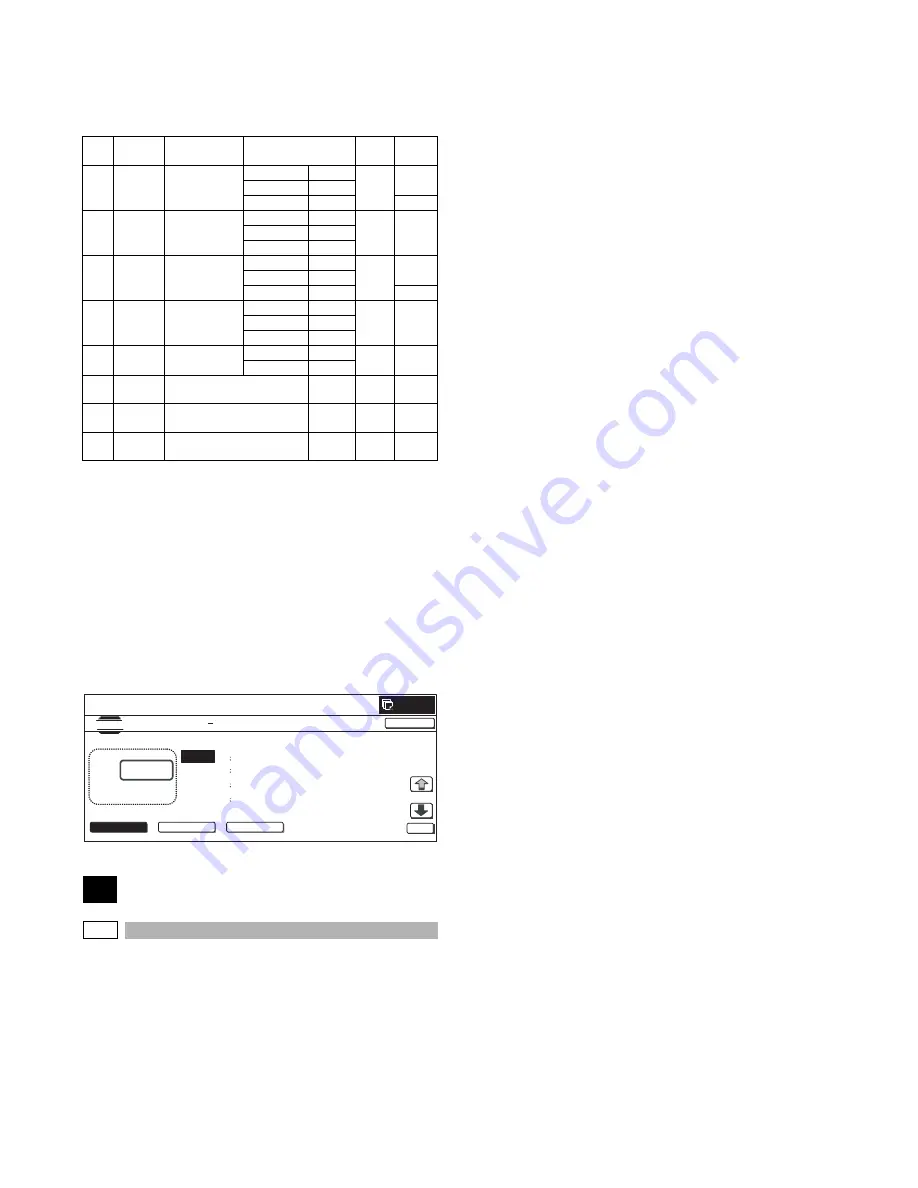
MX-2300/2700 N/G SIMULATION 7 – 89
* Copying can be performed also by pressing [COLOR]/
[BLACK] key.
* When [CLOSE] button is pressed, the display is shifted to
the copy basic screen of simulation.
<Set range and default value of each setup>
*1: Common to COLOR, MONO, and HEAVY paper. The item is
displayed only when COLOR button is highlighted.
* Since the belt is driven in cooperation with the developing K
motor (DVM-K) in this machine, the DVM-K also serves as the
belt motor (BTM).
* Adjustment value
The greater the correction value is, the higher the speed is, and
vice versa. When the value is changed by 1, the speed is
changed by about 0.1%.
* Paper size detection method for fusing motor (FSM) normal
paper
A3W, A3, WLT, EXTRA, USER EXTRA (420mm or above) are
large sizes.
49
49-1
Purpose
: Version-up
Function (Purpose)
: Used to execute the firmware update.
Section
: —
Item
: Adjustment
Operation/Procedure
NOTE: To update the firmware, set DIP SW 2 on the MFP control
PWB to ON.
1)
Insert the USB memory into the machine.
* When USB is not connected, "INSERT A STORAGE FIRM-
WARE STORED ON" is displayed. When [OK] button is
pressed, the display is shifted to the folder or file selection
screen.
2)
When a firmware update folder or file button is pressed, the
display is shifted to the firmware update screen.
* The number of buttons depends on the number of files in the
inserted USB memory.
A folder name or file name is displayed on the button.
If the folder name or file name is of more than 34 characters,
only 34 characters are displayed.
For a folder name, "<DIR>" is displayed at the head.
* When [ .. ] button is pressed on the file selection screen, the
display is shifted to the folder or file selection screen. On the
folder or file selection screen, the keys are disabled.
* The path of the folder or file is displayed on the title section.
If the path is of more than 50 characters, only 50 characters
are displayed.
3)
The current version and the update version are displayed for
each firmware.
4)
When a button of the firmware to be updated is selected, it is
highlighted.
* When the selected button is pressed again, its selection is
canceled (normal display).
* When [ALL] button is pressed, all the buttons are selected
and highlighted.
* If there is a page over [
↑
], an active display is shown and the
page moves up. If there is no page upward, the display
grays out and the operation is invalid.
When there is a page under [
↓
], the display becomes active
and the page is shifted down.When there is no page under
[
↓
], the display grays out and the operation is invalid.
5)
Press [EXECUTE] button.
[EXECUTE] button is highlighted, and [YES] and [NO] buttons
are changed from gray-out display to active display.
* If no firmware button is selected, [EXECUTE] button is dis-
abled.
6)
Press [YES] button.
[YES] button is highlighted, and update of the selected firm-
ware is executed.
* When [NO] and [EXECUTE] button are pressed, the display
returns to the firmware select screen. At that time, the
selected firmware remains highlighted, and [EXECUTE] but-
ton returns to the normal display.
7)
After completion of update, the result is displayed.
When the operation is completed normally, "COMPLET" is dis-
played. In case of an error, "ERROR" and the firmware where
the error occurred are displayed.
* The operation cannot be interrupted midway.
* When [OK] button is pressed, the machine is rebooted.
* When [CA] key is pressed on the folder or file selection screen or
the file selection screen, the simulation is terminated.
* When [SYSTEM SETTINGS] key is pressed on the folder or file
selection screen or the file selection screen, the display returns
to the sub code entry screen.
* When [CA] key or [SYSTEM SETTINGS] key is pressed to exit
the simulation on the file version display screen and the following
screens before execution, the machine is rebooted.
Item
Display
Content
Mode select
Set
range
Default
value
A
RRM
Resist motor
correction value
Color
COLOR
1 to 99
50
Monochrome
MONO
Heavy paper
HEAVY
54
B
DVM_K/
BTM
Developing K
motor correction
value
Color
COLOR
1 to 99
45
Monochrome
MONO
Heavy paper
HEAVY
C
FSM
Fusing motor
correction value
Color
COLOR
1 to 99
37
Monochrome
MONO
Heavy paper
HEAVY
43
D
DM_K
Drum K motor
correction value
Color
COLOR
1 to 69
43
Monochrome
MONO
Heavy paper
HEAVY
E
DM_CL
Drum CL motor
correction value
Color
COLOR
1 to 69
43
Heavy paper
HEAVY
F
PFM
Transport motor correction value
COLOR
*1
1 to 99
50
G
POM
Paper exit motor correction value
COLOR
*1
1 to 99
50
H
FUSER
SETTING
Fusing speed switch timing
HEAVY
1 to 99
50
CLOSE
0
A:
A
㧦
50
B
㧦
45
C
㧦
40
D
㧦
43
RRM
DVM_K/BTM
FSM
DM _K
SIMULATION NO.48 06
VELOCITY ADJUSTMENT
50
㨇
1
㨪
99
㨉
OK
TEST
COLOR
MONO
HEAVY
Содержание MX-2300 G
Страница 62: ...MX 2300 2700 N G ADJUSTMENTS 6 18 E F Yellow C D Magenta A B Cyan ...
Страница 374: ...MX 2300 2700 N G PHOTOCONDUCTOR SECTION i 7 3 6 7 9 8 10 2 5 7 9 1 4 11 ...
Страница 424: ...Memo ...
Страница 425: ...Memo ...






























