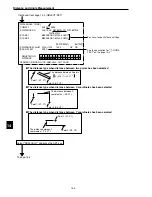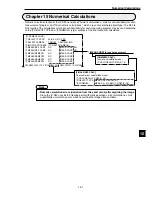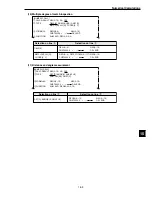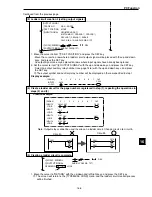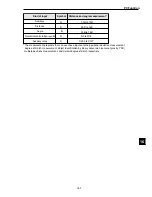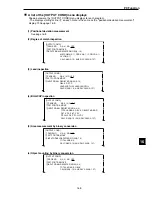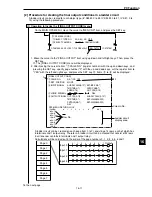Numerical Calculations
15-12
15
15-3 Setting examples
The example below shows the settings used to evaluate and output the X-Y coordinates (differences)
of the detection points in images 0 and 1, using the evaluation calculation. (Degree of match
inspection
-
See Chapter 5; Output
-
See Chapter 16: PC Function.)
Image 1
Image 0
Point detected in image 0
(register number 00, model 0)
X coordinate difference
Y coordinate difference
Object to be measured
Point detected in image 1
(register number 01, model 0)
To the next page
[NUMERIC CALC]
1
CALC RESULT N00(0~15) NO YES
2
TYPE
MATCH[M] COORD[X Y] LVL[G]
NUM-CAL[NC] CNST[C]
3
FORMULA
REG0(0~15) MDL0(0~1) N00(0~15)
CNST0000.0 + -
*
/ DEL END
4
FUNCTION
SUM AVG REG00~00(0~15)
5
UPR&LOW LIMIT +0000000.0000~+0000000.0000
6
OUTPUT
NO Y0(0~7) C000(0~107)
7
RUN A TEST
(SET KEY)
N00
N01
N02
N03
OPS-MENU RETURN LOCK
2
3
4
6
7
1
1
[TYPE MEAS COND]
[MEAS COND]
6
MEASUREMENT 1
CHK-DEG-MATCH C1
(MEAS-COND)
1
DTECT PRECISION
STANDARD HIGH
2
REGISTER NO.
00(0~15) NO 1P-SCH 2P-SCH
3
SEARCH
YES NO
4
MATCHING
AVG-GRAY DIFF.ABS
REGISTER NO.
5
MDL0
6
MDL1
NUMERIC CALC
OPS-MENU RETURN LOCK EVALUATION DST&ANG NUM-CALC OUT-COND
00 01 02 03 04 05 06 07 08 09 10 11 12 13 14 15
S S
(1) Specify the images shown above in the conditions for a degree of match inspection
- After specifying the images, return to the [TYPE MEAS COND] menu for the degree of match inspection.
(2) Operations on the [TYPE MEAS COND] menu
1. Move the cursor to the "NUM-CALC" item, and press the SET key.
-
The [NUMERIC CALC] menu will be displayed.
(3) Operations on the [NUMERIC CALC] menu
1. Move the cursor to the "
1
CALC RESULT" item using the up and down keys, and press the SET key. Select
"N00" using the up and down keys, and move the cursor to "YES" using the left and right keys. Then press
the SET key.
-
Items
2
to
7
will be displayed.
2. Move the cursor to the "
2
TYPE" item using the up and down keys, and press the SET key. Then move the