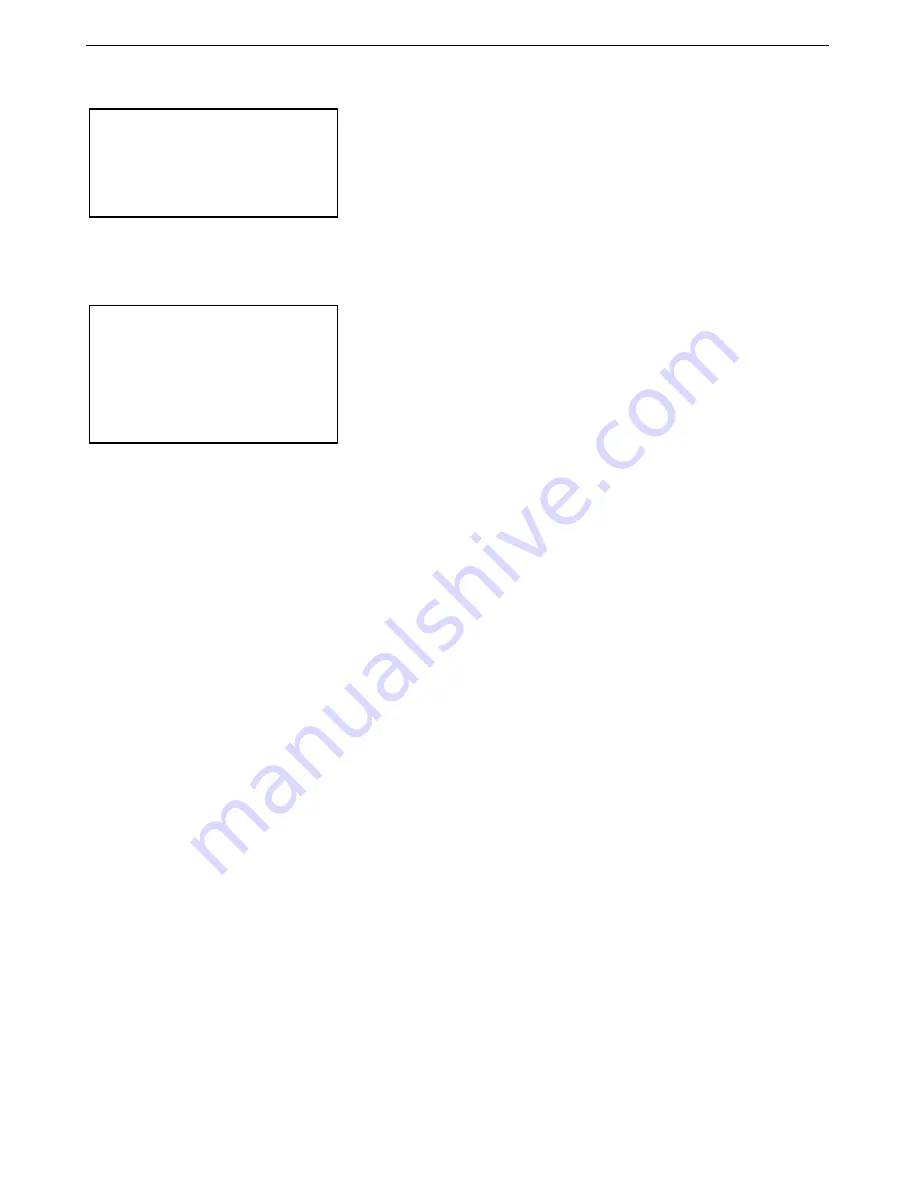
Manual revision 001
Appendix V: USB Driver Installation
SBE 39
plus
-IM
94
Uninstalling and Reinstalling Driver
If SeatermUSB – SBE39plus-IM freezes with the status bar showing
Obtaining instrument state: 00%
, it is likely that the Microsoft Windows
registry is confused about the driver’s installation state. Uninstall the driver
and then reinstall it, following the procedure below.
1.
Connect the SBE 39
plus
-IM to the computer via its USB cable.
2.
Left-click on the Windows Start Menu and select
Devices and Printers
.
3.
Right-click on the SBE39plus-IM icon and select
Properties
.
4.
In the SBE39plus-IM Properties window, click the Hardware tab.
Verify that the SBE39plus-IM is selected in the
Device Functions
table,
and then click the
Properties
button.
5.
In the SBE 39plus-IM Properties window, click the
Change settings
button.
6.
Click the
Driver
tab. Click the
Uninstall
button.
A.
In the Confirm Device Uninstall dialog, check the box next to
Delete the driver software for this device
, and click OK.
B.
In the SBE 39plus-IM Temperature Recorder Properties window,
click OK.
7.
Unplug your SBE 39
plus
-IM, wait a few seconds, then plug it back in.
8.
The SBE 39
plus
-IM’s plug and play feature should bring up a system-
tray dialog stating something similar to
Installing device driver software;
click here for details
. The plug and play feature automatically goes online
to Windows Update, finds the appropriate driver package, downloads and
installs it, and correctly registers it in the Windows registry.
9.
Open SeatermV2, and try connecting to the SBE 39
plus
-IM again.
Note:
If you do not see the
Change settings
button, you do not have (or have not
logged in with) administrator
privileges. Re-login to your computer
using an administrator-privileged
account, or consult your IT
department.
Note:
You must have administrator
privileges to complete this procedure.
Re-login to your computer using an
administrator-privileged account, or
consult your IT department.



















