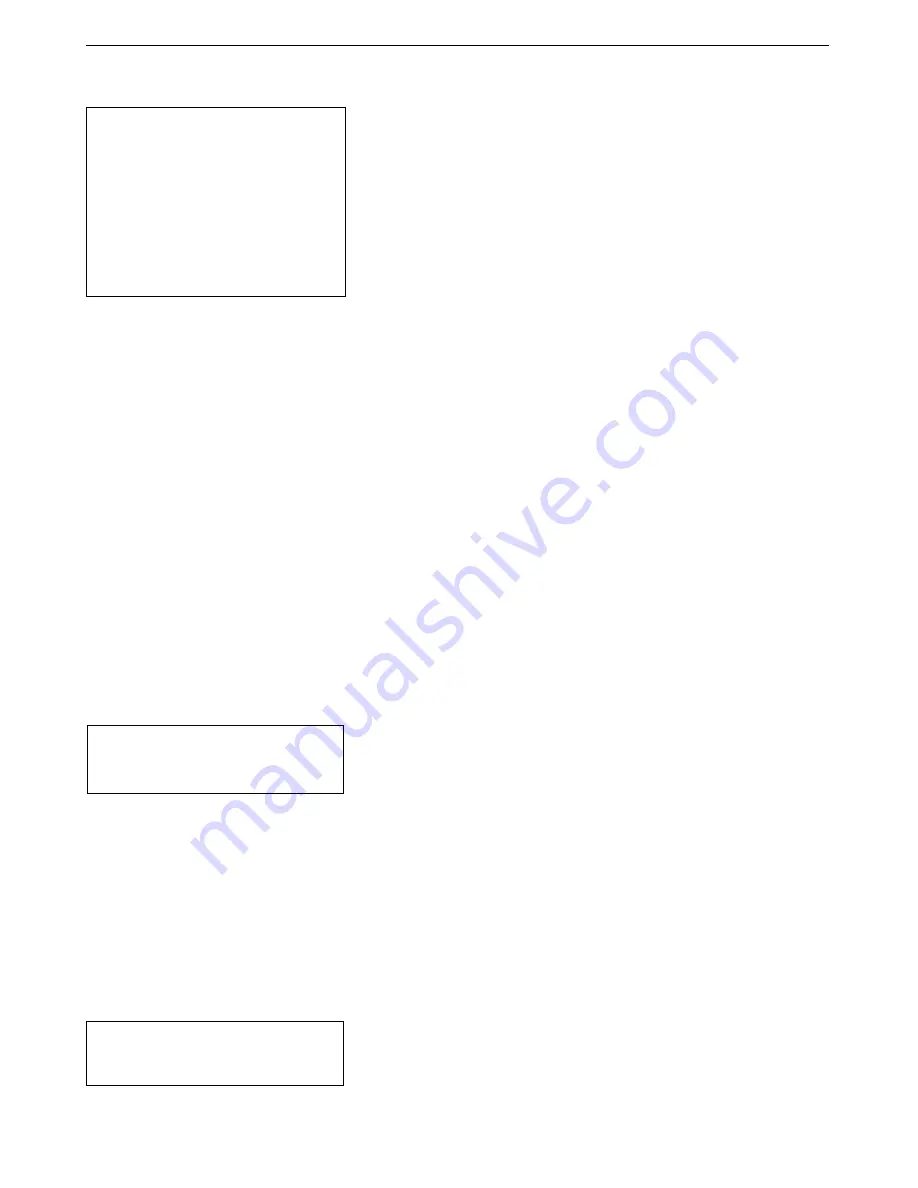
Manual revision 001
Section 4: Deploying and Operating SBE 39
plus
-IM
SBE 39
plus
-IM
73
Upload Using IM Telemetry and Viewing in Plot39
(recommended only for uploading small amounts of data)
1.
Double click on
SeatermV2.exe
. The main screen appears.
2.
In the Instruments menu, select
SBE 39plus IM
.
SeatermIM
opens.
3.
SeatermIM first sends commands to determine if it is connected to a SIM
or an IMM, and sends the appropriate command to wake up all IM
instruments on the line. The remaining connection attempt varies,
depending on the configuration setting the last time SeatermIM was used:
•
If SeatermIM was set to
Automatically get instrument ID
the last time
it was used – SeatermIM sends
id?
and waits for a response from the
39
plus
-IM. Once the ID response is received, SeatermIM sends
!iiGetHD
and #
iiGetHD
, using the ID provided by the 39
plus
-IM.
•
If SeatermIM was set to
Use fixed ID
the last time it was used –
SeatermIM sends
!iiGetHD
and
#iiGetHD
, using the fixed ID that
was entered the last time the software was used.
SeatermIM then fills the Send Commands window with the correct list of
commands for your 39
plus
-IM.
If there is no communication
(no response to
id?
and/or no response to
!iiGetHD
and/or
#iiGetHD
):
A.
In the Communications menu, select
Configure
. The Configure
Communications dialog box appears. Select the Comm port and baud
rate for communication. Note that the factory-set baud rate is
documented on the Configuration Sheet. If using a fixed ID, verify
that the designated ID is correct for the 39
plus
-IM with which you
want to communicate. Click OK.
B.
In the Communications menu, select
Connect
(if
Connect
is grayed
out, select
Disconnect and reconnect
). SeatermIM will attempt to
connect at the baud specified in Step A, but if unsuccessful will then
cycle through all other available baud rates.
C.
If there is still no communication, check cabling between the
computer, SIM or IMM, and 39
plus
-IM, and try to connect again.
D.
If there is still no communication, repeat Step A with a different
comm port and/or different fixed ID, and try to connect again.
4.
If sampling autonomously, command the 39
plus
-IM to stop logging by
typing
#iiStop
(ii=39
plus
-IM ID) and pressing the Enter key.
5.
Display 39
plus
-IM status information by typing
#iiDS
(ii=39
plus
-IM ID)
and pressing the Enter key. The display looks like this:
SBE 39plus-IM V 4.4.0 SERIAL NO. 03907842 25 May 2016
15:01:39
battery voltage = 8.0, back-up voltage = 3.25
not logging: received stop command
sample interval = 10 seconds
samplenumber = 21, free = 5592384
configuration = temperature and pressure
data format = converted engineering
output temperature, Celsius
output pressure, Decibar
temperature = 23.61 deg C
Verify that the status is
not logging
.
Compare the 39
plus
-IM’s real-time clock data to actual time. This
information can be useful later, if you need to correct for clock drift.
Note:
Sea-Bird software does not correct for
clock drift.
Note:
You may need to send
#iiStop
several
times to get the 39
plus
-IM to respond.
Note:
Data may be uploaded during
deployment or after recovery. If
uploading after recovery, wire the
39
plus
-IM and remote IMM or SIM as
described in
Section 3
:
Preparing
SBE 39plus-IM for Deployment:
•
With remote IMM –
Test Setup with
IMM
•
With remote SIM –
Test Setup with
SIM






























