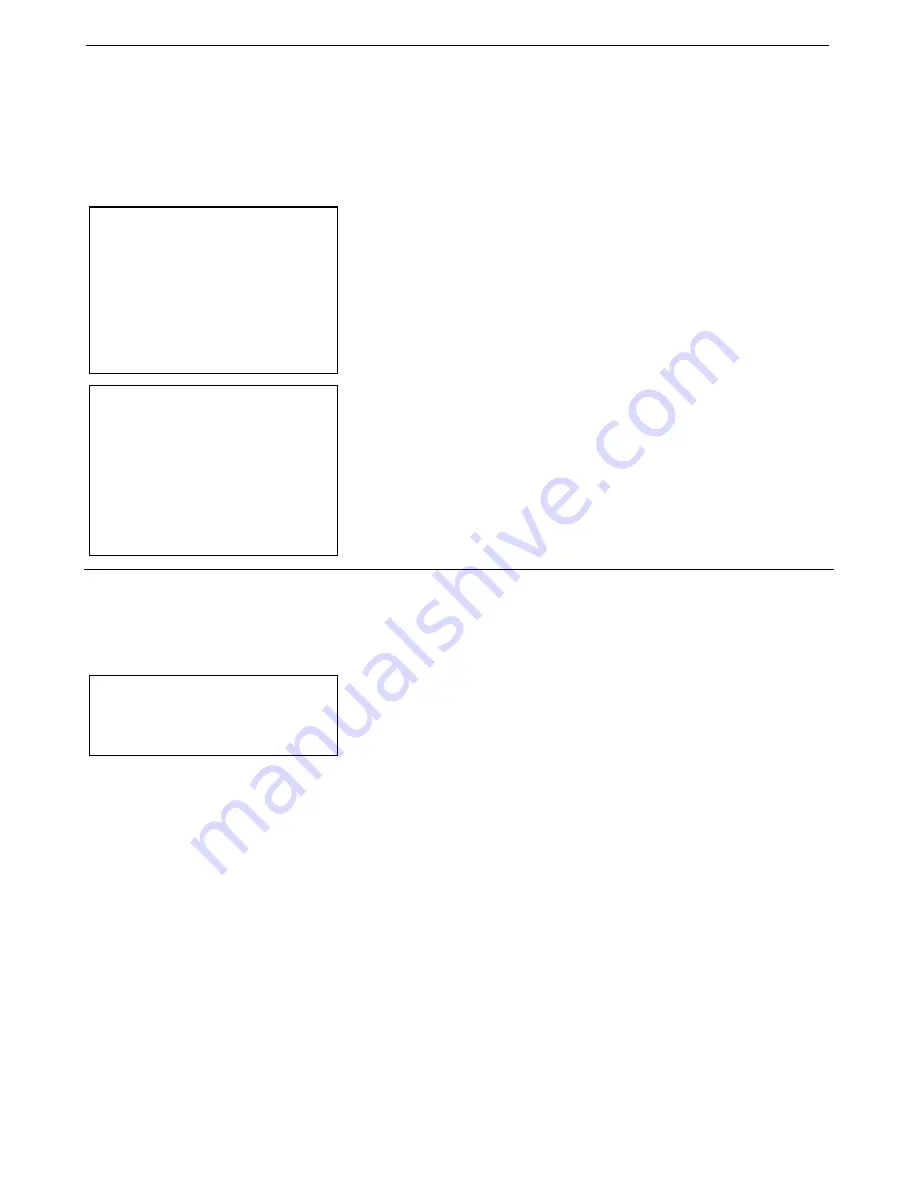
Manual revision 001
Appendix V: USB Driver Installation
SBE 39
plus
-IM
93
Appendix V: USB Driver Installation
To communicate with the SBE 39plus
via its internal USB connector
, open
SeatermV2 (
version 2.6.0 or later
) and select
SBE 39plus IM USB
in the
Instruments menu. This launches SeatermUSB – SBE39plus-IM. SeatermUSB
– SBE39plus-IM should be able to automatically detect and communicate with
your SBE 39
plus
-IM; if it does not:
1.
Click the Refresh button. If it still does not connect, go to Step 2.
2.
Disconnect and reconnect the SBE 39
plus
-IM to the computer via its USB
cable. Repeat 2 or 3 times to see if it will connect.
If the 39plus-IM does not connect, it is likely that your computer did not
automatically install the driver
.
•
New drivers that fixed this problem were incorporated in the Seasoft V2
and Seaterm V2 software release in July 2015; see Field Service Bulletin
28 for details (www.seabird.com/document/fsb28). Install the latest
software package from our website (www.seabird.com/software/software
and click on the Download tab), and try connecting again.
•
If you do not want to reinstall the latest Sea-Bird software package, see
Installing Driver via Windows Update
and
Uninstalling and Reinstalling
Driver
below.
The procedures below require a working internet connection.
Installing Driver via Windows Update
If you are unable to connect to the SBE 39
plus
-IM, try the following method
to install the drivers.
1.
Connect the SBE 39
plus
-IM to the computer via its USB cable.
2.
Left-click on the Windows Start Menu and select
Control Panel
.
3.
In the Control Panel window, click
Windows Update
.
4.
In the left-side panel of Windows Update, click
Check for updates
; wait
for the search for updates to finish.
A.
Click
<number> important updates are available
. In the Select
updates to install window, uncheck
Name
at the top of the screen.
Check the update that includes
Sea-Bird...SBE39plus-IM...
; go to
Step 5. If there is no such update, go to Step B.
B.
In the left-side column, click
Optional <number>
. Uncheck
Name
at
the top of the screen. Check the update that includes
Sea-Bird...SBE39plus-IM...
; go to Step 5. If there is no such update,
contact Sea-Bird.
5.
In the bottom right corner of the Select updates to install window, click
the
OK
button. You will be returned to the main Windows Update
window, where it should say that you have one update selected.
Click the
Install updates
button and wait for it to finish.
•
If successful, go to Step 6.
•
If unsuccessful, contact Sea-Bird.
6.
To confirm a successful installation: run SeatermV2, select
SBE 39plus IM USB
in the Instruments menu, and monitor the status bar
at the bottom left of the SeatermUSB – SBE39plus-IM window. It should
display
Obtaining instrument state XX% complete
, where XX scrolls from
00 to 99. When done connecting, the status bar should be empty, the
Connected Devices panel should display
SBE39plus – IM <serial
number>
and the
Current Configuration
panel should display information
about your instrument.
Note:
If the software freezes with the status
bar showing
Obtaining instrument
state: 00%
, it is likely that the
Microsoft Windows registry is
confused about the driver’s
installation state. Uninstall and
reinstall the driver (see
Uninstalling
and Reinstalling Driver
in this
Appendix).
Note:
You
may
be asked to supply
administrator credentials. Consult
your IT department as necessary.
CAUTION:
Windows 7 or 8, 32-bit
computers
may
require an internet connection to
install the USB driver.
Always plug
the 39plus-IM into the computer
you will be using and verify that
the driver has installed properly
before going to sea;
this is good
practice, regardless of the type of
computer.




















