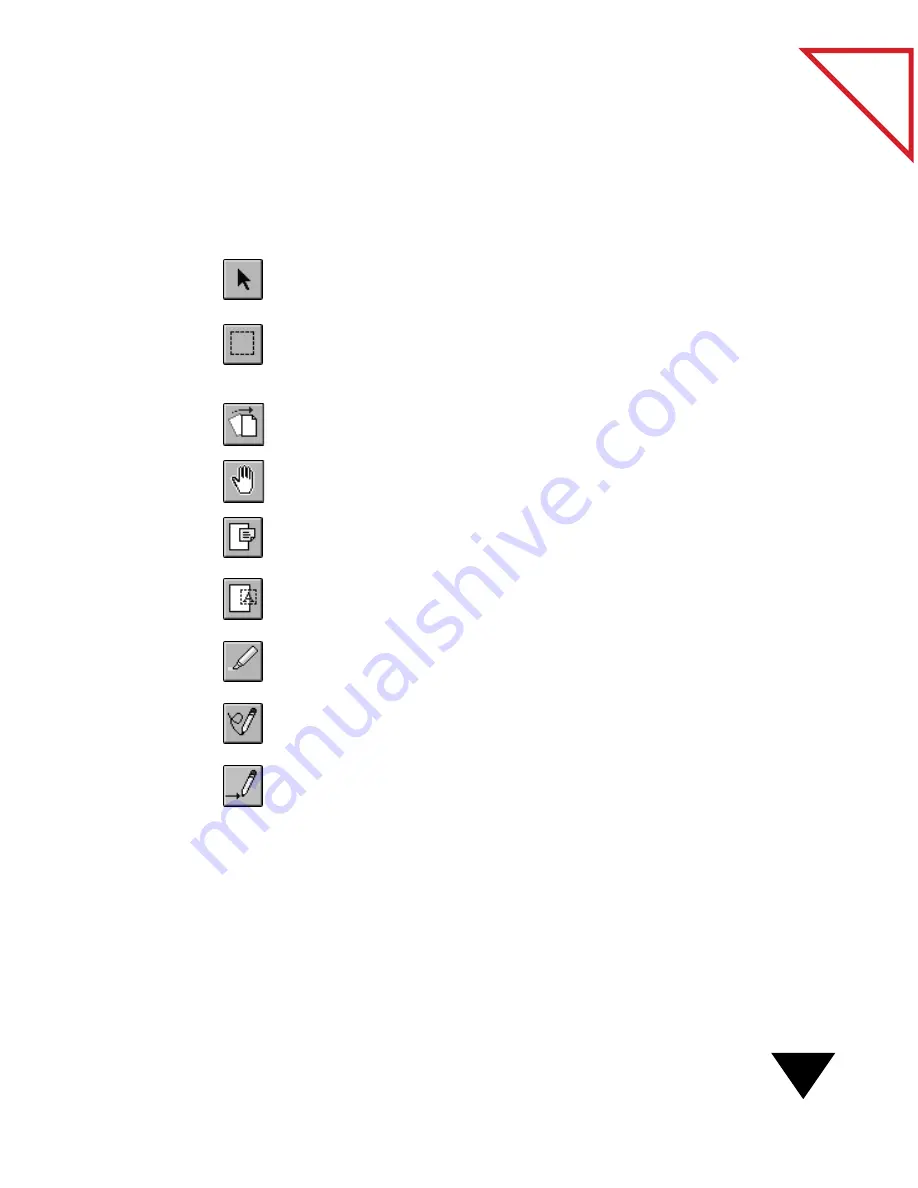
Working in Page View
43
Table
of Contents
T
HE
A
NNOTATION
T
OOLS
In Page View, you can annotate an item using the tools on the
Annotation Tool Bar. For example, the Highlighter tool works in the
same way as a felt-tip marker to highlight text.
Pointer. Select, move, and resize annotations on a page.
Selection. Select an area to cut or copy for pasting or cropping. For
example, select a part of the page for use in another application, such as in
a word-processing document.
Straighten Page. Straighten an item, either horizontally or vertically, that
was originally scanned in at an angle.
Pan. Quickly scroll an image up, down, right, or left.
Sticky Note. Write a resizable sticky note at any place on the page. You
can also “collapse” the note to avoid covering underlying information.
Mark-Up. Add a line of text. Use this tool for adding text to pages,
because the page remains visible when you type text on it.
Highlighter. Highlight any part of a page.
Freehand. Draw freehand marks—for example, by circling text and
underlining sentences.
Arrow. Draw straight lines, with or without arrowheads, to point to
specific parts of a page.
For step-by-step instructions about these tools, including how to change
the font, color, and size of text, and the color of the highlighter or lines,
see Chapter 7, “Annotating Items.”
Содержание SCANSOFT PAPERPORT 3.6
Страница 6: ...viii...
Страница 7: ...V I S I O N E E R T a b l e o f C o n t e n t s P A R T O N E Getting Started...
Страница 8: ...T a b l e o f C o n t e n t s...
Страница 28: ...1 Quick Guide 20 T a b l e o f C o n t e n t s...
Страница 29: ...V I S I O N E E R T a b l e o f C o n t e n t s P A R T T W O Using PaperPort...
Страница 30: ...T a b l e o f C o n t e n t s...
Страница 42: ...2 Scanning Items 34 T a b l e o f C o n t e n t s...
Страница 58: ...3 Working on the PaperPort Desktop 50 T a b l e o f C o n t e n t s...
Страница 104: ...6 Getting Items On and Off the PaperPort Desktop 96 T a b l e o f C o n t e n t s...
Страница 126: ...7 Annotating Items 118 T a b l e o f C o n t e n t s...
Страница 142: ...8 Using PaperPort Links 134 T a b l e o f C o n t e n t s...
Страница 143: ...V I S I O N E E R T a b l e o f C o n t e n t s P A R T T H R E E Appendixes...
Страница 144: ...T a b l e o f C o n t e n t s...
Страница 152: ...A Messages 144 T a b l e o f C o n t e n t s...
Страница 166: ...C Obtaining and Installing PaperPort Viewer 158 T a b l e o f C o n t e n t s...
Страница 170: ...D Technical Information 162 T a b l e o f C o n t e n t s...
Страница 186: ...178 T a b l e o f C o n t e n t s...
Страница 187: ...179 1 Cut along the dotted line 2 Insert the page this way into the scanner Use this page to calibrate your scanner...
Страница 188: ......






























