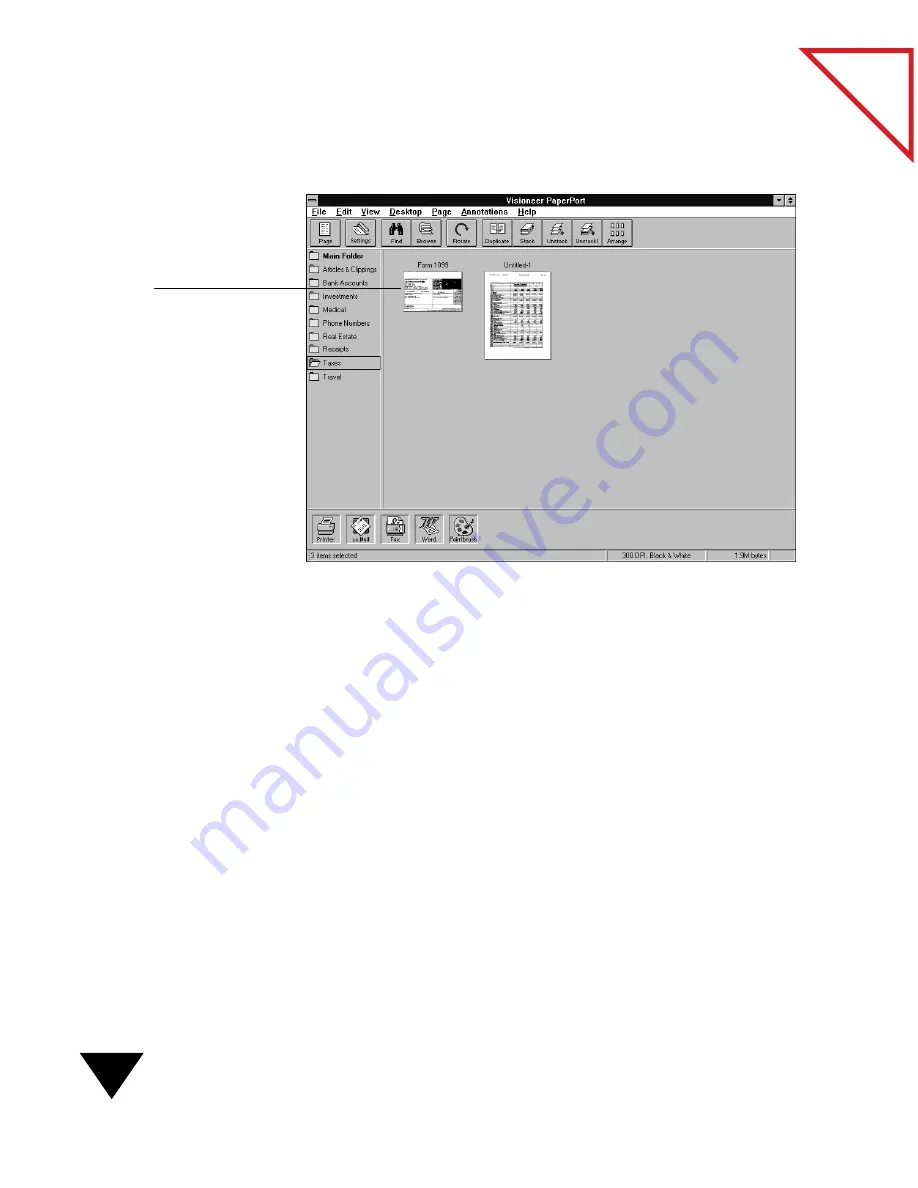
1: Quick Guide
16
Table
of Contents
The PaperPort Desktop appears and displays the spreadsheet as a
PaperPort image.
If you want to fax the form and the spreadsheet, first stack the items and
then drag and drop the stack onto the Fax icon on the Link Bar.
L
ETTING
P
APER
P
ORT
D
O
Y
OUR
T
YPING
(
WITH
OCR)
When you scan an item, it is an image (or a picture), and you cannot edit
its text. However, using the OCR software that is shipped with PaperPort
or using a PaperPort-supported OCR application, you can convert the
image into text and read the text into your word-processing application.
That process changes the scanned image into “real” text that you can edit.
If you want to edit a printed page but do not want to use a red pencil, you
can scan the page, read it into your word processor, and then edit the page
online.
The PaperPort Desktop displays
the form that you scanned and
the spreadsheet that was printed
to the PaperPort Desktop
from Excel.
Содержание SCANSOFT PAPERPORT 3.6
Страница 6: ...viii...
Страница 7: ...V I S I O N E E R T a b l e o f C o n t e n t s P A R T O N E Getting Started...
Страница 8: ...T a b l e o f C o n t e n t s...
Страница 28: ...1 Quick Guide 20 T a b l e o f C o n t e n t s...
Страница 29: ...V I S I O N E E R T a b l e o f C o n t e n t s P A R T T W O Using PaperPort...
Страница 30: ...T a b l e o f C o n t e n t s...
Страница 42: ...2 Scanning Items 34 T a b l e o f C o n t e n t s...
Страница 58: ...3 Working on the PaperPort Desktop 50 T a b l e o f C o n t e n t s...
Страница 104: ...6 Getting Items On and Off the PaperPort Desktop 96 T a b l e o f C o n t e n t s...
Страница 126: ...7 Annotating Items 118 T a b l e o f C o n t e n t s...
Страница 142: ...8 Using PaperPort Links 134 T a b l e o f C o n t e n t s...
Страница 143: ...V I S I O N E E R T a b l e o f C o n t e n t s P A R T T H R E E Appendixes...
Страница 144: ...T a b l e o f C o n t e n t s...
Страница 152: ...A Messages 144 T a b l e o f C o n t e n t s...
Страница 166: ...C Obtaining and Installing PaperPort Viewer 158 T a b l e o f C o n t e n t s...
Страница 170: ...D Technical Information 162 T a b l e o f C o n t e n t s...
Страница 186: ...178 T a b l e o f C o n t e n t s...
Страница 187: ...179 1 Cut along the dotted line 2 Insert the page this way into the scanner Use this page to calibrate your scanner...
Страница 188: ......






























