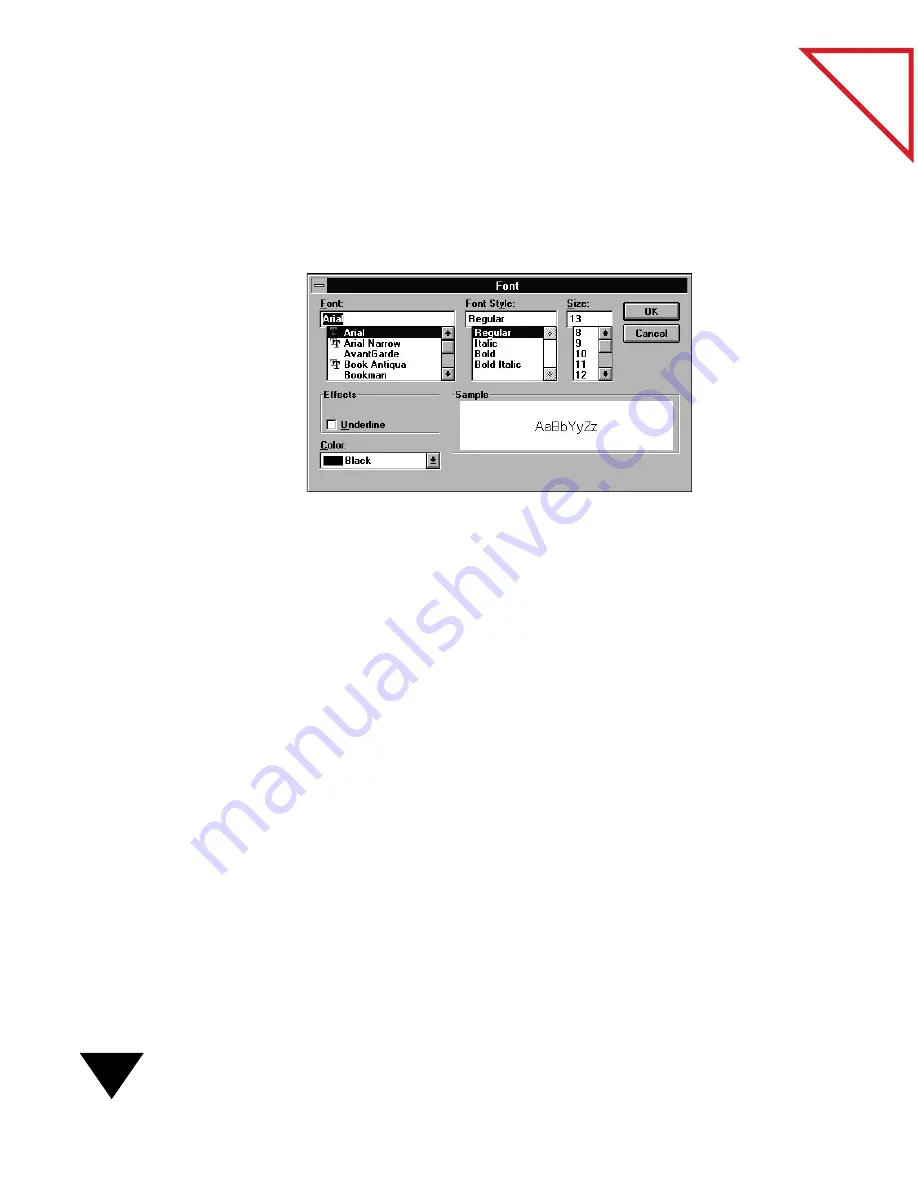
7: Annotating Items
112
Table
of Contents
To set the text font, style, point size, and color for the Mark-Up and
Sticky Note tools:
1. In Page View, click either the Mark-Up tool or the Sticky Note tool
on the Annotation Tool Bar.
2. From the Annotations
menu, choose Font.
3. From the drop-down lists, select the font, font style, size, and color.
As you make your selections, the sample changes to show you the
new font characteristics.
4. Click OK. When you type text with the Annotation tools, it will
have the new font characteristics.
To edit the font features of an existing annotation:
1. Click the Pointer tool on the Annotation Tool Bar.
2. Select the annotation.
3. From the Annotations menu, choose Font.
4. Choose new font features from the Font dialog box, and click OK.
The text in the annotation will have the new characteristics.
Содержание SCANSOFT PAPERPORT 3.6
Страница 6: ...viii...
Страница 7: ...V I S I O N E E R T a b l e o f C o n t e n t s P A R T O N E Getting Started...
Страница 8: ...T a b l e o f C o n t e n t s...
Страница 28: ...1 Quick Guide 20 T a b l e o f C o n t e n t s...
Страница 29: ...V I S I O N E E R T a b l e o f C o n t e n t s P A R T T W O Using PaperPort...
Страница 30: ...T a b l e o f C o n t e n t s...
Страница 42: ...2 Scanning Items 34 T a b l e o f C o n t e n t s...
Страница 58: ...3 Working on the PaperPort Desktop 50 T a b l e o f C o n t e n t s...
Страница 104: ...6 Getting Items On and Off the PaperPort Desktop 96 T a b l e o f C o n t e n t s...
Страница 126: ...7 Annotating Items 118 T a b l e o f C o n t e n t s...
Страница 142: ...8 Using PaperPort Links 134 T a b l e o f C o n t e n t s...
Страница 143: ...V I S I O N E E R T a b l e o f C o n t e n t s P A R T T H R E E Appendixes...
Страница 144: ...T a b l e o f C o n t e n t s...
Страница 152: ...A Messages 144 T a b l e o f C o n t e n t s...
Страница 166: ...C Obtaining and Installing PaperPort Viewer 158 T a b l e o f C o n t e n t s...
Страница 170: ...D Technical Information 162 T a b l e o f C o n t e n t s...
Страница 186: ...178 T a b l e o f C o n t e n t s...
Страница 187: ...179 1 Cut along the dotted line 2 Insert the page this way into the scanner Use this page to calibrate your scanner...
Страница 188: ......






























