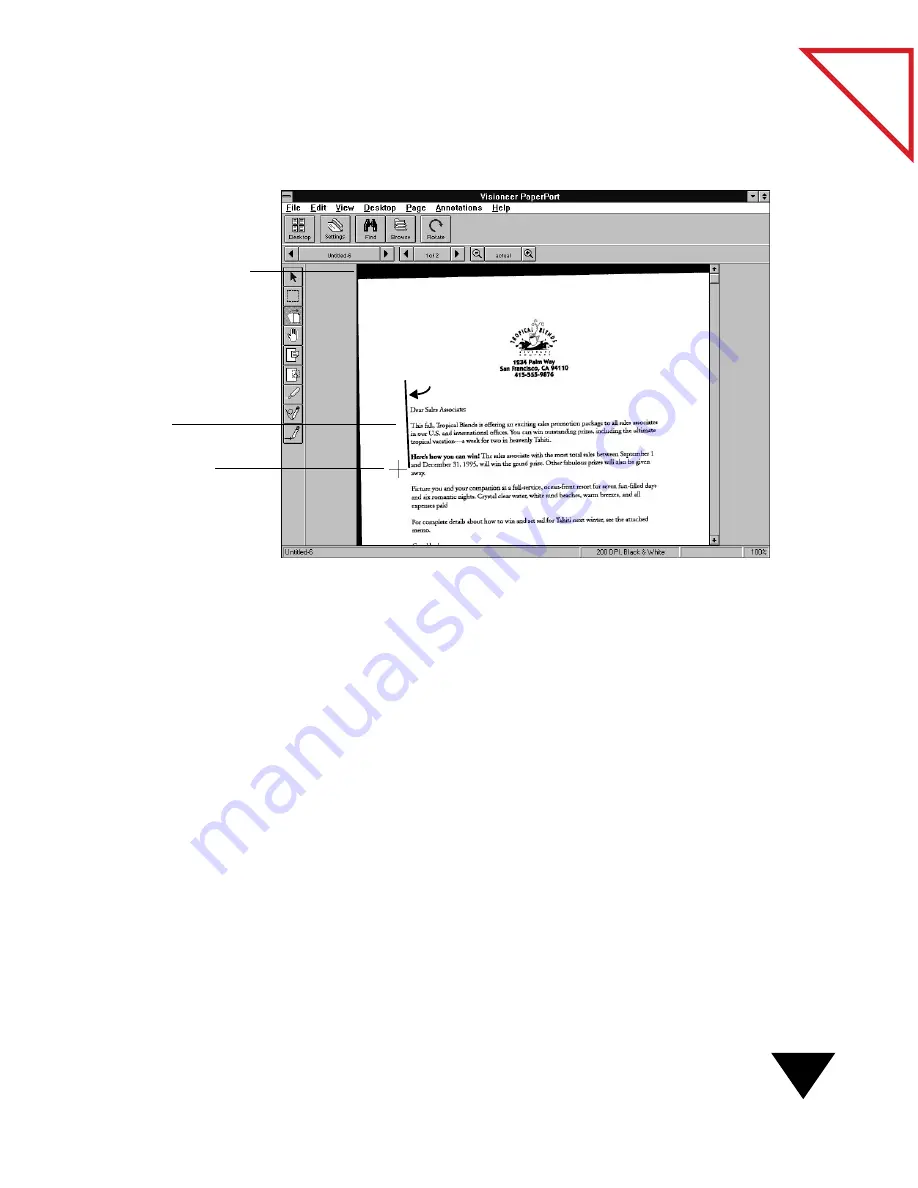
Scanning to Get the Best Image
29
Table
of Contents
The following figure shows a sample of a page with a reference line drawn
on it prior to being straightened.
▼
NOTE: A page with annotations cannot be straightened. If the page
already contains annotations, choose Select All from the Edit menu to
select all of the annotations; then choose Cut from the Edit menu to
cut them from the page. Straighten the page, and choose Paste from
the Edit menu. The annotations will be pasted back onto the now
straightened page. You may have to reposition them slightly.
C
LEANING
P
AGES
Sometimes a page has small marks, dots, or speckles that appear on the
scanned image. If you scan a newspaper article, for example, the
newsprint may have speckles that the scanner picks up. If you are using
OCR software to read text into your word-processing application,
speckled pages can slow down the performance or make the text
unreadable by the software.
The black edges on a page
indicate that the item was
scanned at an angle.
Draw a line along the edge
of a paragraph or other
feature on the page. The
line and the arrow show
which way the page will be
straightened.
Use the crosshair for
drawing the reference line.
Содержание SCANSOFT PAPERPORT 3.6
Страница 6: ...viii...
Страница 7: ...V I S I O N E E R T a b l e o f C o n t e n t s P A R T O N E Getting Started...
Страница 8: ...T a b l e o f C o n t e n t s...
Страница 28: ...1 Quick Guide 20 T a b l e o f C o n t e n t s...
Страница 29: ...V I S I O N E E R T a b l e o f C o n t e n t s P A R T T W O Using PaperPort...
Страница 30: ...T a b l e o f C o n t e n t s...
Страница 42: ...2 Scanning Items 34 T a b l e o f C o n t e n t s...
Страница 58: ...3 Working on the PaperPort Desktop 50 T a b l e o f C o n t e n t s...
Страница 104: ...6 Getting Items On and Off the PaperPort Desktop 96 T a b l e o f C o n t e n t s...
Страница 126: ...7 Annotating Items 118 T a b l e o f C o n t e n t s...
Страница 142: ...8 Using PaperPort Links 134 T a b l e o f C o n t e n t s...
Страница 143: ...V I S I O N E E R T a b l e o f C o n t e n t s P A R T T H R E E Appendixes...
Страница 144: ...T a b l e o f C o n t e n t s...
Страница 152: ...A Messages 144 T a b l e o f C o n t e n t s...
Страница 166: ...C Obtaining and Installing PaperPort Viewer 158 T a b l e o f C o n t e n t s...
Страница 170: ...D Technical Information 162 T a b l e o f C o n t e n t s...
Страница 186: ...178 T a b l e o f C o n t e n t s...
Страница 187: ...179 1 Cut along the dotted line 2 Insert the page this way into the scanner Use this page to calibrate your scanner...
Страница 188: ......






























