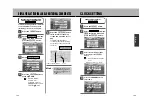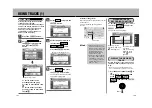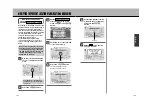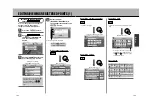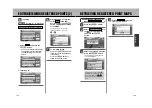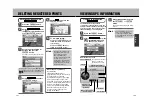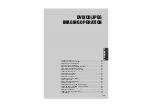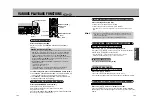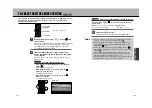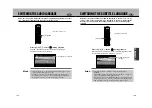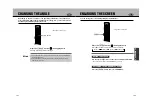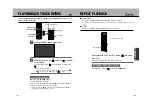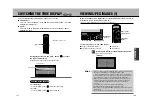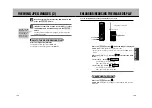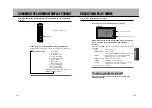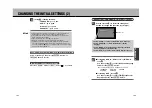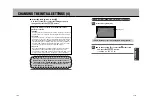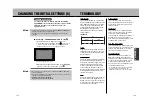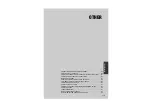DVD
Press the
A
button (
) during playback.
Pressing repeatedly switches the angle.
CHANGING THE ANGLE
Depending on the disc, the same scene appearing on DVD videos may have been
programmed in multiple angles (multi-angle recording). If so, you can switch to the
desired angle available and enjoy the movie.
A
button
* Inoperable from the unit.
Ω
button
You can enlarge the screen when playing back a DVD video.
Press the
Ω
button (
) during playback.
Every time the button is pressed, the screen switches
.
ENLARGING THE SCREEN
ZOOM x 1.5
ZOOM x 2
ZOOM x 4
ZOOM OFF
DVD
* Inoperable from the unit.
D
V
D
C
D
J
P
E
G
151
152
¡
The angle cannot be selected if the disc has not been programmed with
multi-angle imaging.
¡
The total number of angles programmed varies depending on the disc
and the recorded scene.
Hint
Use the Joystick (
a
) to move the screen vertically and laterally.
* The screen cannot be moved if “ZOOM OFF” is selected.
MOVING THE SCREEN
Press the
Ω
button and select “ZOOM OFF”.
RETURNING TO THE NORMAL SCREEN
Содержание NV-E7000 - Portable GPS And Mobile DVD Entertainment System
Страница 10: ...17 ...
Страница 94: ...175 ...