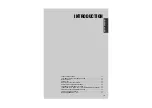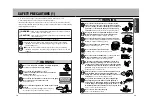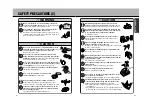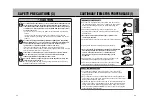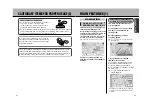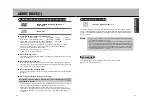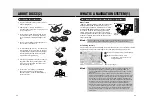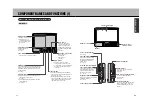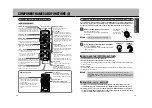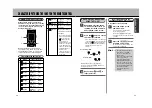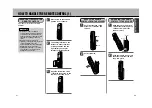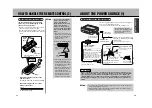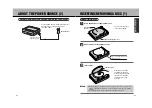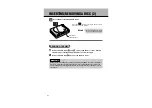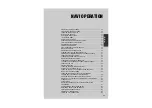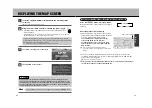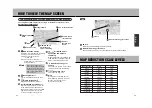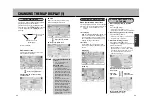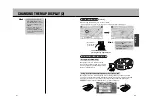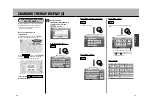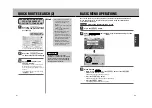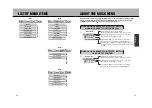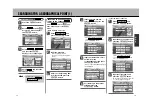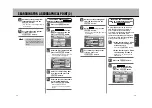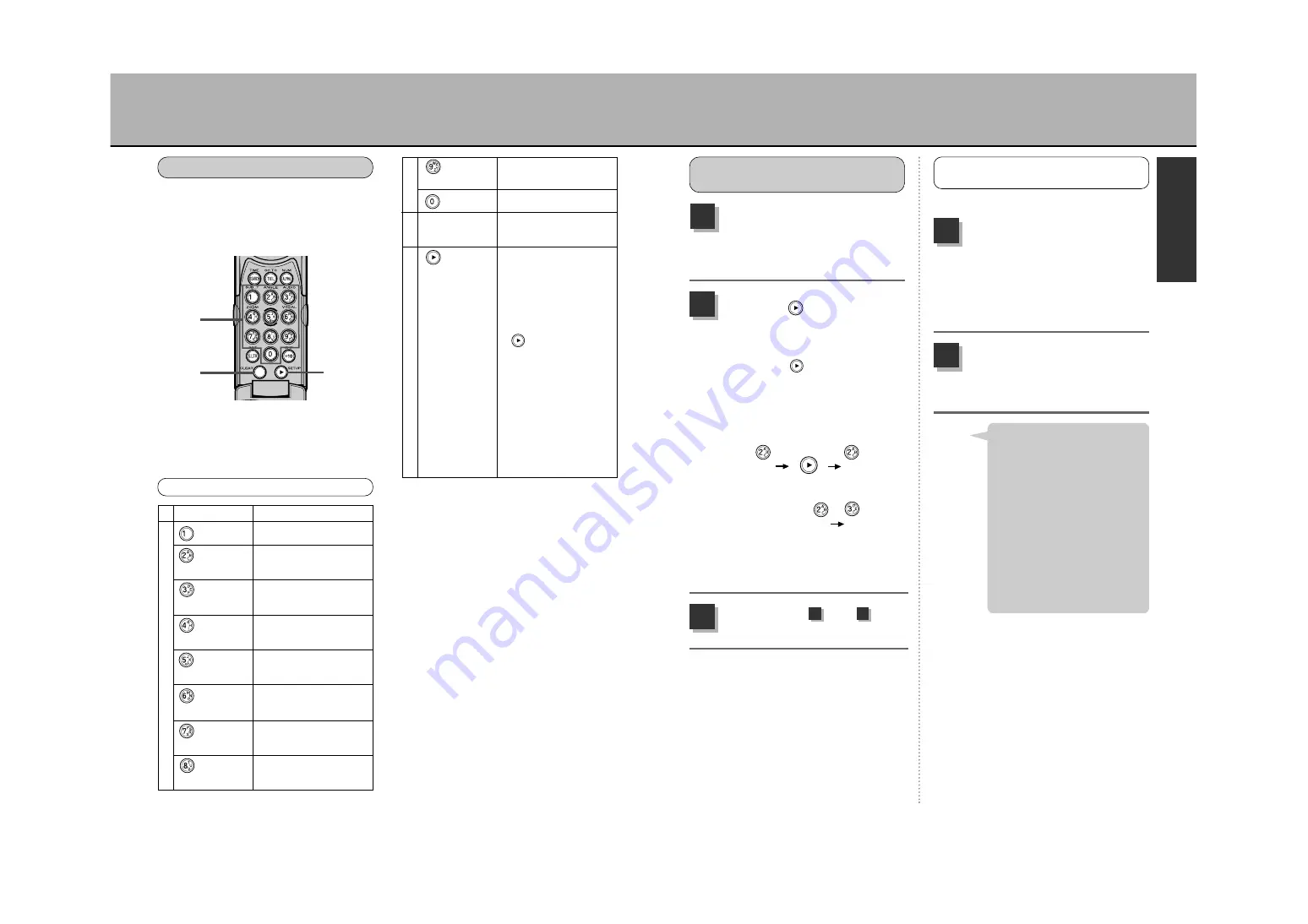
46
45
CHARACTER INPUT USING THE 10-KEY ON THE REMOTE CONTROL
Alphanumeric input can be entered
directly by using the 10-key, by selecting
characters from the keyboard displayed
on the screen using the joystick or by
mixing both methods.
Multiple alphanumeric characters are
allocated for every button on the 10-key.
The following describes each button and
explains the function of the edit button.
Button
Input characters
button
button
button
button
button
button
button
button
Numeral
: 1
Alphabet
: ABC
Numeral
: 2
Alphabet
: DEF
Numeral
: 3
Alphabet
: GHI
Numeral
: 4
Alphabet
: JKL
Numeral
: 5
Alphabet
: MNO
Numeral
: 6
Alphabet
: PQRS
Numeral
: 7
Alphabet
: TUV
Numeral
: 8
Alphabet
: WXYZ
Numeral
: 9
Numeral
: 0
Erases one character
at a time.
Moves the cursor 1
character at a time to
the right.
* When using the same
button to input another
character, press the
button after the
first character is
inputted and the cursor
will move to the right.
Then, input the next
character. When using
a different button to
input the next
character, the cursor
will automatically move
to the right.
button
button
CLEAR button
button
w
q
e
Repeatedly press the button
on which the character to be
inputted is located and it will
be displayed on the screen.
1
Press the
button to confirm
the character selection.
* If the character desired is not allocated
on the same button, it is not necessary
to press the
button. Pressing the
next desired button will automatically
confirm the previous character
selection.
2
* When having made an error inputting
characters, press the
ç
button and
reenter the character.
Repeat steps and to
input characters.
3
Only numbers can be inputted.
Press the button for the
number desired.
* The character is confirmed the
moment it is inputted.
* Press the
ç
button when
having made an error and reenter the
number.
1
Press the
è
button
to initiate a map search.
* When there is no data available, “No
data found” is displayed.
2
CHARACTER ALLOCATION
q
w
e
Character allocation list
HOW TO ENTER CHARACTERS
USING THE 10-KEY
Ex.) Inputting “
AB
”
Inputting “
AD
”
A
B
A
D
INPUTTING NUMBERS IN THE
TELEPHONE NUMBER INPUT SCREEN
¡
The input method described
here is but one example.
There are other character
input screens.
Refer to the pages describing
each screen for their
respective input methods.
¡
When inputting using the 10-
key, you can also move the
cursor to the desired character
on the keyboard displayed on
the screen and input
characters mixing both
methods.
Hint
1
2
I
N
T
R
O
D
U
C
T
I
O
N
Содержание NV-E7000 - Portable GPS And Mobile DVD Entertainment System
Страница 10: ...17 ...
Страница 94: ...175 ...