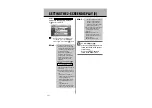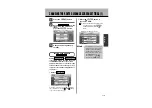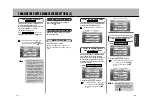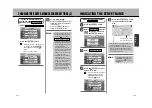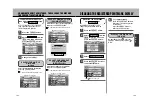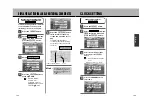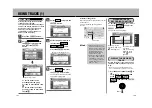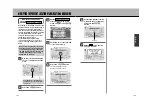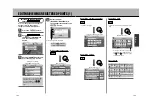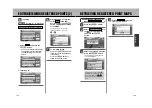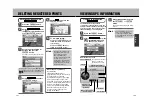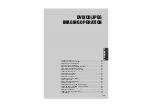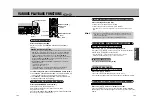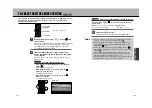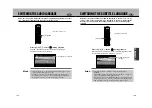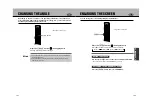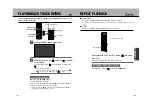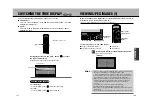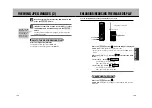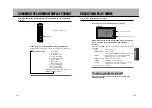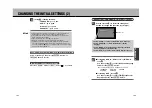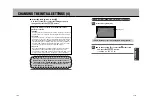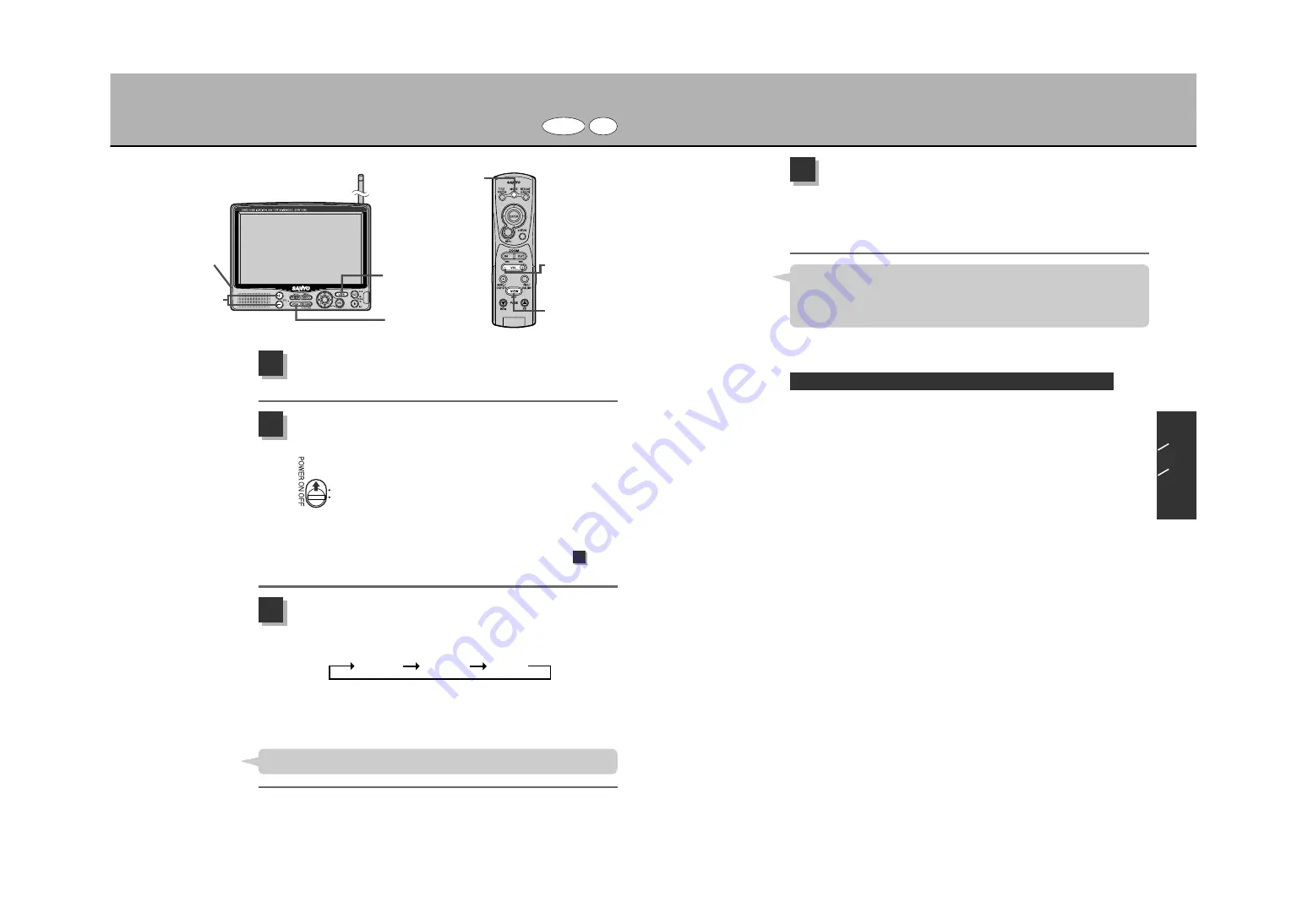
TO START PLAYBACK
DVD
CD
Insert discs in the unit with the printed side up.
z
See p.52, “Inserting/removing a disc”.
1
Slide the power supply switch upwards to turn ON
the power supply.
¡
If the DVD mode screen appears, the unit automatically starts
playback.
¡
If the VIDEO/NAVI mode screen appears, go to step .
2
Press the
Ü
button to display “DVD”.
Every time the button is pressed, the mode display switches in
the following order:
3
* The “DVD” indication will disappear after about 1 second.
* If a video deck/video camera is connected to the unit, “VIDEO”
(VIDEO mode) is added.
¡
Because vibrations while driving cause sound and image
disturbance, avoid playback while driving. (Normal operation returns
when vibrations cease.)
¡
If the unit’s power source is the vehicle’s 12V battery, for enhanced
safety, images cannot be viewed unless the parking brake is set.
(Sound can be heard.)
IF USING THIS UNIT INSTALLED IN YOUR VEHICLE
Adjust the volume and image
(DIMMER/BLACK/DISPLAY/BEEP).
Adjust the volume using the
Ö
button.
Adjust the image as described in “How to adjust the image”
(p.178 to 180).
4
PLAY/PAUSE
button (
q
)
PLAY/PAUSE button
(
q
)
Ü
button
Ü
button
Ö
button
– : reduce volume,
+ : increase volume
Ö
button
+ : increase volume,
– : reduce volume
Power supply
switch
D
V
D
C
D
J
P
E
G
141
142
3
The unit is set to automatically start playback when switched to DVD mode.
Hint
Depending on the DVD video, a title menu/DVD menu screen may be
displayed.
z
See p.145, “How to use the title menu”, and p.146, “How to use the
DVD menu”.
Hint
“VIDEO”
“NAVI”
“DVD”
Содержание NV-E7000 - Portable GPS And Mobile DVD Entertainment System
Страница 10: ...17 ...
Страница 94: ...175 ...