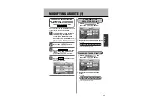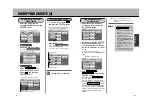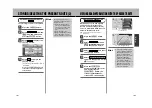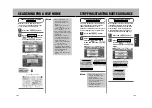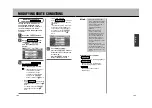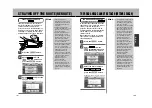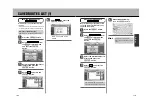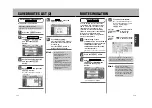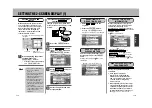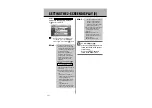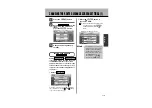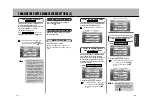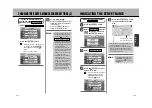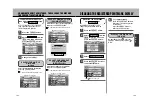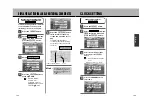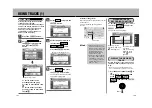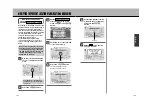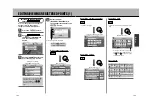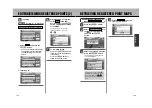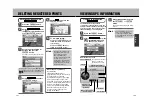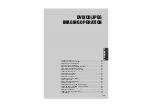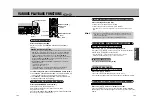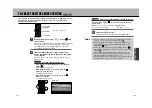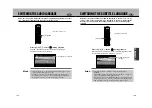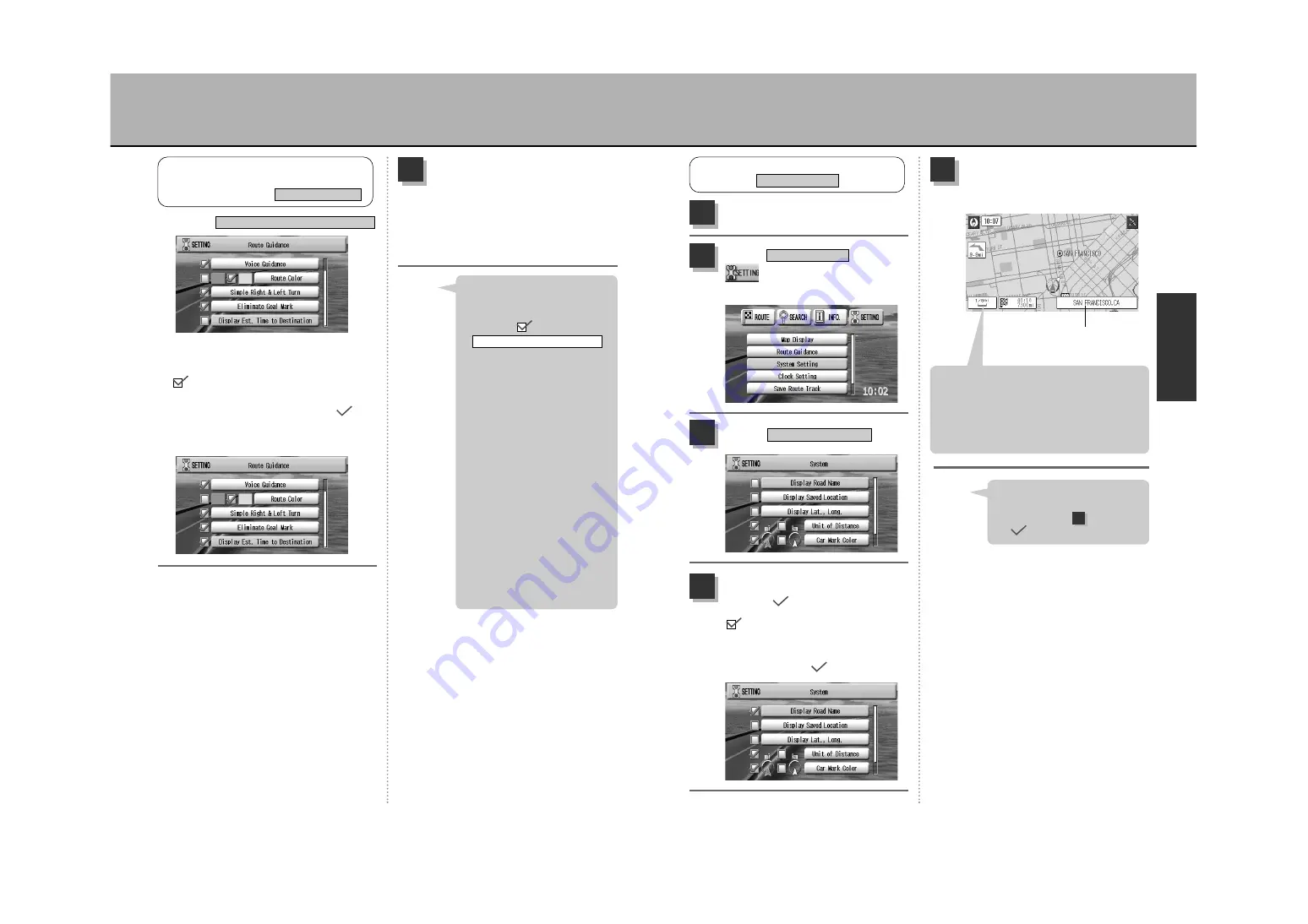
N
A
V
I
122
INDICATING THE STREET NAME
Press the
Ñ
button
to show the present location
map.
5
¡
If street names cannot be indicated, names
of the surrounding area appear.
¡
Should the name of the street now being
driven on not be displayed due to a GPS
satellite signal error, the name of another
street nearby may appear.
Street names (or names
of the surrounding area)
Press the
Ä
button to
place a
mark.
... Indicates that this condition is
set. To change, press the
Ä
button again to
delete the
mark.
4
Press the
É
button.
1
Select from
the
drop-down menu and
press the
Ä
button.
System Setting
2
Select .
Display Road Name
3
INDICATING THE STREET NAME
System Setting
To disable the indication, press
the
Ä
button again as
described in step to remove
the
mark.
Hint
4
121
To complete setting…
press the
Ñ
button to
return the screen to the present
location map.
Press the
É
button to
return to the menu screen.
4
w
Press the
Ä
button.
... Indicates that this condition is set.
To change, press the
Ä
button again to delete the
mark.
Example of setting “enable”.
q
Select
.
Dsplay Est. Time To Destination
¡
Highways appear red even if
having selected purple/green
for the route color setting.
¡
Placing a
mark for
will enable a display indicating
the distance remaining until
the next guide point as well as
a turning indication.
(The distance indicated is a
reference guide and may differ
from the actual distance).
z
See p.57, “How to view
the map screen”.
¡
Estimated time to destination
The unit indicates an
estimated time to destination
based on a speed of 50mph
for highways, 30mph for
national/state roads, 25mph
for local roads and 10mph for
other roads. This function
does not correspond to the
vehicle’s actual speed.
Simple Right & Left Turn
Hint
SELECT TO ENABLE/DISABLE
DSPLAY EST. TIME TO DESTINATION
ROUTE GUIDANCE
Route Guidance
CHANGING THE ROUTE GUIDANCE SCREEN SETTINGS (3)
Содержание NV-E7000 - Portable GPS And Mobile DVD Entertainment System
Страница 10: ...17 ...
Страница 94: ...175 ...