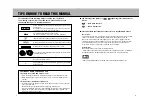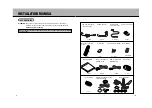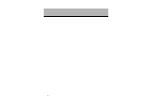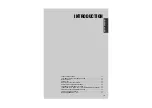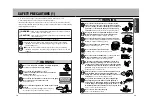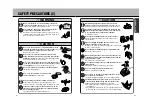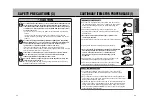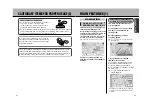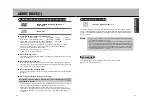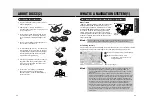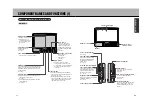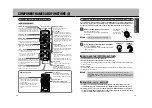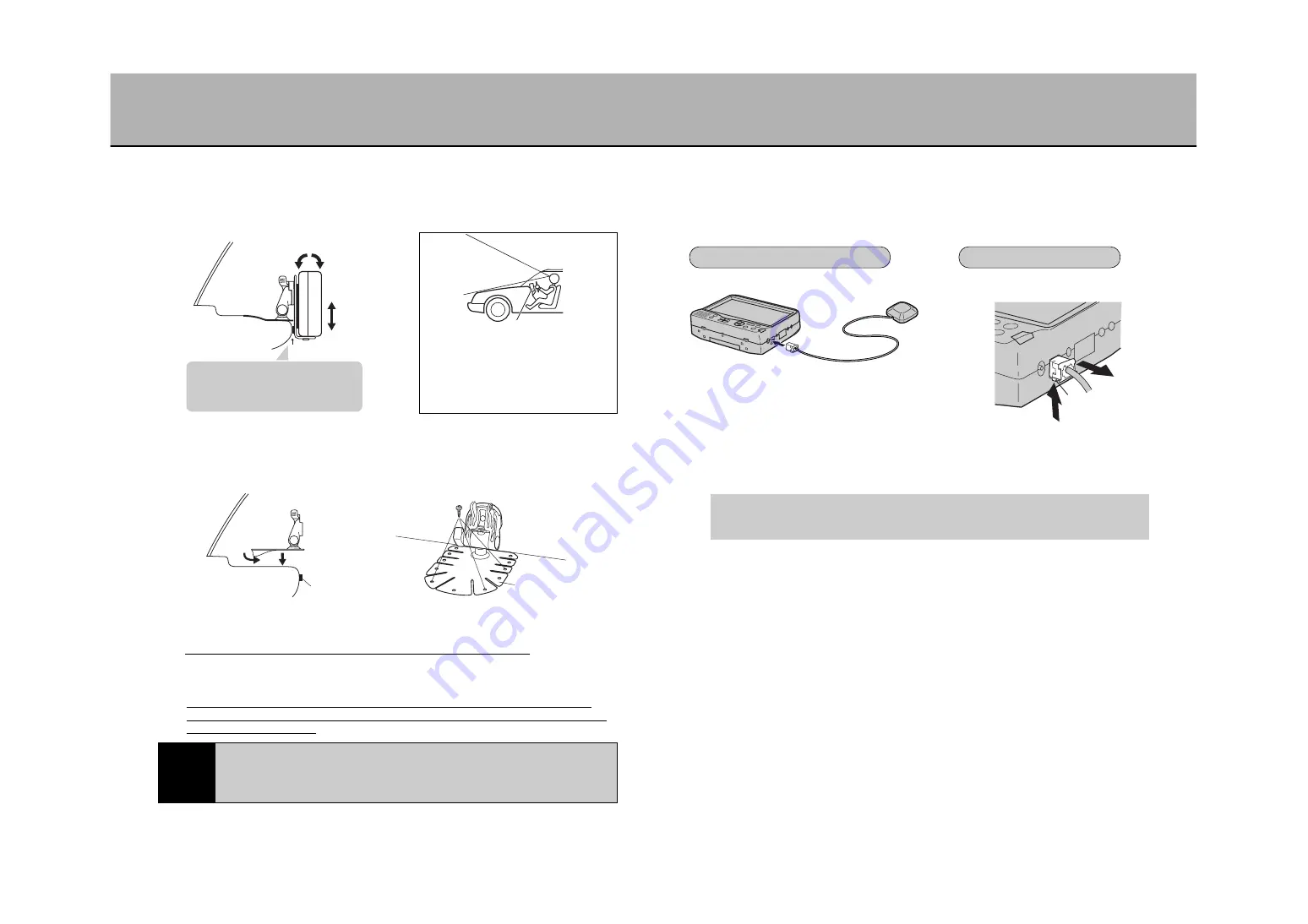
14
13
NOTE
After having adhered the stand base, remove the portable DVD
navigation unit and leave the stand base as is for at least 24 hours.
Immediately after adhering to the surface, the adhesion strength may be
too weak to ensure a firm hold.
* Depending on the shape/material of the dashboard, the double-surface adhesive tape alone
may not have sufficient adhesive strength. Use the tapping screws included with the unit (4
screws) and securely anchor the unit.
(*In such a case, holes must be made into the dashboard. Exercise caution.)
2
Determine the installation position
Look from the driver’s seat and verify
that the unit is not obstructing the view of
the road. Change the mounting area
should the unit block the view.
t
WARNING
Press the tab and remove.
HOW TO INSTALL THE UNIT (2)
GPS EXTERIOR ANTENNA INSTALLATION METHOD (1)
Determine a position for mounting the unit onto the dashboard that renders it
easy to view. Bend and flex the adhesive surface of the stand base to
correspond to the curves of the dashboard.
3
Install the stand
Remove the unit from the stand base once, remove the blue sheet from the back
of the stand base, place the stand onto the desired mounting area (dashboard)
and apply pressure.
Fix the cushion included with the unit
where the unit mounting stay and the
dashboard come into contact.
(Example: when using the mounting stay)
Cushioning material
Portable DVD
Navigation System
Portable DVD Navigation System
4
Mounting the portable DVD navigation unit
* Tightly fasten the affixing screws for each part of the stand. Not tightening
enough may cause the unit to change the installation angle or fall over due to
the vehicle’s vibrations.
1
Connect the antenna to the portable DVD navigation unit
The GPS exterior antenna must be connected in order to use the unit as a navigator.
Not doing so will render present geographic location determination impossible.
Cushioning material
Stand base
Stand base
Remove
Dashboard
* Tapping screw
(M3 x 8)
INSTALLATION METHOD
REMOVAL METHOD
To the GPS exterior
antenna terminal
Tab
2
Installing onto the exterior chassis (see 15 page)
Installing the antenna in the vehicle interior may render proper electromagnetic
wave reception impossible.
It is preferable to install it onto the exterior chassis.
Install horizontally onto an area that will ensure that the chassis will not obstruct
electromagnetic wave reception (vehicle exterior or the front of the dashboard.)
* To ensure a firm installation, make sure to mount on a flat surface of the chassis.
Refer to page ?? for the angle and
vertical position adjustment method.
Содержание NV-E7000 - Portable GPS And Mobile DVD Entertainment System
Страница 10: ...17 ...
Страница 94: ...175 ...