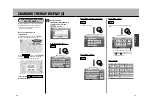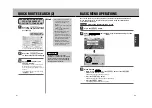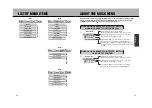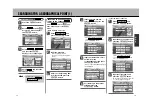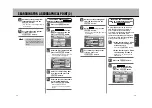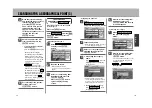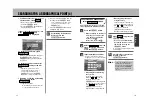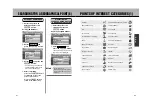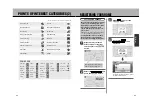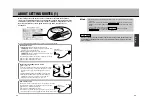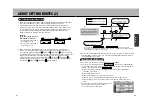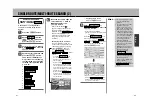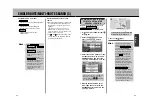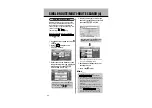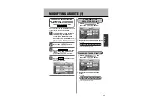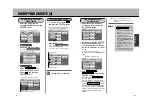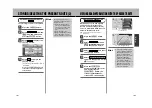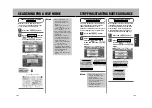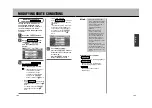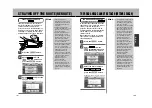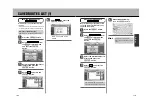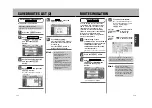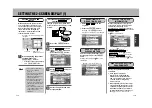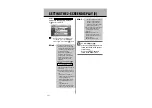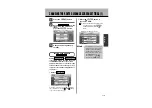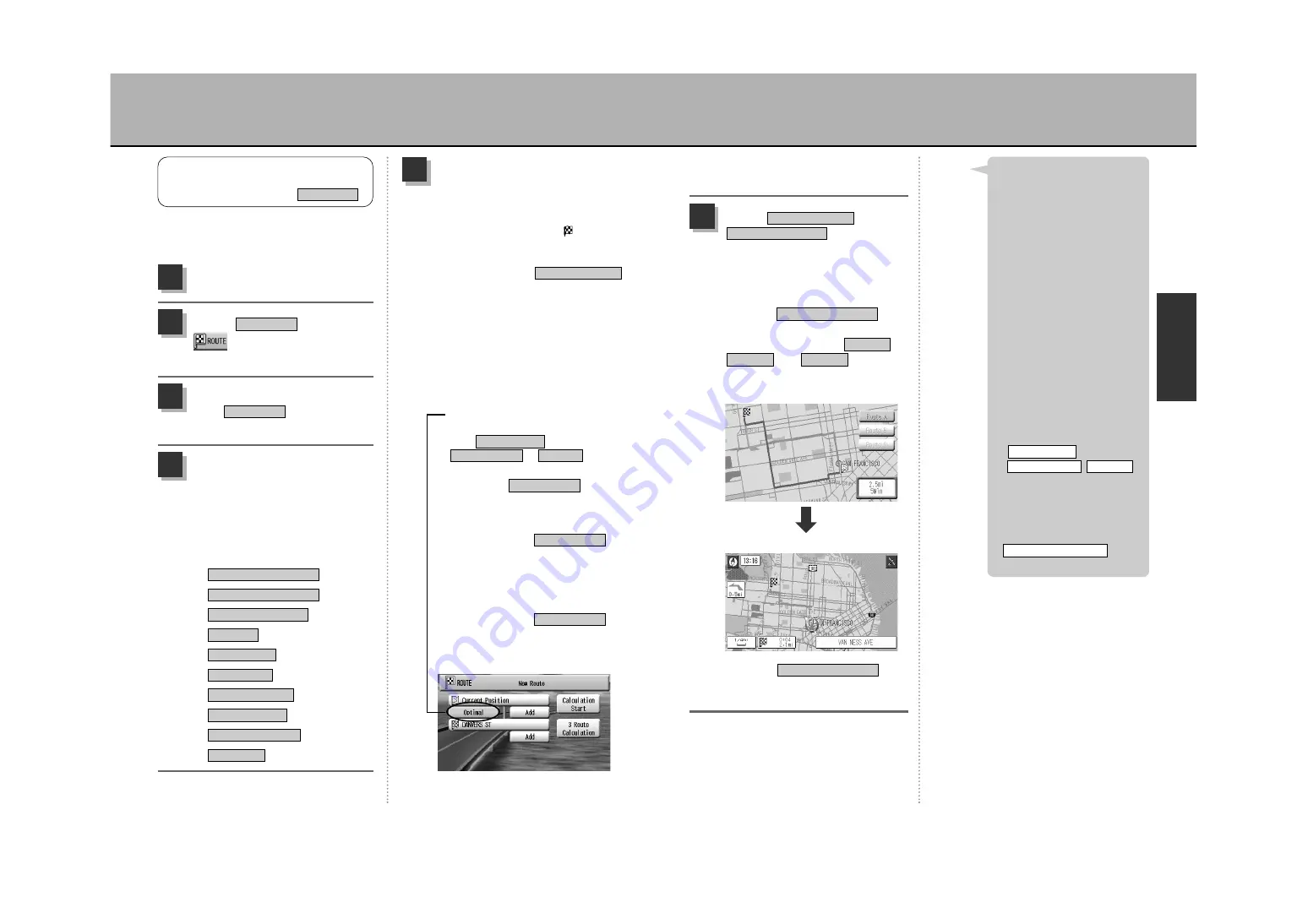
N
A
V
I
92
91
<
Stopping a route search
Press the
É
button.
Select or
and press the
Ä
button.
: A route search is initiated.
z
See p.93, “About the display after a
route search”.
Selecting and
pressing the
Ä
button will
enable the selection of
,
and
. Select the
route using the Joystick (
d
) and
press the
Ä
button.
Route C
Route B
Route A
3 Route Calculation
3 Route Calculation
Calculation Start
6
Route guidance screen
* Selecting
will
disable all keys other than those used
to select one of the routes.
3 Route Calculation
¡
To stop route guidance, refer
to p.104, “Pausing route
guidance”.
¡
For a description of the items
appearing on the route
guidance screen, see p.57,
“How to view the map screen”.
¡
The duration of your trip is an
estimation based on a speed
of 50mph for highways, 30mph
on national/state roads, 25mph
on local roads and 10mph on
other roads. This time does
not correspond with your
vehicle’s actual speed.
¡
Save the desired route in the
memory. See p.100, “Saving
the present route”.
¡
Multiple-route searches take
more time to effectuate than
single-route searches.
¡
The search conditions
(
/
/
)
set here will be used again for
the next route search.
z
See p.105, “Modify route
search conditions”.
¡
If having set a waypoint(s),
will not
appear.
3 Route Calculation
Optimal
Shorter Route
Faster Route
Hint
Press the
É
button.
1
Select from
the
drop-down menu and
press the
Ä
button.
New Route
2
A destination can be registered to
search for a location using various
methods.
REGISTER THE DESIRED
DESTINATION POINT AND SET THE
SEARCH CONDITIONS
New Route
Verify if the cursor is aligned
with and
press
the
Ä
button.
Destination
3
Select the search method and
press the
Ä
button.
Then, the unit will display a
map of the area surrounding
the registered point using the
selected search method (See
p.71 to 81).
¡
¡
¡
¡
¡
¡
¡
¡
¡
¡
Lat./ Long
Saved Points List
Phone Number
Point of Interest
Nearby POI
Intersection
Address
Recent Destination
Near Current Position
Near Map on Display
4
Move the Joystick to align the
cursor with the “+” mark on
the map and press the
Ä
button.
: After a checkered flag (
)
appears at the destination point,
the route editing screen will be
displayed. Select
and press the
Ä
button to
effectuate a single-route search
using the presently set search
conditions.
<
Modifying search conditions
Search conditions can be set
between each geographical point
if multiple points are set. Every
time the
Ä
button is
pressed, the display switches
from to
to (in
that
order).
* If selecting
, you
may be led by the unit to drive
through narrow roads and get on
and off highways.
* Even if selecting
,
the unit still prioritizes basic roads
near the departure and destination
points that are easy to drive on for
safety reasons and may not always
provide the shortest distance.
* Even if selecting
,
for safety reason, the unit may not
always select the shortest route to
your destination.
Shorter Route
Shorter Route
Shorter Route
Optimal
Shorter Route
Faster Route
Calculation Start
5
SINGLE-ROUTE/MULTI-ROUTE SEARCH (2)
Содержание NV-E7000 - Portable GPS And Mobile DVD Entertainment System
Страница 10: ...17 ...
Страница 94: ...175 ...