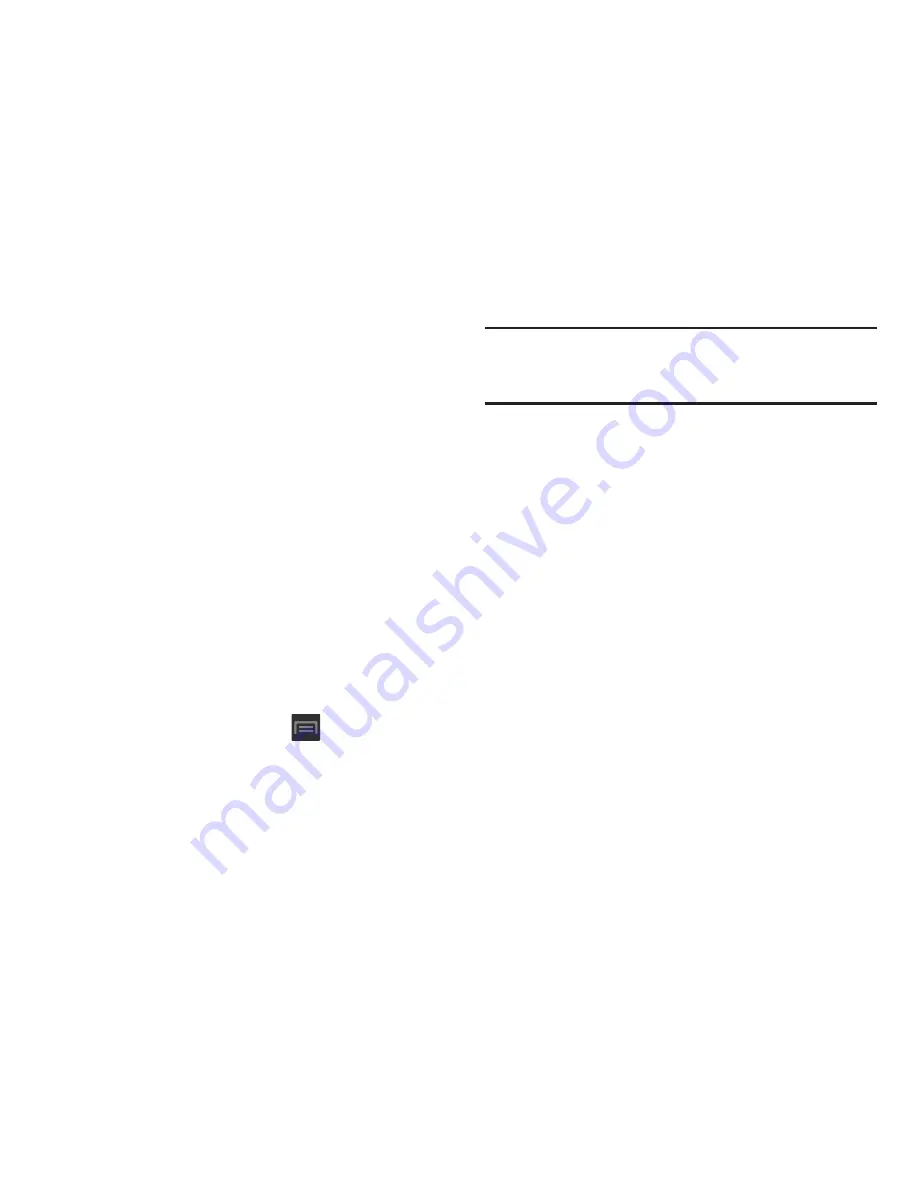
81
Entering Text Using Swype
Swype™ is the default text input method that allows you to
enter a word by sliding your finger or stylus from letter to
letter, lifting your finger between words. SWYPE uses error
correcting algorithms and a language model to predict the
next word. SWYPE also includes a touch predictive text
system.
The on-screen keyboard options are different between the
Android keyboard and Swype on-screen input methods.
For more information regarding Swype settings, see
“Swype
Settings”
on page 261.
Enabling and Configuring SWYPE
If you configure another text input method (Samsung keypad)
you must re-enable SWYPE before using the SWYPE
keyboard.
When SWYPE is enabled there can also be normal keyboard
functionality.
1.
From the Home screen, press
and then tap
Settings
➔
Language and input
.
2.
Tap
Default
➔
Swype
.
Note:
During its initial use, you may be prompted by a series of
Swype Connect set up screens. Follow the initial
on-screen set up instructions.
Swype Text Entry Tips
You can access the SwypeTips application and watch a video
or tutorial on using Swype. You can also use the following
Swype text entry tips.
•
Create a squiggle (like an S shape) to create a double letter (such
as
pp
in apple).
•
Touch and hold a key to view the punctuation menu then make a
selection.
•
Move your finger or stylus over the apostrophe to enter
contractions.
•
Double-touch on the word you want to change to correct a
misspelled word, then touch the delete key to erase one
character. Touch and hold the delete key to erase an entire word.
















































