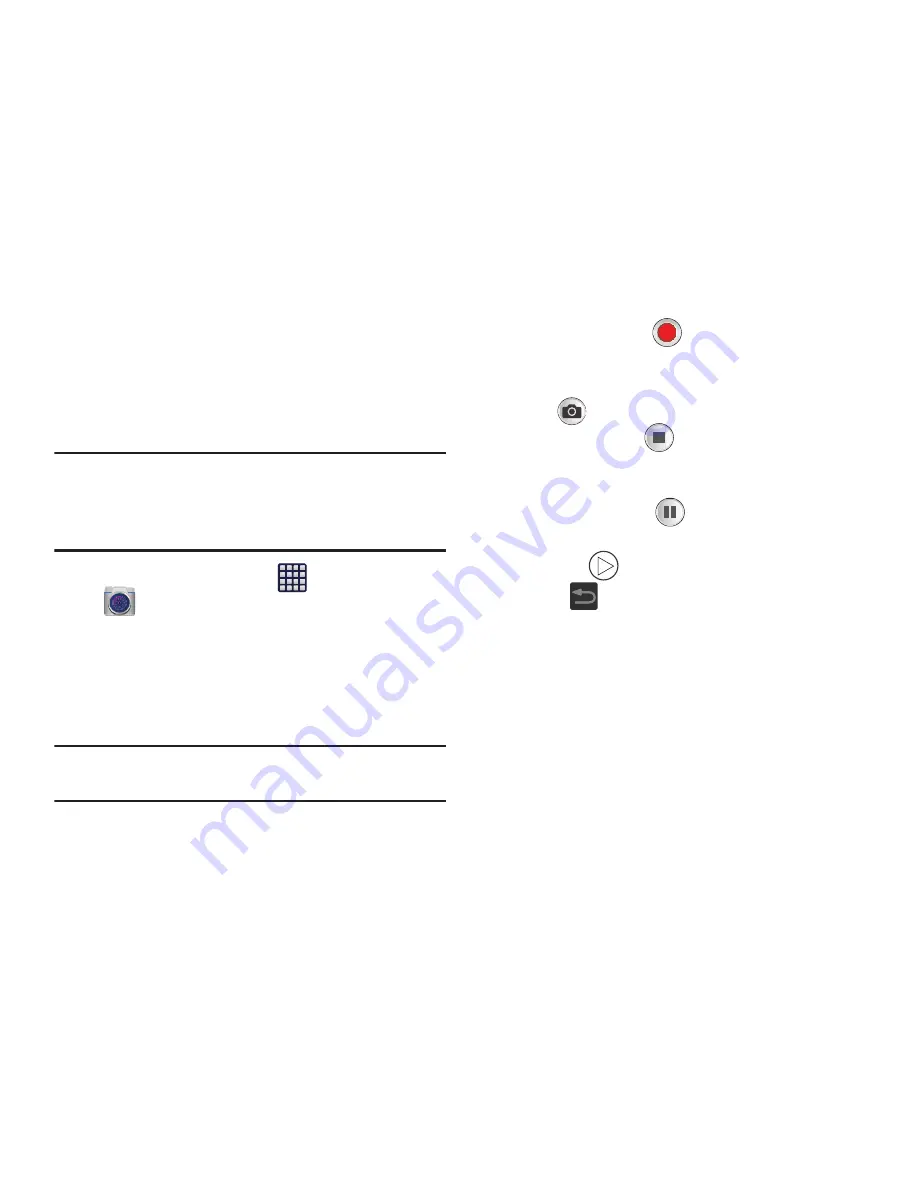
151
Using the Camcorder
In addition to taking photos, the camera also doubles as a
camcorder that also allows you to record, view, and send
high definition videos.
Shooting Video
Tip:
When shooting video in direct sunlight or in bright
conditions, it is recommended that you provide your
subject with sufficient light by having the light source
behind you.
1.
From the Home screen, tap
(
Apps
)
➔
(
Camera
).
2.
Tap and slide the Camera mode button down to
Camcorder
Mode.
3.
Using the device’s main display screen as a viewfinder,
adjust the image by aiming the camcorder at the
subject.
Note:
Use either the Up and Down volume keys or spread/
pinch the screen to zoom in or out.
4.
Tap the Video key (
) to begin shooting video. The
red light will blink while recording.
5.
To capture an image from the video while recording,
tap .
6.
Tap the Stop key (
) to stop the recording and save
the video file to your Camera folder.
– or –
Tap the Pause key (
) to pause the recording.
7.
Once the file has been saved, tap the image viewer,
then tap
to play your video for review.
8.
Press
to return to the viewer.






























