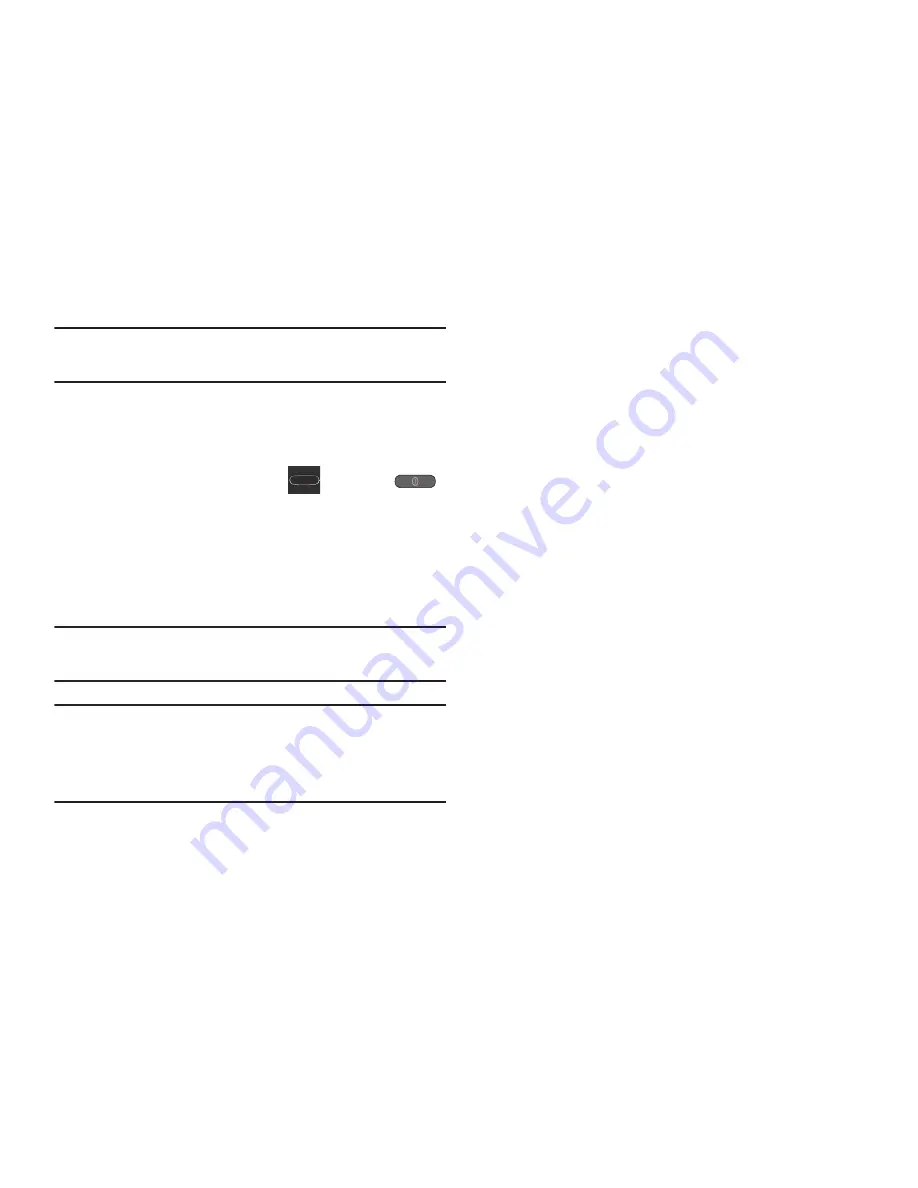
275
Note:
The Lock automatically function is only available if your
device is already using the screen lock feature.
5.
Select the
Speak passwords
field to activate this
feature which reads out password information.
6.
Select
Answering/ending calls
field to activate this
feature which uses either the
key or the
to end any current calls.
7.
Tap
Accessibility shortcut
to allow the accessibility
shortcut under the device options to be used by
pressing and holding the power key.
8.
Tap
TalkBack
to activate the feature.
Note:
TalkBack, when installed and enabled, speaks feedback
to help blind and low-vision users.
Important!
TalkBack can collect all of the text you enter,
except passwords, including personal data and
credit card numbers. It may also log your user
interface interactions with the device.
9.
Tap the
Font Size
field to change the size of the fonts
used on the device within menus, options, etc..
Choose from: Tiny, Small, Normal, Large, or Huge.
10.
Tap the
Text-to-speech output
field to configure the text
to speech configuration parameters.
11.
Tap the
Enhance web accessibility
field to allow apps to
install scripts from Google that make their Web content
more accessible.
12.
Tap the
Mono audio
field to enable stereo audio to be
compressed into a single mono audio stream for use
with a single earbud/earphone.
13.
Tap the
Turn off all sounds
field to mute every sound
made by the device during taps, selections,
notifications, etc..
14.
Tap the
Tap and hold delay
field to select a time interval
for this action. Choose from: Short, Medium, or Long.






























