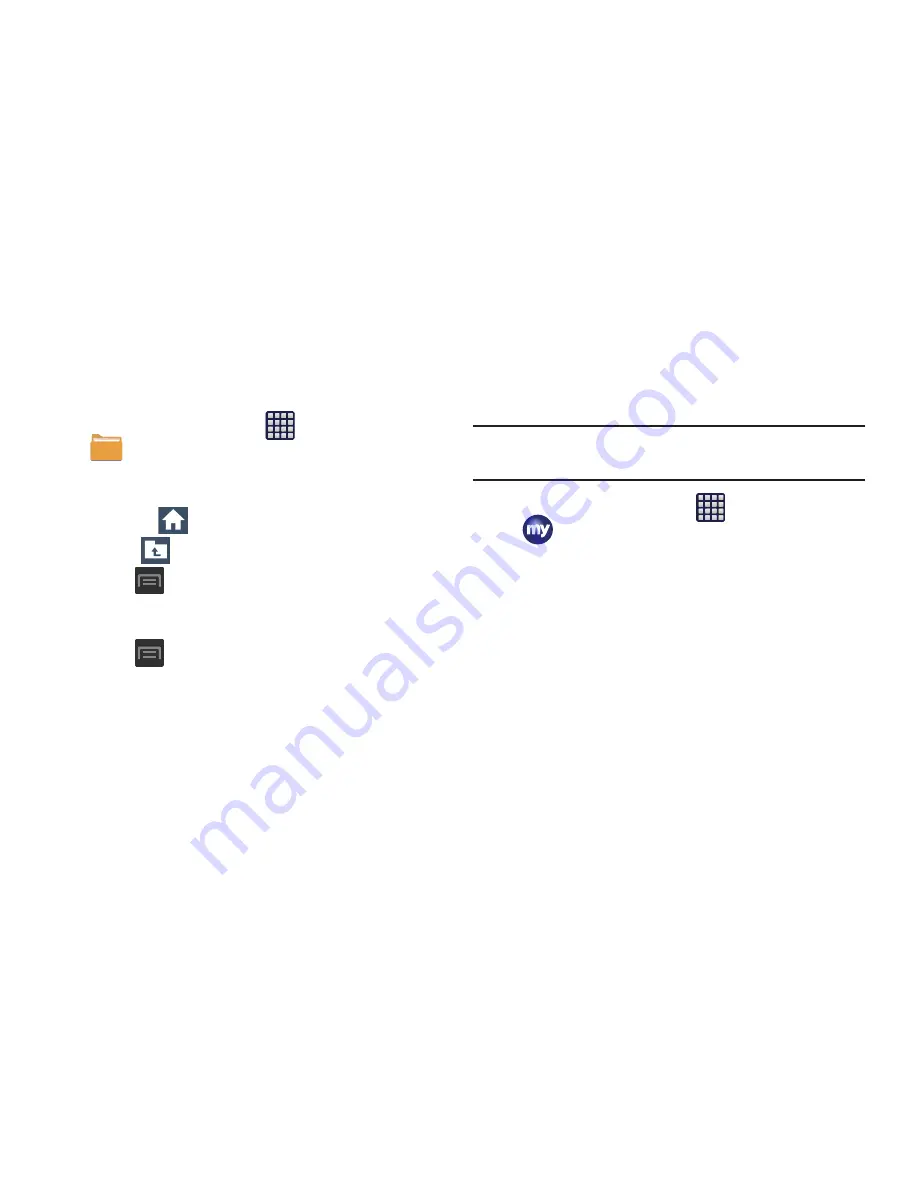
Applications and Development 186
Opening and Navigating within Files
DCIM is the default location for pictures or video taken by the
device. These files are actually stored in the DCIM folder
location.
1.
From the Home screen, tap
(
Apps
)
➔
(
My Files
)
.
2.
Tap a folder and scroll down or up until you locate your
selected file.
• Home tab
allows you to back up to the root directory.
• Up tab
allows you to back up into a higher directory.
•
Press
and then tap
View by
to change the way the files
are displayed on-screen. Choose from:
List
,
List and details
,
or
Thumbnail
.
•
Press
for these additional options:
Select all, Create
folder
,
Search
,
View by
,
Sort by
, and
Settings
.
3.
Once you have located your file, tap the file name to
launch the associated application.
myMetro
Use myMetro to view your account balance, make payments,
view your rate plan and features, and access your account
settings.
Note:
Wi-Fi connection must be disabled prior to use, this
application requires use of a mobile network connection.
1.
From the Home screen, tap
(
Apps
)
➔
(
myMetro
)
.
2.
Choose from one of the following options:
• Balance and payments
: allows you to pay your bill, add funds
to your MetroConnect (MC) account, create an eWallet, or read
explanations about billing and payments.
• Rate Plan & Features
: allows you to view your plan details,
change your rate plan, or add features to your plan.
• myMetro Settings
: allows you to change your settings for
customer support (611 dialing), language setting, or voicemail
personal identification number (PIN).
• FAQ
: allows you to learn more about Billing & Payments,
Features, or Outside Region Calls.






























