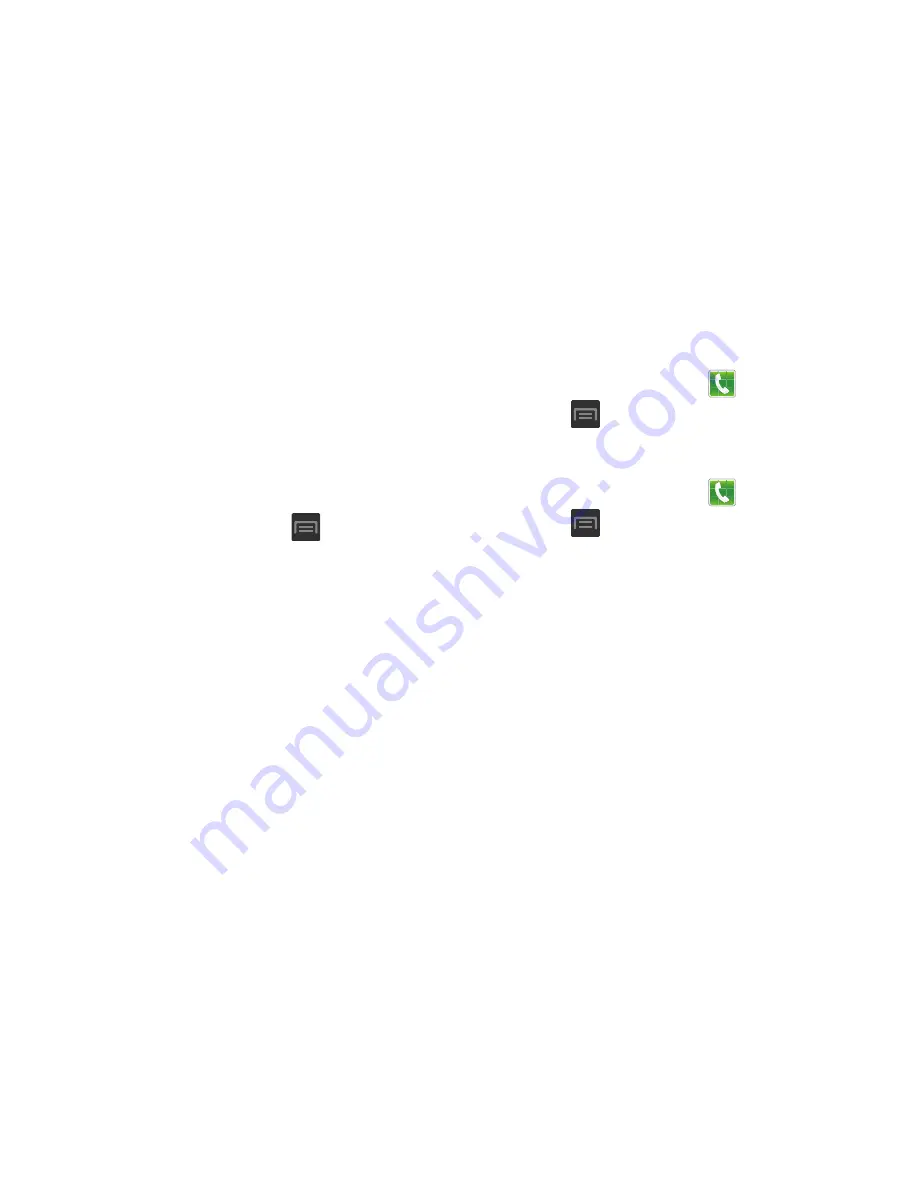
235
9.
Tap
Download to
, then select the destination of any
downloaded (shared) content. Choose from USB
storage (Device) or SD card.
10.
Tap
Upload from other devices
, then select the actions
you’ll take when you upload content from other
devices. Choose from either Always accept, Always
ask, or Always reject.
Kies via Wi-Fi
1.
From the Home screen, press
and then tap
Settings
➔
More settings
.
2.
Tap
Kies via Wi-Fi
➔
OK
.
3.
Select a network connection and follow the on-screen
connection process.
Refer to the Kies Air process information for more
information. For more information, refer to
“Kies Air”
on
page 213.
Call Settings
To access the Call settings menu:
1.
From the Home screen, tap
(
Phone
).
2.
Press
and then tap
Call settings
.
Configuring General Call Settings
Configure the general call settings using this option.
1.
From the Home screen, tap
(
Phone
).
2.
Press
and then tap
Call settings
.
3.
Tap one of the following options:
• Call rejection
: allows you to manage your rejection mode and
rejection list.
–
Auto reject mode
: sets the phone to automatically reject
incoming calls or messages.
–
Auto reject list
: provides access to current rejection entries
and numbers.
• Set reject messages
: allows you to manage both existing
rejection messages and create new ones.
• Ringtones and keypad tones
: allows you to manage your
Device ringtone, Device vibration, Vibrate when ringing, and
Keytones settings.






























