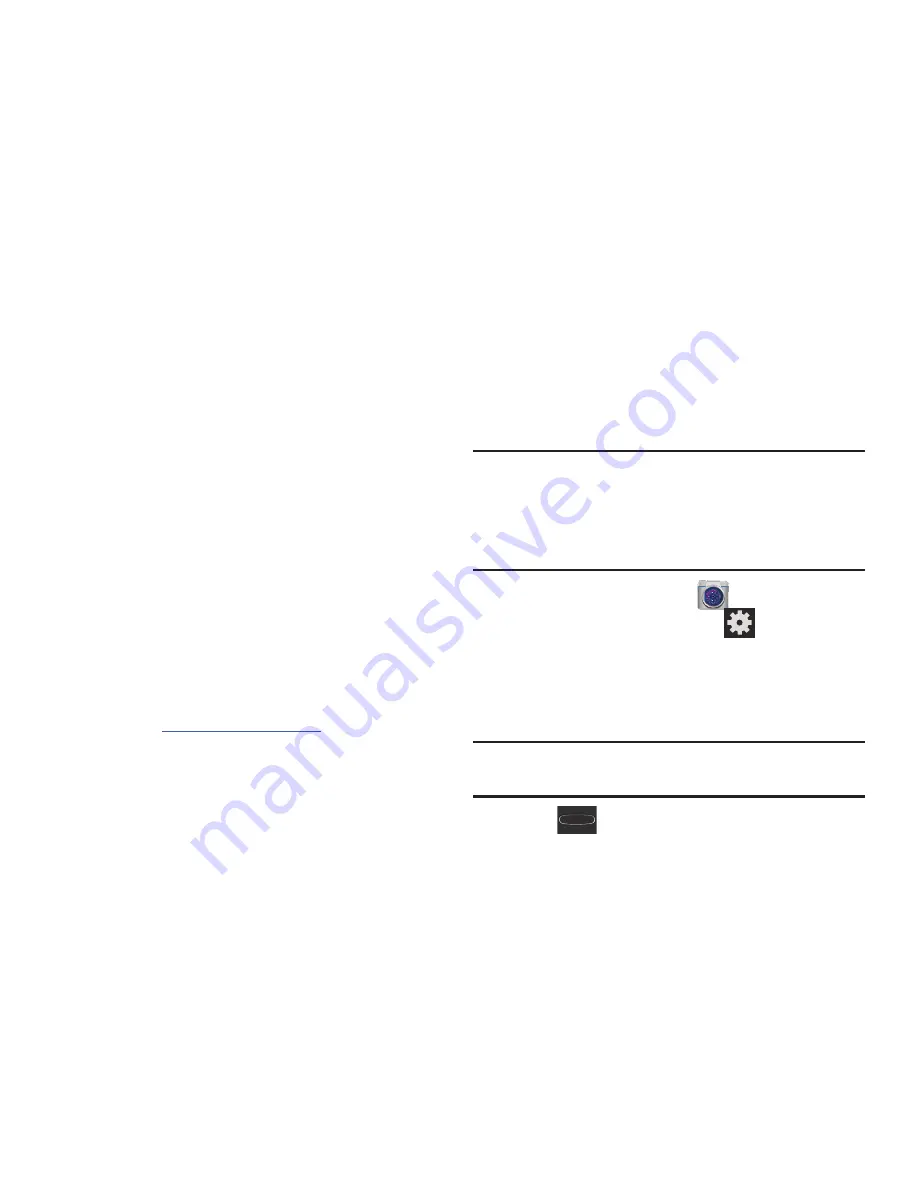
Getting Started 20
Signing into Your Google Account
1.
Launch an application that requires a Google account
(such as Play Store or Gmail).
2.
Click
Existing
.
3.
Tap the
and
Password
fields and enter your
information.
4.
Tap
Sign in
. Your device communicates with the Google
servers to confirm your information.
5.
If prompted, create a new Gmail username by entering
a prefix for your
@gmail.com
email address.
Retrieving your Google Account
Password
A Google account password is required for Google
applications. If you misplace or forget your Google Account
password, follow these instructions to retrieve it:
1.
From your computer, use an Internet browser and
navigate to
http://google.com/accounts.
2.
Click on the
Can’t access your account?
link.
3.
Follow the on-screen password recovery procedure.
Confirming the Default Image and
Video Storage Location
Although the device is configured to store new pictures and
videos to the Memory card, it is a very good idea to confirm
this location before using your device.
Important!
Too many users can overlook this storage
destination until something goes wrong. It is
recommended that you verify this location or
change it before initiating the use of the camera or
camcorder features.
1.
From the Home screen, tap
(
Camera
).
2.
From the viewfinder screen, tap
(
Settings
) and
scroll up to the
Storage
entry.
3.
Tap this entry and select the desired default storage
location for newly taken pictures or videos. Choose
from:
Phone
or
Memory card
.
Note:
It is recommended that you set the option to
Memory
card
.
4.
Press
to return to the Home screen.
















































