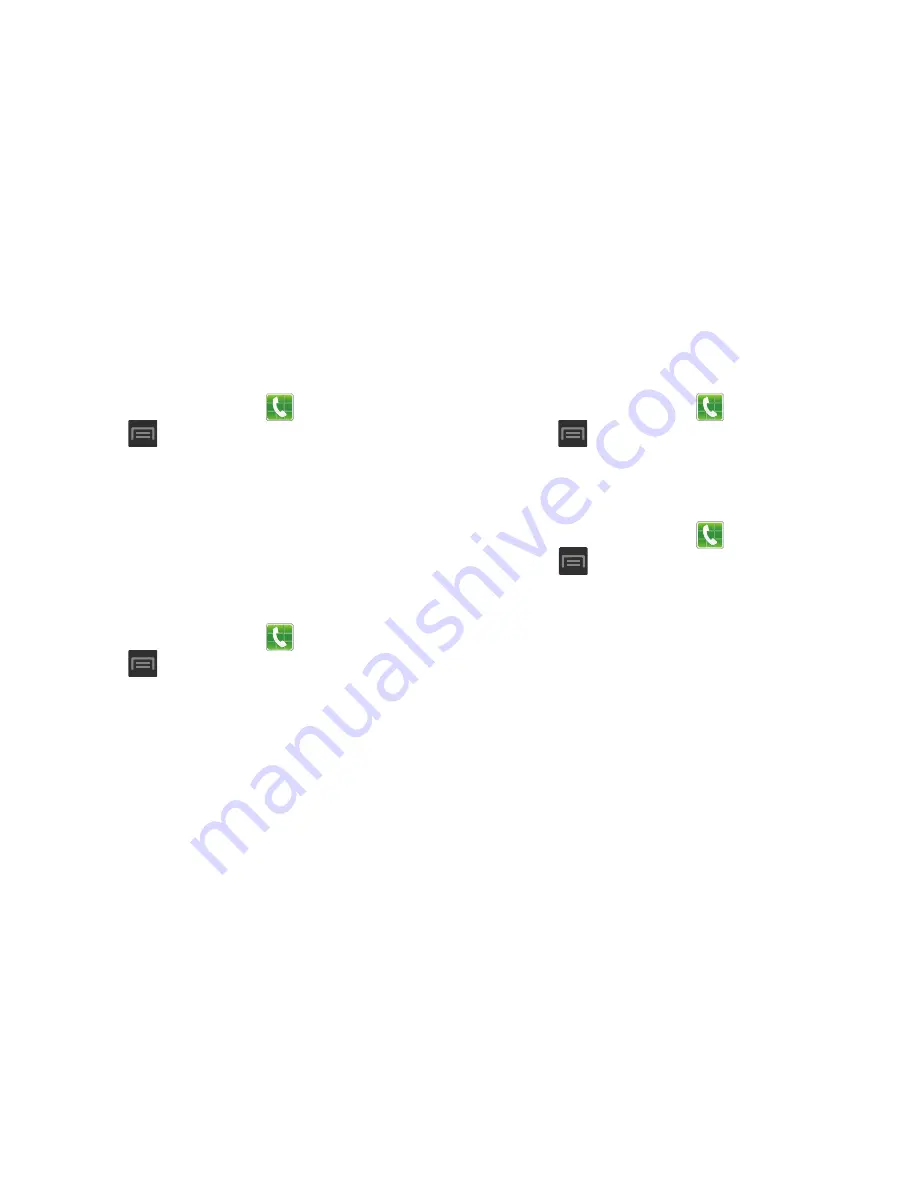
Changing Your Settings 238
6.
Tap
Keytones
to create a checkmark if you want tones
to play when the keypad is pressed.
Call alert
1.
From the Home screen, tap
(
Phone
).
2.
Press
and then tap
Call settings
➔
Call alert
.
3.
Tap
Call vibrations
to enable your phone to vibrate
when the called party answers the phone.
4.
Tap
Call status tones
to set the sound settings during a
call then tap
OK
.
5.
Tap
Alerts on call
to turn off alarm and message
notifications during a call.
Call answering/ending
1.
From the Home screen, tap
(
Phone
).
2.
Press
and then tap
Call settings
➔
Call settings
➔
Answering/ending calls
.
3.
Select any of the following options:
• The home key answers calls
allows you to press the Home
key to answer the phone.
• The power key ends calls
allows you to press the power key to
end the current call.
Auto screen off during calls
This option turns on the proximity sensor during calls so that
your phone will know to turn the screen off to save power.
1.
From the Home screen, tap
(
Phone
).
2.
Press
and then tap
Call settings
➔
Turn off screen
during calls
to create a checkmark and enable the
feature.
Accessory settings for call
1.
From the Home screen, tap
(
Phone
).
2.
Press
and then tap
Call settings
➔
Call
accessories
.
3.
The following options are available:
• Automatic answering
: configures the device to automatically
answer and incoming call when a headset is detected.
• Automatic answering timer
: configures the time delay before
the device automatically accepts the incoming call.
• Outgoing call conditions
: adjusts your Bluetooth headset
settings to allow you to make calls even when the device is
locked.






























